Binatone HomeSurf 742 Support Question
Find answers below for this question about Binatone HomeSurf 742.Need a Binatone HomeSurf 742 manual? We have 1 online manual for this item!
Question posted by ewawlodarczyk on August 14th, 2014
How To Remove Flashing 'message Calls' And 'answer A2'?
I installed all settings, but still flashing message calls and answer A2. How to remove it?
Current Answers
There are currently no answers that have been posted for this question.
Be the first to post an answer! Remember that you can earn up to 1,100 points for every answer you submit. The better the quality of your answer, the better chance it has to be accepted.
Be the first to post an answer! Remember that you can earn up to 1,100 points for every answer you submit. The better the quality of your answer, the better chance it has to be accepted.
Related Binatone HomeSurf 742 Manual Pages
User Guide - Page 3
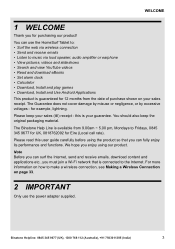
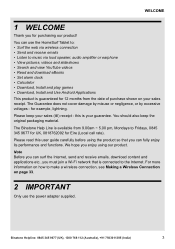
... (Local call rate).
...available from the date of purchase shown on page 33.
2 IMPORTANT
Only use the HomeSurf Tablet to: • Surf the web via wireless connection • Send and receive emails...• Read and download eBooks • Set alarm clock • Calculator • Download, Install and play games • Download, Install and Use Android Applications This product is connected...
User Guide - Page 6
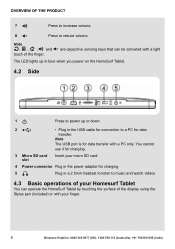
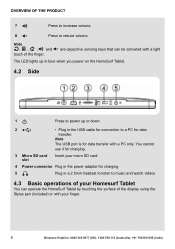
... in the USB cable for connection to music and watch videos
4.3 Basic operations of your Homesurf Tablet
You can be activated with your finger.
6
Binatone Helpline: 0845 345 9677 (UK), 1300... up in blue when you power on the HomeSurf Tablet.
4.2 Side
1P
Press to power up or down
2U
• Plug in a 2.5mm headset to listen to a PC for data transfer with a PC only. B O H + - Note The...
User Guide - Page 7


...Select onscreen items such • Gently tap an item on the top left of your HomeSurf Tablet. To remove the stylus, simply pull out the pen. Then, gently push the stylus into the ...holder, make sure that the clip is facing up and the pen is tucked away inside a holder on the screen to
as application and settings...
User Guide - Page 10
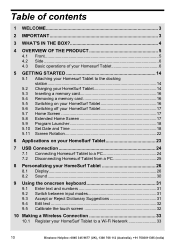
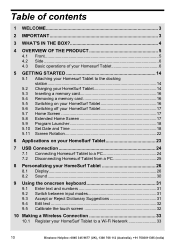
...16 5.4 Removing a memory card 16 5.5 Switching on your HomeSurf Tablet 16 5.6 Switching off your HomeSurf Tablet 17 5.7 Home Screen 17 5.8 Extended Home Screen 17 5.9 Program Launcher 18 5.10 Set Date and Time 18 5.11 Screen Rotation 22
6 Applications on your HomeSurf Tablet 23
7 USB Connection 24
7.1 Connecting Homesurf Tablet to a PC 24 7.2 Disconnecting Homesurf Tablet from a PC 25...
User Guide - Page 11
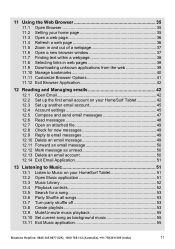
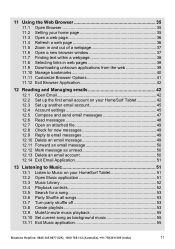
... Browser Application 42
12 Reading and Managing emails 42
12.1 Open Email 42 12.2 Set up the first email account on your HomeSurf Tablet 42 12.3 Set up another email account 45 12.4 Account settings 45 12.5 Compose and send email messages 47 12.6 Read messages 48 12.7 Open an attached file 49 12.8 Check for new...
User Guide - Page 12


...Book Navigation 65 15.4 Importing EPUB files into Aldiko bookshelf 67 15.5 Settings 67 15.6 Exit Aldiko 68
16 Performing Calculations 68
16.1 Open Calculator ...Set Alarm Clock 70 17.3 Deactivate Alarm Clock 71 17.4 Change Font Setting 71 17.5 Exit tDigitalClock 71
18 Installing Android applications 71
19 Installing non-Android applications 72
20 Removing applications from HomeSurf Tablet...
User Guide - Page 14


... the power jack on the docking station as shown in the illustration.
5.2 Charging your HomeSurf Tablet, you need to charge the battery. Before you start using your HomeSurf Tablet
Your HomeSurf Tablet comes with an integrated rechargeable battery.
Simply place your Homesurf Tablet on your HomeSurf Tablet or the docking station.
14
Binatone Helpline: 0845 345 9677 (UK), 1300 768...
User Guide - Page 16
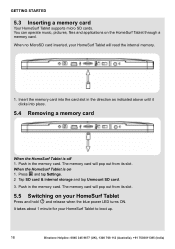
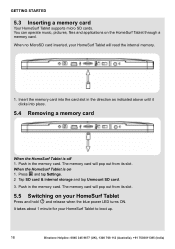
... 768 112 (Australia), +91 7503011385 (India) Press and tap Settings. 2 Tap SD card & internal storage and tap Unmount SD card.
3. Insert the memory card into the card slot in the direction as indicated above until it clicks into place.
5.4 Removing a memory card
When the HomeSurf Tablet is on
1.
GETTING STARTED
5.3 Inserting a memory card
Your...
User Guide - Page 24
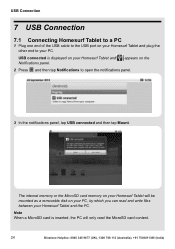
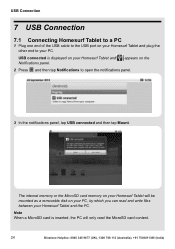
...on your Homesurf Tablet and appears on your Homesurf Tablet and plug the other end to your Homesurf Tablet and the PC. USB connected is inserted, the PC will be mounted as a removable disk on your PC, by ... tap USB connected and then tap Mount.
USB Connection
7 USB Connection
7.1 Connecting Homesurf Tablet to a PC
1 Plug one end of the USB cable to the USB port on the Notifications...
User Guide - Page 25
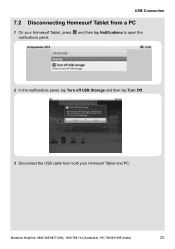
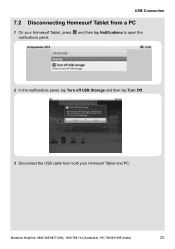
Binatone Helpline: 0845 345 9677 (UK), 1300 768 112 (Australia), +91 7503011385 (India)
25
USB Connection
7.2 Disconnecting Homesurf Tablet from a PC
O 1 On your Homesurf Tablet, press and then tap Notifications to open the
notifications panel.
2 In the notifications panel, tap Turn off USB Storage and then tap Turn Off.
3 Disconnect the USB cable from both your Homesurf Tablet and PC.
User Guide - Page 29
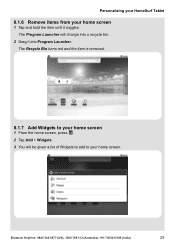
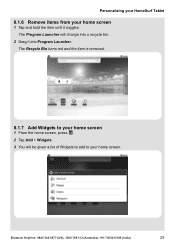
Binatone Helpline: 0845 345 9677 (UK), 1300 768 112 (Australia), +91 7503011385 (India)
29 Personalizing your HomeSurf Tablet
8.1.6 Remove items from your home screen
1 Tap and hold the item until it into Program Launcher. The Program Launcher will be given...2 Tap Add > Widgets. 3 You will change into a recycle bin.
2 Drag it wiggles. The Recycle Bin turns red and the item is removed.
User Guide - Page 31
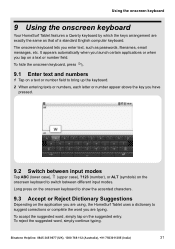
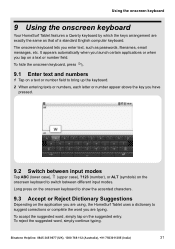
...accented characters.
9.3 Accept or Reject Dictionary Suggestions
Depending on the application you are using, the HomeSurf Tablet uses a dictionary to suggest corrections or complete the word you have
pressed.
9.2 Switch between input...keyboard
9 Using the onscreen keyboard
Your HomeSurf Tablet features a Qwerty keyboard by which the keys arrangement are exactly the same as passwords, filenames,...
User Guide - Page 39
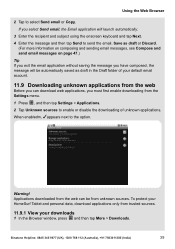
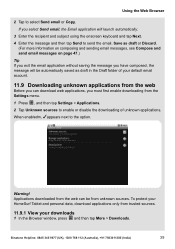
...91 7503011385 (India)
39
O 1 Press , and then tap Settings > Applications.
2 Tap Unknown sources to the option.
To protect your HomeSurf Tablet and personal data, download applications only from unknown sources. Using ...email messages, see Compose and send email messages on page 47.) Tip If you exit the email application without saving the message you have composed, the message will ...
User Guide - Page 49
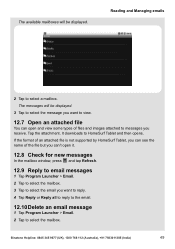
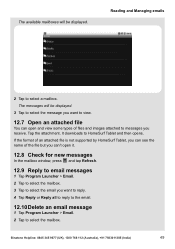
.... 4 Tap Reply or Reply all to reply to the email.
12.10 Delete an email message
1 Tap Program Launcher > Email. 2 Tap to select the email you receive. If the format of an attached file is not supported by HomeSurf Tablet, you can see the name of the file but you can open it.
User Guide - Page 51
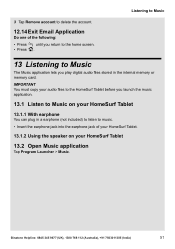
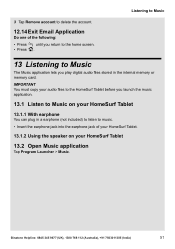
... until you play digital audio files stored in the internal memory or memory card. 3 Tap Remove account to delete the account.
12.14 Exit Email Application
Do one of your HomeSurf Tablet.
13.1.2 Using the speaker on your HomeSurf Tablet
13.1.1 With earphone
You can plug in a earphone (not included) to listen to Music
The...
User Guide - Page 55


...Set current song as background music
In the playback window, press and then tap More > Use as background music.
13.11 Exit Music application
Do one of the following:
b • Press until you return to delete the playlist. A pop-up options menu appears. 4 Tap Remove to remove...playlist from which you wish to remove a song. 3 Tap and hold the song you wish to remove.
O 3 In the playback window...
User Guide - Page 73
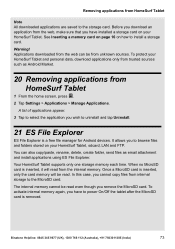
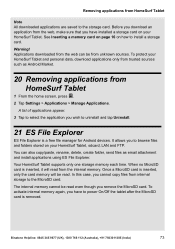
... the home screen, press .
2 Tap Settings > Applications > Manage Applications. To activate internal memory again, you have installed a storage card on how to install a storage card. Your HomeSurf Tablet supports only one storage memory each time. Binatone Helpline: 0845 345 9677 (UK), 1300 768 112 (Australia), +91 7503011385 (India)
73 Removing applications from the web, make sure...
User Guide - Page 79
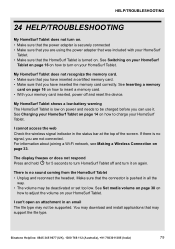
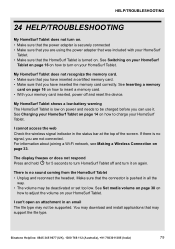
... a memory
card on page 16 on again.
My HomeSurf Tablet shows a low-battery warning The HomeSurf Tablet is low on page 33.
You may download and install applications that you have inserted a certified memory card. • Make sure that may not be deactivated or set too low. My HomeSurf Tablet does not recognize the memory card. • Make...
User Guide - Page 80
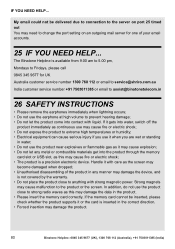
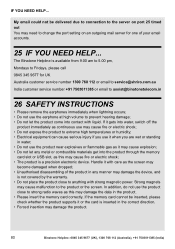
... do not use the earphone at high volume to Fridays, please call
0845 345 9677 for one of the product in water; •...port 25 timed out You may need to change the port setting on an outgoing mail server for UK
Australia customer service number... screen may damage the data in
26 SAFETY INSTRUCTIONS
• Please remove the earphones immediately when lightning occurs; • Do not use the...
User Guide - Page 84
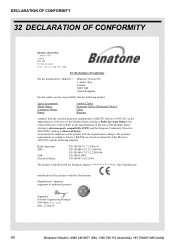
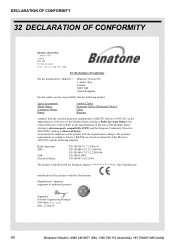
... 3 R&TTE was based on Annex III of the Directive 1999/5/EC and the following product
Type of equipment: Model Name: Country of Origin: Brand:
Android Tablet Homesurf Tablet 7/Homesurf Tablet 8 China Binatone
complies with the European Approval Marking CE as show. Any Unauthorized
modification of the product with the requirements relating to the essential requirements...
Similar Questions
How Do U Binatone Homesurf 742 Factory Settings If The Tablet Is Locked With A P
tablet locked - how do recovery ?
tablet locked - how do recovery ?
(Posted by kosmaxcz 9 years ago)
Can't Download Apps Anymore, Keep Getting 'download Unsuccessful' Message
(Posted by BONJOUR100 9 years ago)
Answering Machine Set Up For A Shield 6025
(Posted by Anonymous-141469 9 years ago)
Unable To Connect Pc To Homesurf 742 Tablet
I have connected theBinatone Homesirf 742 tablet to windows 7 laptop but the driver installation fai...
I have connected theBinatone Homesirf 742 tablet to windows 7 laptop but the driver installation fai...
(Posted by Anonymous-139996 9 years ago)
My Homesurf 742 Tablet Is Stuck On Android When I Turn It On, What Can I Do?
(Posted by kirstnneil 9 years ago)

