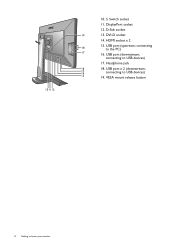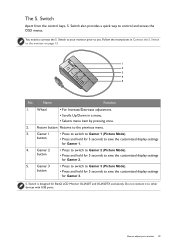BenQ XL2420T Support Question
Find answers below for this question about BenQ XL2420T.Need a BenQ XL2420T manual? We have 2 online manuals for this item!
Question posted by mrmendesjr on August 21st, 2012
Displayport Is Not Working
I installed the displayport in my Benq XL2420T ams still not working. My VGA is the model of 480 GTX, I installed the lasted drivers and nothing. Please help me. My VGA has connection DVI and I have the cabe DVI to DP.
Please inform to me about!
Current Answers
Related BenQ XL2420T Manual Pages
Similar Questions
Faulty Monitor
Hi ,My BENQ monitor got faulty (no Display) starting this year. BENQ service centre charged me RS 25...
Hi ,My BENQ monitor got faulty (no Display) starting this year. BENQ service centre charged me RS 25...
(Posted by beraarnab 7 years ago)
I Have Just Bought A Benq Monitor Bl912 I Am Not Able To Get Sound,
No sound on monitor I have attached a D-Sub cable supplied . do I need another cable for sound
No sound on monitor I have attached a D-Sub cable supplied . do I need another cable for sound
(Posted by berylyeomans 8 years ago)
Benq Monitor - No Signal Detected
I am trying to set up a new desktop with a Benq monitor, when I turn it on it says no signal detecte...
I am trying to set up a new desktop with a Benq monitor, when I turn it on it says no signal detecte...
(Posted by labels61928 10 years ago)
Installing Gw2250 Led Monitor
I just perchased your GW225 monitor yesterday. I run windows xp. I have followed instructions but it...
I just perchased your GW225 monitor yesterday. I run windows xp. I have followed instructions but it...
(Posted by itsawsm 11 years ago)