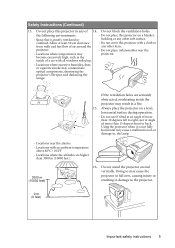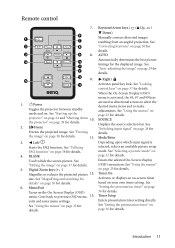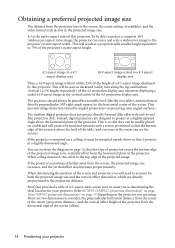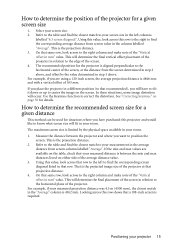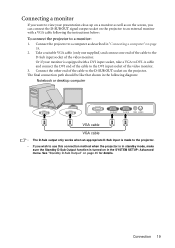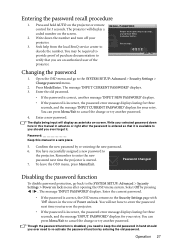BenQ MP522 Support Question
Find answers below for this question about BenQ MP522 - XGA DLP Projector.Need a BenQ MP522 manual? We have 1 online manual for this item!
Question posted by sudhirjk on January 29th, 2012
Vertical Line Appear On Screen
The person who posted this question about this BenQ product did not include a detailed explanation. Please use the "Request More Information" button to the right if more details would help you to answer this question.
Current Answers
Related BenQ MP522 Manual Pages
Similar Questions
Hi My Benq Projector Has So Much Dots Like A Mold.
(Posted by familybellans 12 years ago)
Benq Projector Switches On But Then Turns Off In About 10 Seconds Automatically
(Posted by angelanu84 12 years ago)
Vertical Lines On Screen
My projector shows vertical lines when first turned on but disappear after 5 mins or if I turn it of...
My projector shows vertical lines when first turned on but disappear after 5 mins or if I turn it of...
(Posted by pf 13 years ago)
Benq Mp511 Projector Model Fails. Vertical Lines Like Bars
my projector vertical lines appear glossy. svga-signal or no signal. If this is the main logic board...
my projector vertical lines appear glossy. svga-signal or no signal. If this is the main logic board...
(Posted by aislas8a 13 years ago)