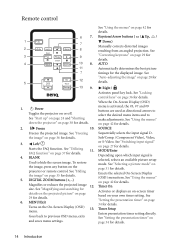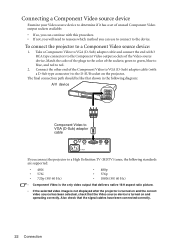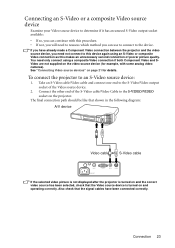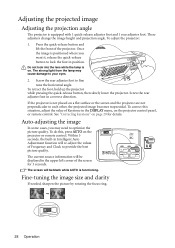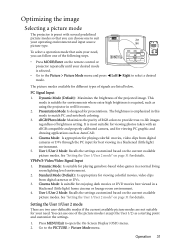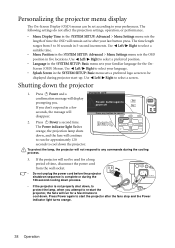BenQ MP511 Support Question
Find answers below for this question about BenQ MP511 - SVGA DLP Projector.Need a BenQ MP511 manual? We have 1 online manual for this item!
Question posted by ipaquin on June 15th, 2012
Display Has Lines
when powered on there are vertical lines displayed.How do I get rid of them?
Current Answers
Related BenQ MP511 Manual Pages
Similar Questions
Benq Ms612st Dlp Projector No Signal
Connecting with VGA cable but "No Signal" is displayed then "Source Detect" on Computer 1 then back ...
Connecting with VGA cable but "No Signal" is displayed then "Source Detect" on Computer 1 then back ...
(Posted by pjay02111960 11 years ago)
Benq Mp511 - Vertical Lines
BENQ MP511 projector displays vertical lines intermittently when powered on.
BENQ MP511 projector displays vertical lines intermittently when powered on.
(Posted by ipaquin 11 years ago)
Benq 820 Dlp Projector
In the past 24 month I have purchased 8 Benq 820 projectors. They work fine for about 6 months and w...
In the past 24 month I have purchased 8 Benq 820 projectors. They work fine for about 6 months and w...
(Posted by chijoh 13 years ago)
Benq Mp511 Projector Model Fails. Vertical Lines Like Bars
my projector vertical lines appear glossy. svga-signal or no signal. If this is the main logic board...
my projector vertical lines appear glossy. svga-signal or no signal. If this is the main logic board...
(Posted by aislas8a 13 years ago)
I'm Having Problems With My Benq Projector Mp511+.
A279;My benq mp511 opens and in just 30 seconds it shutsdown automatically.With red light on in temp...
A279;My benq mp511 opens and in just 30 seconds it shutsdown automatically.With red light on in temp...
(Posted by daikishi847 14 years ago)