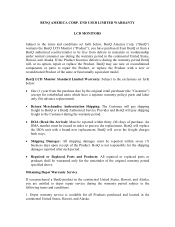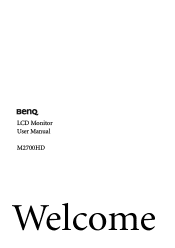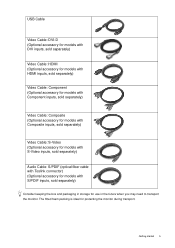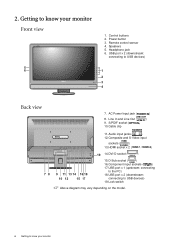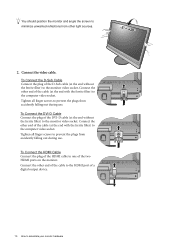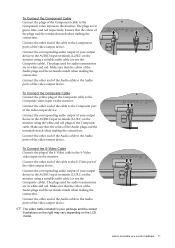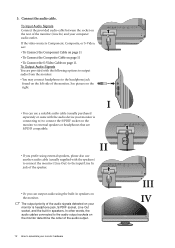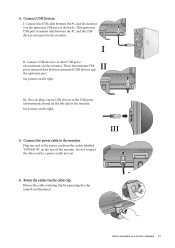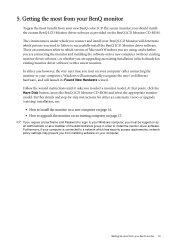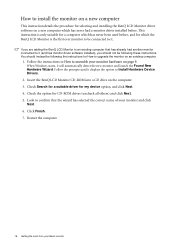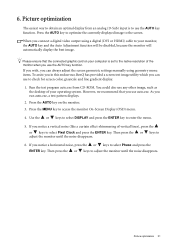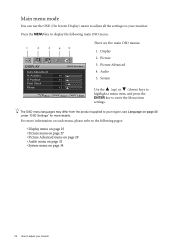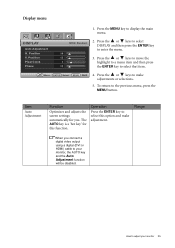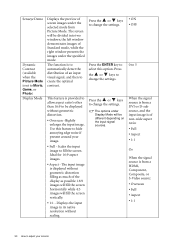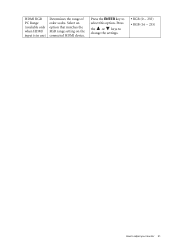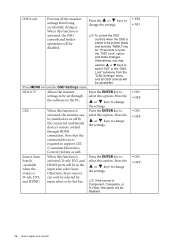BenQ M2700HD Support Question
Find answers below for this question about BenQ M2700HD.Need a BenQ M2700HD manual? We have 2 online manuals for this item!
Question posted by Anonymous-142258 on August 25th, 2014
Which Usb Port Should Be Used For Headphones, Please?
Do USB headphones require a downstream port or will they function on either downstream or upstream ports. Thank you.
Current Answers
Related BenQ M2700HD Manual Pages
Similar Questions
Faulty Monitor
Hi ,My BENQ monitor got faulty (no Display) starting this year. BENQ service centre charged me RS 25...
Hi ,My BENQ monitor got faulty (no Display) starting this year. BENQ service centre charged me RS 25...
(Posted by beraarnab 7 years ago)
My Projector Just Says No Signal. Ive Used Source Option But Nothing
I am using a HDMI cable an have gone into the source menu but every time it says no signal......
I am using a HDMI cable an have gone into the source menu but every time it says no signal......
(Posted by mtewa 8 years ago)
Benq Lcd Monitor Gl2250 Instructions For Use
How do I get started having now put everything together and plugged into the computer
How do I get started having now put everything together and plugged into the computer
(Posted by jichalmers 9 years ago)
Problem Double Screen With Macbookpro 15' 2011 Osx 10.8.2
Hello, I just buy this screen and when I connected it to my Mac my kernel just uses all of my pro...
Hello, I just buy this screen and when I connected it to my Mac my kernel just uses all of my pro...
(Posted by amandinearmagnacq 11 years ago)
Problems With Dvi Connections With Mac
Hello! I got one Benq M2700HD which I use with both my Pc and my Mac laptop. It has been working exc...
Hello! I got one Benq M2700HD which I use with both my Pc and my Mac laptop. It has been working exc...
(Posted by kayholmquist 11 years ago)