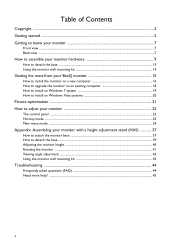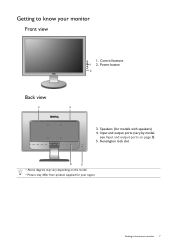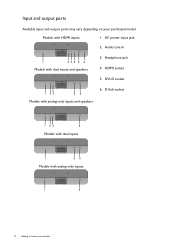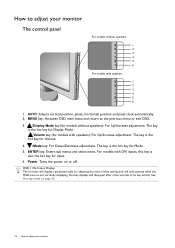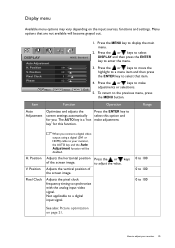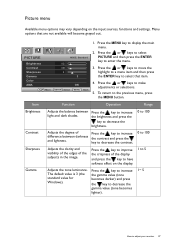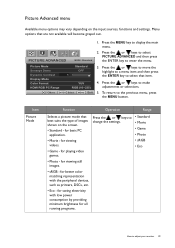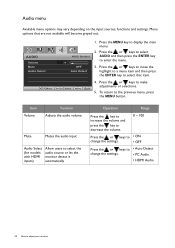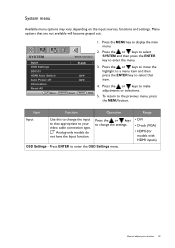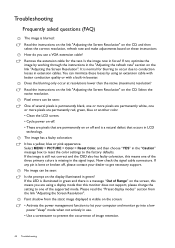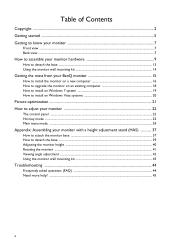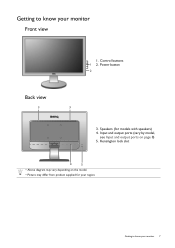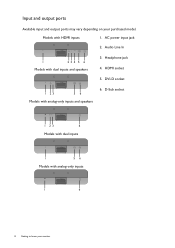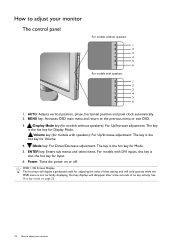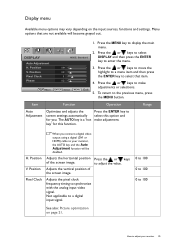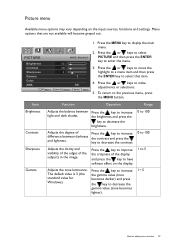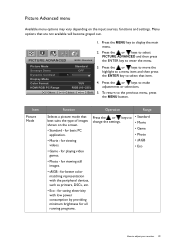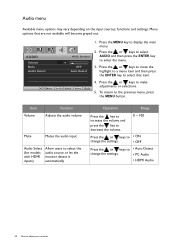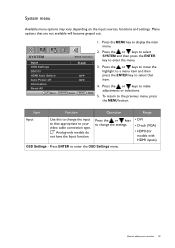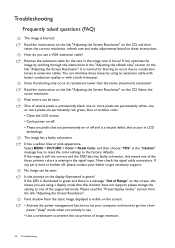BenQ GL2450HM Support Question
Find answers below for this question about BenQ GL2450HM.Need a BenQ GL2450HM manual? We have 2 online manuals for this item!
Question posted by jennymgilchrist on November 11th, 2014
Ugh, I Don't Know How To Respond To My Previous Question About The Second Monito
The response given means nothing to me I'm afraid. I don't know why I would only need to use one output. I've got it plugged in with a hdmi cable, and the primary monitor with a dvi cable. But the monitor is still not being detected. Maybe the hdmi port is not ...on?
Current Answers
Related BenQ GL2450HM Manual Pages
Similar Questions
I'm Trying To Set Up A Second Monitor, The Benq Gl2450hm ,i Don't Know How.
I have a Windows 7 PC, it has an amdradeon 7800series video card, and should easily be able to handl...
I have a Windows 7 PC, it has an amdradeon 7800series video card, and should easily be able to handl...
(Posted by jennymgilchrist 9 years ago)
Which Usb Port Should Be Used For Headphones, Please?
Do USB headphones require a downstream port or will they function on either downstream or upstream p...
Do USB headphones require a downstream port or will they function on either downstream or upstream p...
(Posted by Anonymous-142258 9 years ago)
Benq Monitor - No Signal Detected
I am trying to set up a new desktop with a Benq monitor, when I turn it on it says no signal detecte...
I am trying to set up a new desktop with a Benq monitor, when I turn it on it says no signal detecte...
(Posted by labels61928 10 years ago)
No Signal Detect? No Free Download For Benq G2225hd Driver?
how can i find the driver of BenQ G2225HD ? i cant use my lcd monitor without the driver i need to d...
how can i find the driver of BenQ G2225HD ? i cant use my lcd monitor without the driver i need to d...
(Posted by fivefingers143 11 years ago)