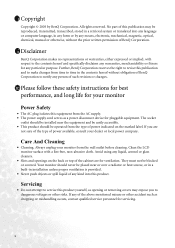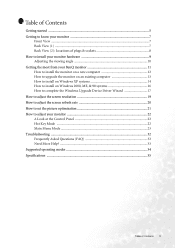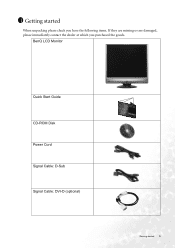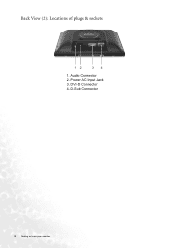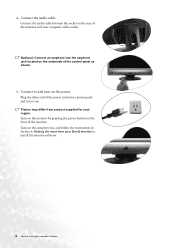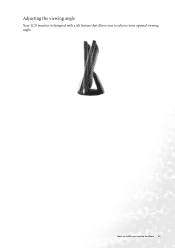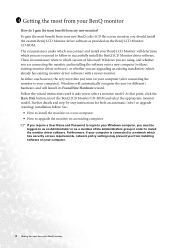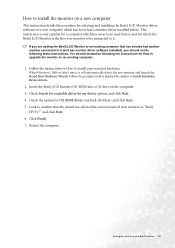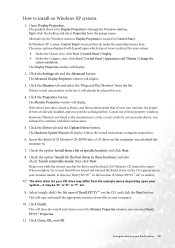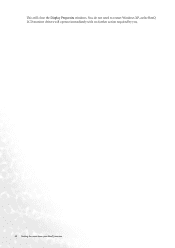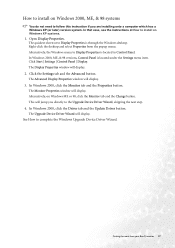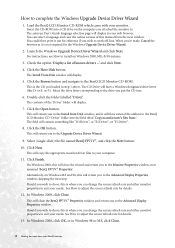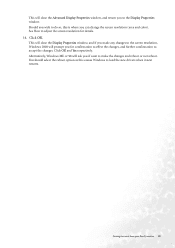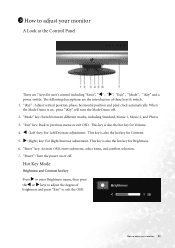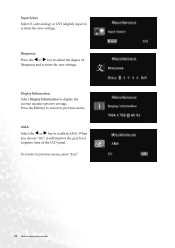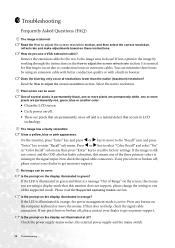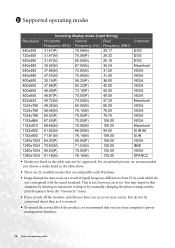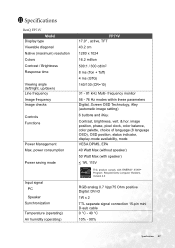BenQ FP71V Support Question
Find answers below for this question about BenQ FP71V - 17" LCD Monitor.Need a BenQ FP71V manual? We have 1 online manual for this item!
Question posted by Anibalnunez on July 4th, 2011
How Do I Hook This Monitor Up To A Power Mac G5 Computer?
Meaning what adapter should I buy?
Current Answers
Related BenQ FP71V Manual Pages
Similar Questions
Benq Lcd Monitor Gl2250 Instructions For Use
How do I get started having now put everything together and plugged into the computer
How do I get started having now put everything together and plugged into the computer
(Posted by jichalmers 9 years ago)
My Benq E700 Lcd Monitor Became Complaint, It Have 12 Cross Lines On My Lcd Pan
(Posted by rijustuffs 9 years ago)
Repair Lcd Monitor Benq Brand Type Fp 737s
my monitor when on the lights power on but the screen does notcome out alive accasional picture at i...
my monitor when on the lights power on but the screen does notcome out alive accasional picture at i...
(Posted by zulfikarusman 11 years ago)
How Do I Download A Service Manual For The
Benq Fp767 17' Monitor?
(Posted by zopkzap 11 years ago)