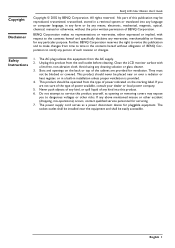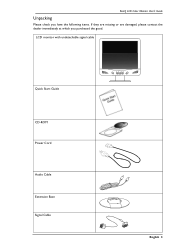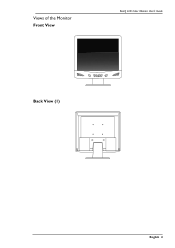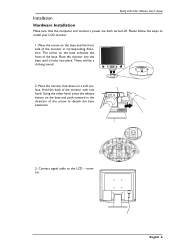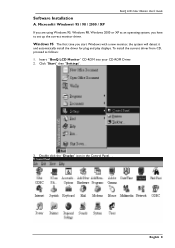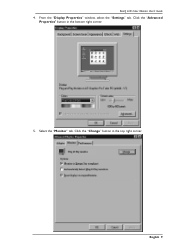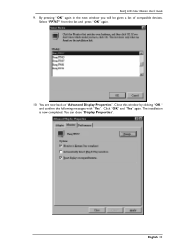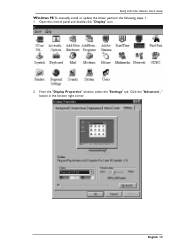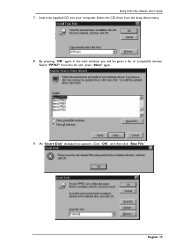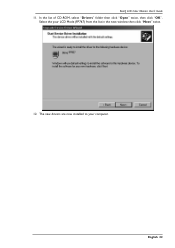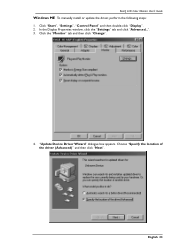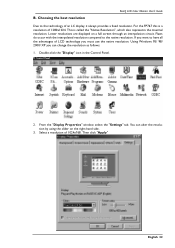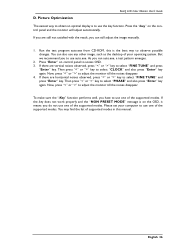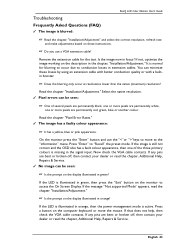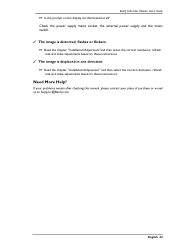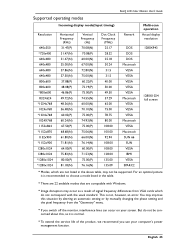BenQ FP767 BLACK Support Question
Find answers below for this question about BenQ FP767 BLACK.Need a BenQ FP767 BLACK manual? We have 1 online manual for this item!
Question posted by zopkzap on October 19th, 2012
How Do I Download A Service Manual For The Benq Fp767 17' Monitor?
The person who posted this question about this BenQ product did not include a detailed explanation. Please use the "Request More Information" button to the right if more details would help you to answer this question.
Current Answers
Related BenQ FP767 BLACK Manual Pages
Similar Questions
Benq Gl2250h
I have connected into my laptop using HML leads but the monitor comes up with 'no cable connected'ch...
I have connected into my laptop using HML leads but the monitor comes up with 'no cable connected'ch...
(Posted by romdraw 8 years ago)
I'm Trying To Set Up A Second Monitor, The Benq Gl2450hm ,i Don't Know How.
I have a Windows 7 PC, it has an amdradeon 7800series video card, and should easily be able to handl...
I have a Windows 7 PC, it has an amdradeon 7800series video card, and should easily be able to handl...
(Posted by jennymgilchrist 9 years ago)
Where Can I Buy Benq Dlp Projector Ms-502 Service Manual.
(Posted by kogyitinko 10 years ago)