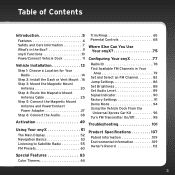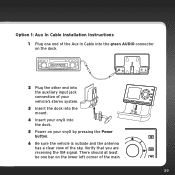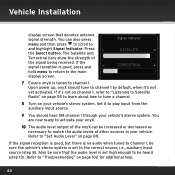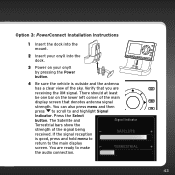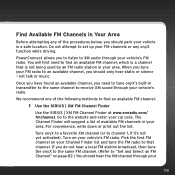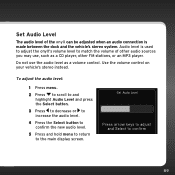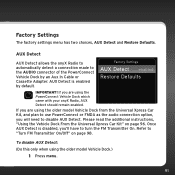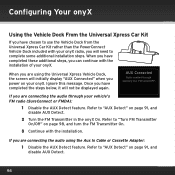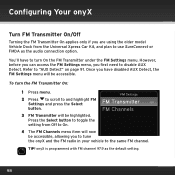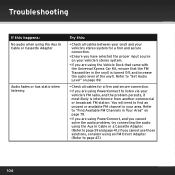Audiovox XDNX1V1 Support Question
Find answers below for this question about Audiovox XDNX1V1 - XM onyX Dock.Need a Audiovox XDNX1V1 manual? We have 1 online manual for this item!
Question posted by jsorb99 on July 15th, 2012
Problem Using Home Dock
My onyx is model # xdnx1. It works fine in the vehicle dock. In the home dock, when in the menu mode, fm settings does not highlight, so I am unable to choose an fm frequency so that my home radio will pick up the signal. Previously, I had no problem with a Delphi Roady XT.
Requests for more information
Request from allenkukla on December 14th, 2020 6:29 PM
If you can not get your boom box working might you want to sell the adapter...or I could at least test it. Thx Al
If you can not get your boom box working might you want to sell the adapter...or I could at least test it. Thx Al
Current Answers
Related Audiovox XDNX1V1 Manual Pages
Similar Questions
Jensen Vm9424 Cd & Ipod Functions Stopped Working
I have a VM9424 installed in a Nexus motorhome (Ford e-450 chassis) Unit was replaced by ASA six wee...
I have a VM9424 installed in a Nexus motorhome (Ford e-450 chassis) Unit was replaced by ASA six wee...
(Posted by srbalok 11 years ago)
Will It Fit ?
Will my xm onyx fit in the xmbb1kc portable radio ?Thank you
Will my xm onyx fit in the xmbb1kc portable radio ?Thank you
(Posted by carlm424 11 years ago)
Xmck-20p
What do I need to purchase to transmitt around my property from my XMCK-20P, I'm now using my old De...
What do I need to purchase to transmitt around my property from my XMCK-20P, I'm now using my old De...
(Posted by newf 11 years ago)
How To Set The Fm Frequency On This Type Of Radio
i dont get any audio at all i already tried to used 102.3 and 93.5 still no audio
i dont get any audio at all i already tried to used 102.3 and 93.5 still no audio
(Posted by vhyne2009 13 years ago)