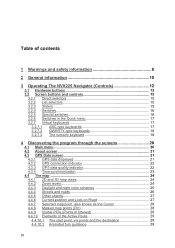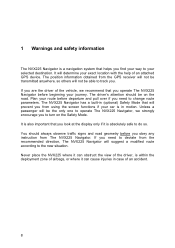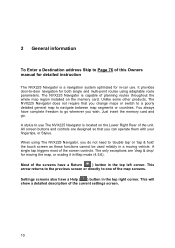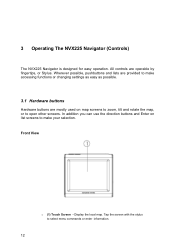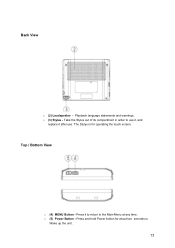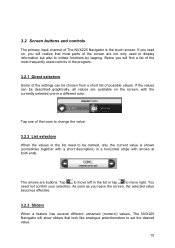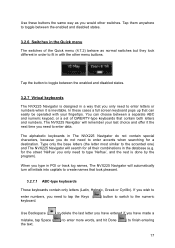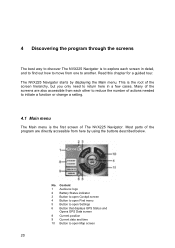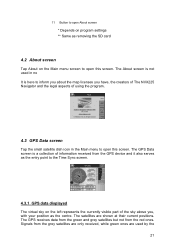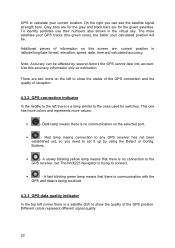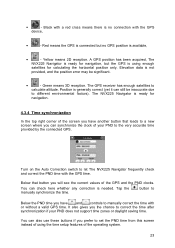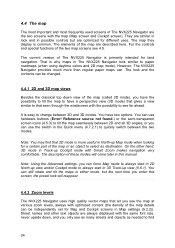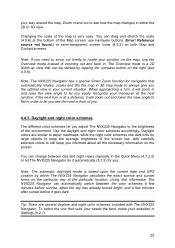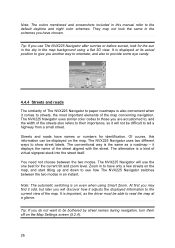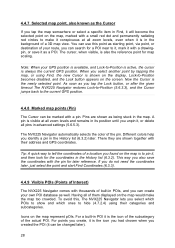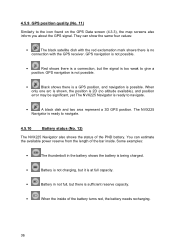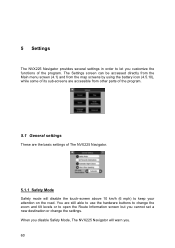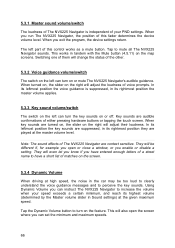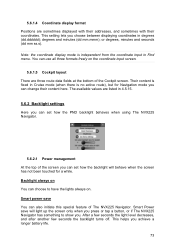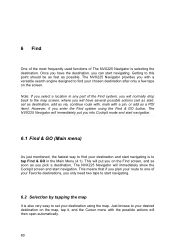Audiovox NVX225 Support Question
Find answers below for this question about Audiovox NVX225 - 3.5" Touch Screen Jensen Portable Navigation.Need a Audiovox NVX225 manual? We have 1 online manual for this item!
Current Answers
Related Audiovox NVX225 Manual Pages
Similar Questions
Touch Screen Stopped Working But Still Displays Need To Know How To Fix It
started using the remote to control head unit and now it's giving me problems also need to recalibra...
started using the remote to control head unit and now it's giving me problems also need to recalibra...
(Posted by caisseywood 7 years ago)
I Have An Portable Dvd Player Model D2011 The Screen Fades In And Out And Rolls
(Posted by Kim121760 9 years ago)
Navigation System Couldn't Find The Gps Signal?
could it be connection issue when the system got installed by the technician? or it is an issue with...
could it be connection issue when the system got installed by the technician? or it is an issue with...
(Posted by harrysiebel 9 years ago)
Vm9224bt
I have vm9224bt already installed after 3 months the touch screen not working is freez just radio wo...
I have vm9224bt already installed after 3 months the touch screen not working is freez just radio wo...
(Posted by luzungedmon 10 years ago)
Map Update
Is there a map update for Audiovox NVX225-3.5" Touch Screen Jensen GPS?
Is there a map update for Audiovox NVX225-3.5" Touch Screen Jensen GPS?
(Posted by indianlucy 13 years ago)