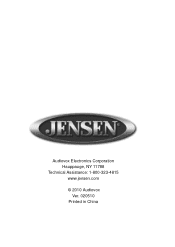Audiovox VM9224 Support and Manuals
Get Help and Manuals for this Audiovox item

View All Support Options Below
Free Audiovox VM9224 manuals!
Problems with Audiovox VM9224?
Ask a Question
Free Audiovox VM9224 manuals!
Problems with Audiovox VM9224?
Ask a Question
Most Recent Audiovox VM9224 Questions
Help Finding A Power Speaker Accessories Harness To Plug Into Back Of My Vm224
help find one local
help find one local
(Posted by markfitzgerald706 7 years ago)
Hey Y Do My Jensen Vm9224 Bluetooth Dont Work
hey quick question y do my jensen Bluetooth does not work
hey quick question y do my jensen Bluetooth does not work
(Posted by rosnedotapia25 8 years ago)
Looking For Wire Harness.
Am Looking For Wire Harness To Connect An Amp And Subwoofer To A Jensen Vm9224bt. The Harness Plugs ...
Am Looking For Wire Harness To Connect An Amp And Subwoofer To A Jensen Vm9224bt. The Harness Plugs ...
(Posted by BAIEZZA 9 years ago)
What Is The Best Way To Connect Satellite Radio To Vm9224 System?
(Posted by ronduncanatl 9 years ago)
Popular Audiovox VM9224 Manual Pages
Audiovox VM9224 Reviews
We have not received any reviews for Audiovox yet.