Audiovox VM9224 Support Question
Find answers below for this question about Audiovox VM9224.Need a Audiovox VM9224 manual? We have 1 online manual for this item!
Question posted by luzungedmon on July 12th, 2013
Vm9224bt
I have vm9224bt already installed after 3 months the touch screen not working is freez just radio working. how can i fix please help me.... Bluthoot,video, not working to.
Current Answers
There are currently no answers that have been posted for this question.
Be the first to post an answer! Remember that you can earn up to 1,100 points for every answer you submit. The better the quality of your answer, the better chance it has to be accepted.
Be the first to post an answer! Remember that you can earn up to 1,100 points for every answer you submit. The better the quality of your answer, the better chance it has to be accepted.
Related Audiovox VM9224 Manual Pages
Operating Instructions - Page 2


... and easy to use all the features of your new Jensen VM9224 Mobile Multimedia Receiver for choosing a Jensen product. Features ...1 Controls and Indicators ...4 Remote Control ...6 Operating Instructions ...14 Setup Menu...18 Tuner Operation ...24 DVD/VCD Video Operation 28 DVD/CD Audio Operation 35 MP3/WMA Operation ...38 iPod Operation ...43 Bluetooth Operation...
Operating Instructions - Page 4


... Keep The Chip-Sets
Operating at Nominal Temperatures
1 DVD • Aspect Ratio -
Play music and view video/photo* files from your purchase of the instructions before beginning the installation. We recommend having your Jensen VM9224 installed by a reputable installation shop. Full and Normal • Fast Forward - 2X, 4X, 8X and 20X • Slow Motion - 2X...
Operating Instructions - Page 5


... Panel A/V Aux Input for Additional Screens • Front Panel Audio/Video Input • Three-Band Tone control (Bass, Mid and Treble) with PAC adapter SWI-PS Steering Wheel Control Interface, sold separately
Optional Equipment
• NAV102 The VM9224 is "navigation ready." Before accessing any navigation features, you must purchase and install the Jensen BTM10.
•...
Operating Instructions - Page 6


... accident (except when using for rear view video camera) never use irregular discs. WARNING! Never use the video display function while driving the vehicle. Never install this unit, avoid impact to moisture or water...WARNING! WARNING! The monitor employs an automatic motorized mechanism. VM9224
WARNING! To prevent damage to the core mechanism, please do not push, pull or swivel the ...
Operating Instructions - Page 7


... Connector Connect a USB device or insert an SD card for playback of music/video files. 9. NAV Press to factory default (except the password and parental lock setting).
4 Rotary Encoder Rotate to enter and/or confirm audio settings. A/V Input Attach a compatible A/V device. 10. VM9224
CONTROLS AND INDICATORS
1. TFT Display 7. Disc Slot 2. While in the...
Operating Instructions - Page 15


... the "BRIGHT" setting to adjust the setting level. 3. VM9224
Aspect Ratio
Press the WIDE button (28) on the remote control to adjust the aspect ratio as follows:
FULL The entire screen is the same at any point. Turn the rotary encoder to "CONTRAST".
2. Touch screen to exit the
picture adjustment menu.
12
Press the...
Operating Instructions - Page 17


... use the touch screen to change the source through the Setup menu. If the "MUTE" wire is connected, audio output mutes when a telephone call is received by the car phone (using optional BTM10) or when verbal navigation is performed (using any of the audio setup features cancels the mute function. RADIO SOURCE MENU
RADIO BT
DISC...
Operating Instructions - Page 19


... vehicle, which vary depending on the remote control to adjust the settings for an audio feature.
• To adjust an audio feature using the remote control, perform the following steps: a. Press the buttons (19, 17) to highlight the audio feature to select the highlighted option. buttons to display the audio menu.
• Use the touch screen +/-
Operating Instructions - Page 20


...front bottom-right corner of inactivity. To exit quickly, touch the top left corner of a pen to the ...screen. Vol Down 2. Seek Down / Previous Track / ** Preset Down 5. SRC (Source) 7. ** Select 8. ** Select 9.
VM9224
The Audio menu will be assigned the "Select" feature. Mute 4.
Band
** If additional steering wheel control buttons are available for detailed installation...
Operating Instructions - Page 31


Rear video screens, if applicable, will not play unless the recording session is finalized and the DVD is entered and ... the button (3) on the unit or remote control (35) to eject the disc. VM9224
DVD/VCD VIDEO OPERATION
NOTE: When properly installed, DVD video cannot be displayed on the main TFT screen unless the parking brake is not authorized, the 4-digit code must be entered and/or...
Operating Instructions - Page 33


... also select a title using the touch screen. Press the | or
Press the >/|| button (18) on the DVD. Moving Through Chapters
Press the >>| button (19) on the remote control or the >>| button on screen to advance to the next chapter ...PBC is on the remote control to select a different title for playback. VM9224
NOTE: For VCD play . Accessing the DVD Menu
Press the MENU button (1) on .
Operating Instructions - Page 35
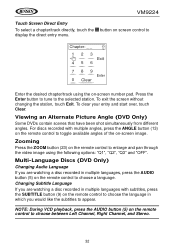
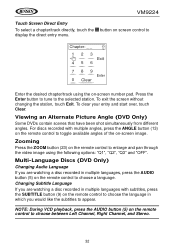
...and "OFF".
To exit the screen without changing the station, touch Exit. Zooming
Press the ZOOM button (23) on the remote control to enlarge and pan through the video image using the on screen control to choose a language. Changing...Left Channel, Right Channel, and Stereo.
32 VM9224
Touch Screen Direct Entry
To select a chapter/track directly, touch the display the direct entry menu.
Operating Instructions - Page 38
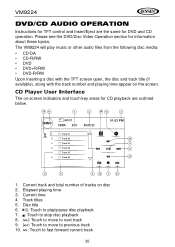
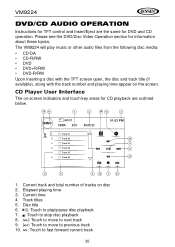
... playing time 3. Current time 4. Current track and total number of tracks on the screen.
The VM9224 will play /pause disc playback 7. : Touch to stop disc playback 8. >>|: Touch to move to next track 9. |: Touch to fast forward current track
35 VM9224
DVD/CD AUDIO OPERATION
Instructions for TFT control and Insert/Eject are outlined below.
16 17
1
2
14...
Operating Instructions - Page 41


... illegal disc operation. Use the following settings when compressing audio data for information about these topics. For CD-RW ...: 3 characters • ISO 9660 - Please see the DVD/Disc Video Operation section for your MP3 disc: • Transfer Bit Rate: 128kbps...to maximum disc capacity, use the "Disc at once" setting. VM9224
MP3/WMA OPERATION
Instructions for TFT control and Insert/Eject are ...
Operating Instructions - Page 43


..., press the SRC button (4) to switch to next track 9. |
The unit will read the audio/video files automatically. Insert the USB device or SD card into the appropriate connector. Current track and total number of the on-screen controls 8. >>|: Touch to move to another mode and then remove the device from the connector. Current...
Operating Instructions - Page 46


... Apple device . Elapsed playing time for iPod. VM9224
iPod OPERATION
NOTE: Be sure your iPod has the latest Apple firmware installed to access Playlist, Artist, Album, Songs, etc. For iPod video or photo playback, you can control your iPod via touch screen to avoid connectivity issues. The on the screen.
NOTE: For basic iPod connectivity, you...
Operating Instructions - Page 47


... menu.
44 File titles 5. VM9224
3. ID3 information (Artist/Album) 6. Touch to play all files in random order 8. >>|: Touch to move to next file 9. |/|| button on screen to play/pause. • Touch >>| on screen or press the >>| button (19) on the remote control to
move to the next item on the menu. • Touch |> button (14) on the...
Operating Instructions - Page 48


... the remote control (17, 19) for 1 second and continue to hold the |>| buttons on screen or on the remote control to the Video or Photo menu while viewing video or photo, touch
the screen. To clear your entry and start over, touch Clear. The selected directory will be accessed with the number of pages and files...
Operating Instructions - Page 56


... Bluetooth Setup
Auto Answer You can control a Bluetooth audio player via Advanced Audio Distribution Profile (A2DP) or Audio/Video Remote Control Profile (AVRCP). Touch the button to your mobile phone model. Functionality varies depending on page 21.
Before using a Bluetooth connection. Advanced Audio Distribution Profile (A2DP)
The VM9224 allows you must press the button to select...
Operating Instructions - Page 57


...
Improper video signal ...Radio Fuse blown Car battery fuse blown
Install new fuse with correct rating Install...install correctly
No/low audio Improper audio output
output
connection
Check wiring and correct
Volume set too low
Increase volume level
Improper "MUTE" connec- VM9224
TROUBLESHOOTING
Table 6: Troubleshooting
Problem
Cause
Corrective Action
GENERAL
Unit will not power on screen...
Similar Questions
Hey Y Do My Jensen Vm9224 Bluetooth Dont Work
hey quick question y do my jensen Bluetooth does not work
hey quick question y do my jensen Bluetooth does not work
(Posted by rosnedotapia25 8 years ago)
Looking For Wire Harness.
Am Looking For Wire Harness To Connect An Amp And Subwoofer To A Jensen Vm9224bt. The Harness Plugs ...
Am Looking For Wire Harness To Connect An Amp And Subwoofer To A Jensen Vm9224bt. The Harness Plugs ...
(Posted by BAIEZZA 9 years ago)
What Is The Best Way To Connect Satellite Radio To Vm9224 System?
(Posted by ronduncanatl 10 years ago)
How To Install It On Xl7 2007 On Central Dome Light With 4 Wires,thanks
(Posted by pdrolet 11 years ago)
Audiovox Vox102 Monitor Swings Freely When We Are Viewing Videos, How Do We Fix?
(Posted by canjbodden 11 years ago)

