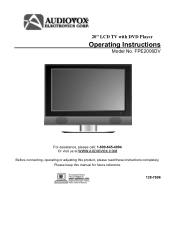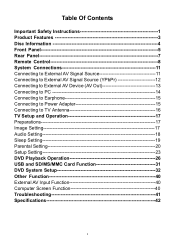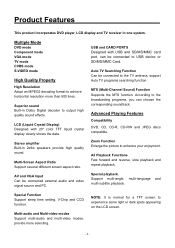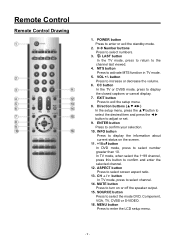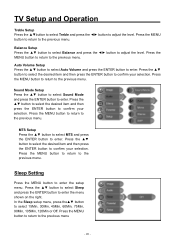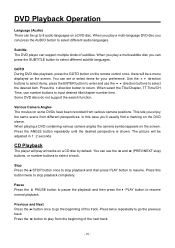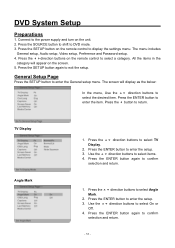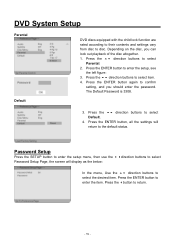Audiovox FPE2006DV Support Question
Find answers below for this question about Audiovox FPE2006DV - 20" LCD TV.Need a Audiovox FPE2006DV manual? We have 1 online manual for this item!
Question posted by blgannon on July 6th, 2015
Factory Setting Gives White Screen With Black Dots
When moving set to another room and attached to cablevision picture etc. came in but with some greenish hues. When my husband went to setting could not get down to dues so hit factory setting and now there is nothing but a white screen with black dots. Please help!! Thank you.
Current Answers
Related Audiovox FPE2006DV Manual Pages
Similar Questions
How To Fix Black Screen
after i turn it on the blue light at bottom stays on but nothing after that,,no picture or sound, ca...
after i turn it on the blue light at bottom stays on but nothing after that,,no picture or sound, ca...
(Posted by jtecking24 8 years ago)
Please Help. Fpe2705 Will Not Power On. No Lights,nothing... Bad Power Supply? H
(Posted by chasingkeegan15 9 years ago)
Black Screen Help
We have the audiovox FPE2608 26" flat screen television. When you turn it on, the screen is black an...
We have the audiovox FPE2608 26" flat screen television. When you turn it on, the screen is black an...
(Posted by kerreil16 11 years ago)
Tv Won't Come On Via Remote Or Any Other Way.
Audiovox 22" Flat screen TV/DVD Combo. Two (2) of them purchased from HSN; a few yrs ago and now b...
Audiovox 22" Flat screen TV/DVD Combo. Two (2) of them purchased from HSN; a few yrs ago and now b...
(Posted by cjoy112 11 years ago)
I Have A Black Screen And No Sign Of Power. Is My Tv Completely Dead! Help
(Posted by terashjem 12 years ago)