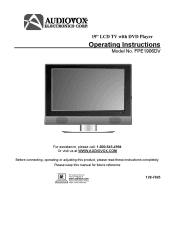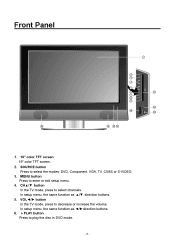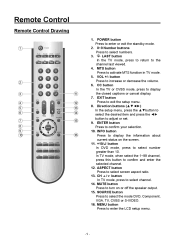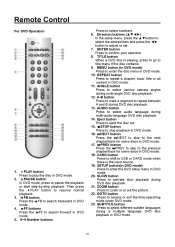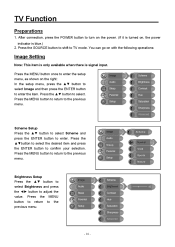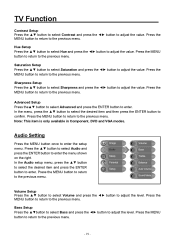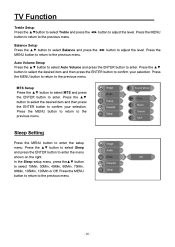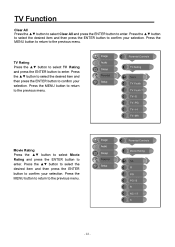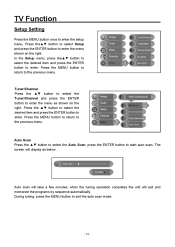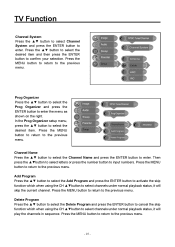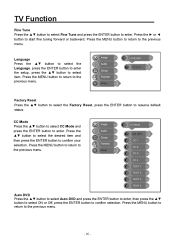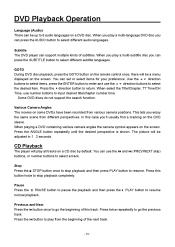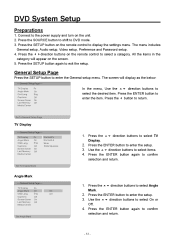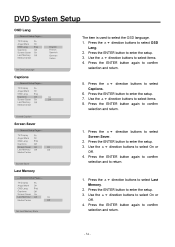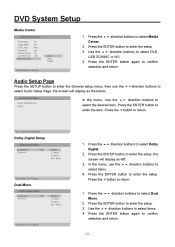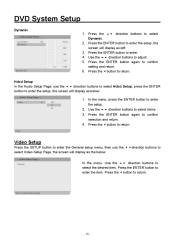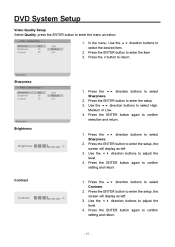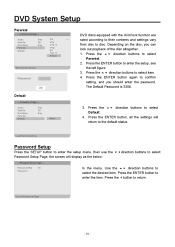Audiovox FPE1906DV Support Question
Find answers below for this question about Audiovox FPE1906DV - 19" LCD TV.Need a Audiovox FPE1906DV manual? We have 1 online manual for this item!
Question posted by Anonymous-154987 on October 10th, 2015
I Can't Get The Closed Captions To Shut Off. That Menu Item Is Greyed Out.
Current Answers
Answer #1: Posted by TommyKervz on October 10th, 2015 10:59 PM
Another note: If a setting option appears in gray, this indicate that the settings option is unavailable in current input mode' please change the standard input mode.
Related Audiovox FPE1906DV Manual Pages
Similar Questions
i have the audiovox FPE1906DV I got it from a neighbor...there was a DVD stuck in it but I was able ...
This item is available to buy it?
I turn this tv on and after about 5 seconds the screen blinks on and it shuts off.
The screen on my set goes blue and there is no sound. You can't shut it off with the remote or at t...