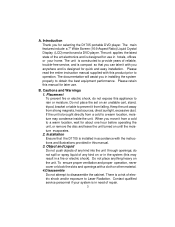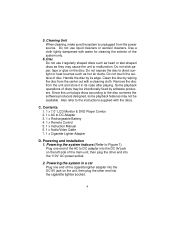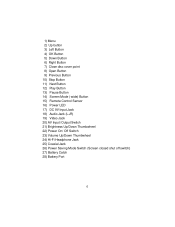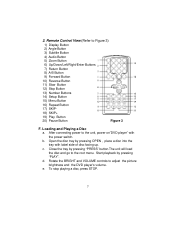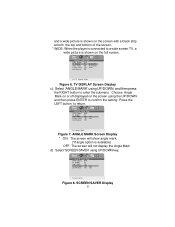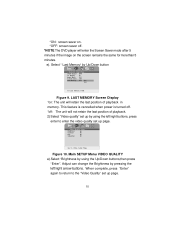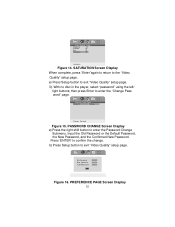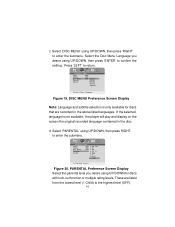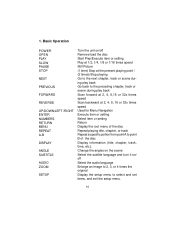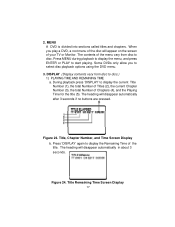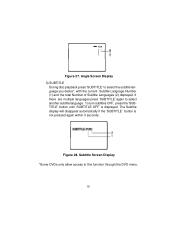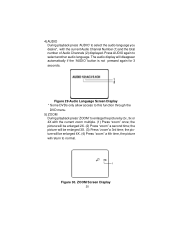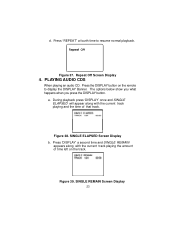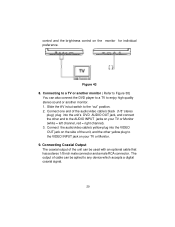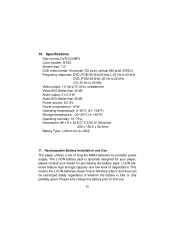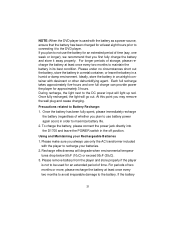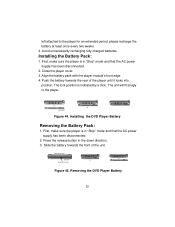Audiovox D1705 Support Question
Find answers below for this question about Audiovox D1705 - DVD Player - 7.Need a Audiovox D1705 manual? We have 1 online manual for this item!
Question posted by rikkipope on August 24th, 2020
How Do I Open The Battery Compartment On The D1705 Remote?
Current Answers
Answer #1: Posted by techyagent on August 24th, 2020 10:39 PM
Insert the battery and match
the (+) and (-) on battery to
the marks inside the battery
compartment. Remember to
remove the insulating mylar
strip from the battery if the
battery is first-time used.
Notes:
The battery in the Remote Control normally lasts for about one year, although this
depends on how often and for what operations the Remote Control is used.
If the remote control unit fails to work even when it is operated near the player,
replace the battery.
Use a 3V lithium battery (No. CR2025 or equivalent).
Do not use caustic cleaners (procelain, stainless steel, toilet, or oven cleaner
etc.) on the remote control as it may suffer damage.
Remove the batteries if the remote control is not going to be used for an extended
period of time. Otherwise it can be damaged due to leakage of battery.
To avoid possible failure, read the following instructions and handle the remote
control properly:
Do not drop or cause impact to the remote control.
Do not spill water or any liquid on the remote control.
Do not place the remote control on a wet object.
Do not place the remote control under the direct sunlight or near sources of
excessive heat
Techygirl
Related Audiovox D1705 Manual Pages
Similar Questions
Iam looking for a remote and battery pack for a Audiovox Dt-102 CD player (portable).If yes what are...
Hello a friend of mine gave me his old dvd player a audiovox d1812, it work fine while connected to ...
how much is it for a replacement battery for an audio vox model D1705
how to obtain replacement Li+ battery for dvd player D1998
code for remote portable dvd player 1680