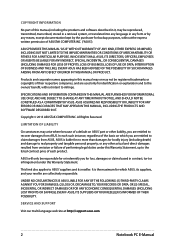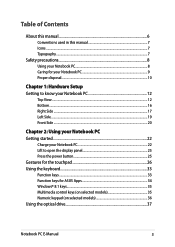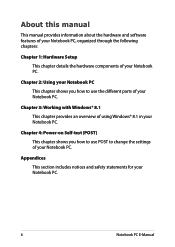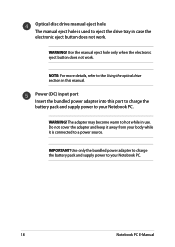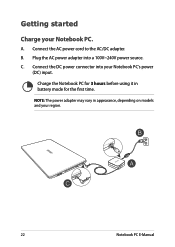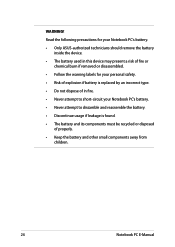Asus X751LA Support Question
Find answers below for this question about Asus X751LA.Need a Asus X751LA manual? We have 1 online manual for this item!
Question posted by geoff70007 on June 7th, 2016
Light On Front Of Laptop
The pilot light on the front of my laptop alternates between yellow and red when it used to be a constant yellow. Is this a problem?
Current Answers
Related Asus X751LA Manual Pages
Similar Questions
How Do I Fix My Asus Ux301's Draining Battery?
My ASUS UX301 13-inch Laptop's battery is draining quickly. What could be the problem and how can I ...
My ASUS UX301 13-inch Laptop's battery is draining quickly. What could be the problem and how can I ...
(Posted by Rebecca2023 6 months ago)
My Asus A54l Fails To Boot
I have an Asus a54l with a k54l rev 2 motherboard. Recently it turned off by itself and failed to bo...
I have an Asus a54l with a k54l rev 2 motherboard. Recently it turned off by itself and failed to bo...
(Posted by iroboo97oi 4 years ago)
I Need To Copy A User's Manual For Asus X751la Windows 7 In English
(Posted by jdanumber2 9 years ago)
Power Cord Does Not Stay Connected. Changing Power Cords Does Not Help.
When I plug in the power cord, it often does not connectto the battery, or if it does, the slighest ...
When I plug in the power cord, it often does not connectto the battery, or if it does, the slighest ...
(Posted by sbc1023 11 years ago)
Keyboard Light?
Does the keyboard light up so i can use this at night? If so how do i make it switch on? thanks
Does the keyboard light up so i can use this at night? If so how do i make it switch on? thanks
(Posted by jpav888 11 years ago)