Asus X55A Support Question
Find answers below for this question about Asus X55A.Need a Asus X55A manual? We have 1 online manual for this item!
Question posted by Shion on September 25th, 2014
How To Connect Asus X55a Keyboard
The person who posted this question about this Asus product did not include a detailed explanation. Please use the "Request More Information" button to the right if more details would help you to answer this question.
Current Answers
There are currently no answers that have been posted for this question.
Be the first to post an answer! Remember that you can earn up to 1,100 points for every answer you submit. The better the quality of your answer, the better chance it has to be accepted.
Be the first to post an answer! Remember that you can earn up to 1,100 points for every answer you submit. The better the quality of your answer, the better chance it has to be accepted.
Related Asus X55A Manual Pages
User's Manual for English Edition - Page 2
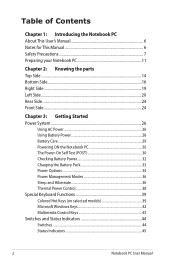
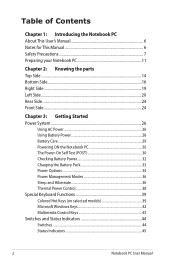
... Checking Battery Power 32 Charging the Battery Pack 33 Power Options 34 Power Management Modes 36 Sleep and Hibernate 36 Thermal Power Control 38 Special Keyboard Functions 39 Colored Hot Keys (on selected models 39 Microsoft Windows Keys 42 Multimedia Control Keys 43 Switches and Status Indicators 44 Switches ...44 Status...
User's Manual for English Edition - Page 3
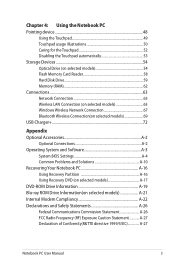
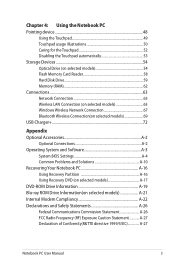
... Memory Card Reader 58 Hard Disk Drive 59 Memory (RAM 62 Connections...63 Network Connection 63 Wireless LAN Connection (on selected models 65 Windows Wireless Network Connection 67 Bluetooth Wireless Connection(on selected models 69 USB Charger+...72
Appendix Optional Accessories A-2
Optional Connections A-2 Operating System and Software A-3
System BIOS Settings A-4 Common Problems and...
User's Manual for English Edition - Page 4
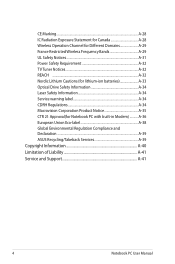
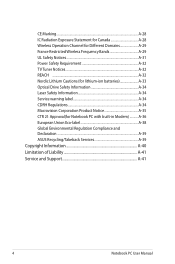
... Notice A-35 CTR 21 Approval(for Notebook PC with built-in Modem A-36 European Union Eco-label A-38 Global Environmental Regulation Compliance and Declaration A-39 ASUS Recycling/Takeback Services A-39 Copyright Information A-40 Limitation of Liability A-41 Service and Support A-41
Notebook PC User Manual
User's Manual for English Edition - Page 9
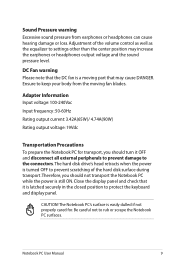
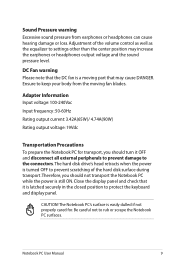
... disk surface during transport.Therefore, you should not transport the Notebook PC while the power is latched securely in the closed position to protect the keyboard and display panel. Notebook PC User Manual
Ensure to keep your body from earphones or headphones can cause hearing damage or loss.
Sound Pressure warning...
User's Manual for English Edition - Page 11


Preparing your Notebook PC
These are only quick instructions for using your Notebook PC. Installing the Battery Pack
1
2 3
2
Connecting the Power Adapter
1
3
3 1
2
110V-220V
Notebook PC User Manual
11
User's Manual for English Edition - Page 14
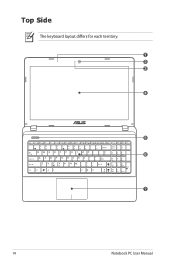
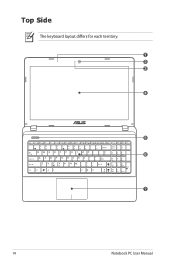
Top Side
The keyboard layout differs for each territory. 1 2 3 4
5 6
7
14
Notebook PC User Manual
User's Manual for English Edition - Page 15
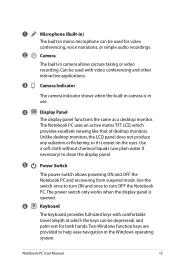
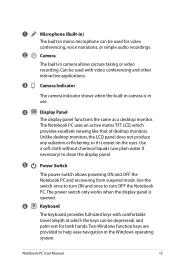
... Notebook PC. Notebook PC User Manual
15
Unlike desktop monitors, the LCD panel does not produce
any radiation or flickering, so it is opened.
6
Keyboard
The keyboard provides full-sized keys with video conferencing and other interactive applications.
3
Camera Indicator
The camera indicator shows when the built-in camera is in the...
User's Manual for English Edition - Page 17
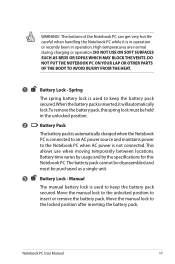
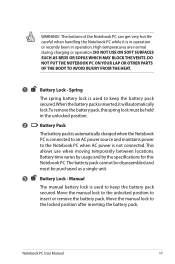
... position.
2
Battery Pack
The battery pack is automatically charged when the Notebook PC is connected to an AC power source and maintains power to keep the battery pack secured.When the battery pack... is inserted,it is not connected. Manual
The manual battery lock is used to keep the battery pack secured. Notebook PC ...
User's Manual for English Edition - Page 21
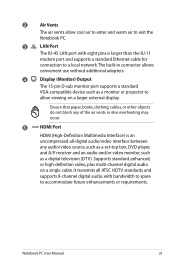
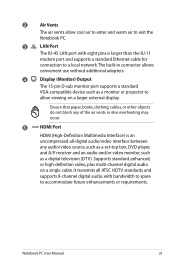
... overheating may occur.
5 HDMI HDMI Port
HDMI (High-Definition Multimedia Interface) is larger than the RJ-11
modem port and supports a standard Ethernet cable for
connection to a local network. The built-in connector allows
convenient use without additional adapters.
4
Display (Monitor) Output
The 15-pin D-sub monitor port supports a standard
VGA...
User's Manual for English Edition - Page 22
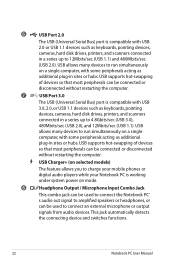
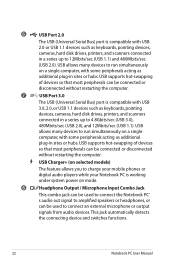
...
without restarting the computer.
7
USB Port 3.0
The USB (Universal Serial Bus) port is compatible with USB 2.0 or USB 1.1 devices such as keyboards, pointing devices, cameras, hard disk drives, printers, and scanners connected in a series up to 4.8Gbits/sec (USB 3.0),
480Mbits/sec (USB 2.0), and 12Mbits/sec (USB 1.1). 6
USB Port 2.0
The USB (Universal Serial...
User's Manual for English Edition - Page 23


... this jack automatically disables the built-in microphone. Notebook PC User Manual
23 9
Microphone Input Jack
The mono microphone jack (1/8 inch) can be used to connect the Notebook PC's audio out signal to connect an external microphone or output signals from audio devices.
User's Manual for English Edition - Page 24
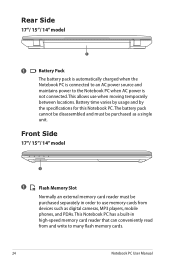
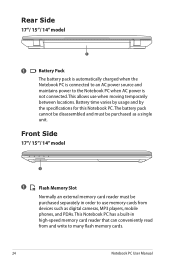
... use when moving temporarily between locations.
Rear Side
17"/ 15"/ 14" model
1
1
Battery Pack
The battery pack is automatically charged when the Notebook PC is connected to an AC power source and maintains power to the Notebook PC when AC power is not...
User's Manual for English Edition - Page 40
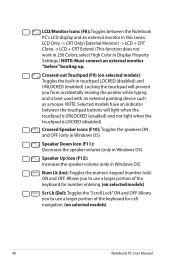
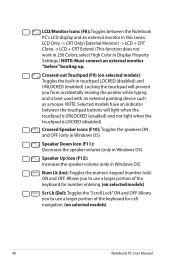
...function does not work in 256 Colors, select High Color in Display Property Settings.) NOTE: Must connect an external monitor "before" booting up. LCD/Monitor Icons (F8): Toggles between the touchpad buttons ... touchpad LOCKED (disabled) and UNLOCKED (enabled).
Allows you to use a larger portion of the keyboard for number entering. (on selected models)
Scr Lk (Del): Toggles the "Scroll Lock" ON...
User's Manual for English Edition - Page 69
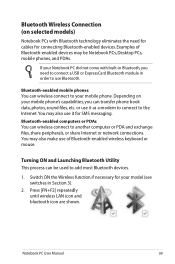
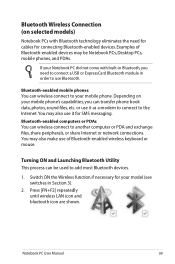
... Desktop PCs, mobile phones, and PDAs. or use Bluetooth.
Examples of Bluetooth-enabled wireless keyboard or mouse.
Turning ON and Launching Bluetooth Utility This process can transfer phone book data, ....
You may also make use it as a modem to connect to add most Bluetooth devices.
1.
Bluetooth Wireless Connection (on your mobile phone. Switch ON the Wireless function if...
User's Manual for English Edition - Page 74
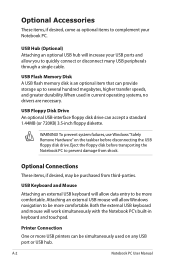
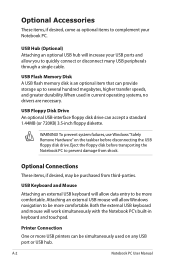
...hub will allow Windows navigation to be more USB printers can be simultaneously used in keyboard and touchpad.
WARNING! USB Flash Memory Disk A USB flash memory disk is an ...(or 720KB) 3.5-inch floppy diskette. Optional Connections
These items, if desired, may be more comfortable. USB Keyboard and Mouse
Attaching an external USB keyboard will work simultaneously with the Notebook PC's ...
User's Manual for English Edition - Page 82
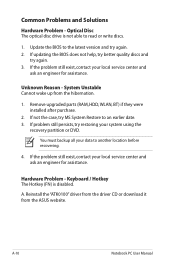
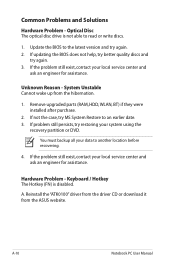
System Unstable Cannot wake up from the ASUS website. Remove upgraded parts (RAM, HDD, WLAN, BT) if they were installed after purchase.
2. If problem still persists, ...Problem - Common Problems and Solutions
Hardware Problem - If the problem still exist, contact your data to read or write discs.
1. Keyboard / Hotkey The Hotkey (FN) is not able to another location before recovering.
4. A.
User's Manual for English Edition - Page 85
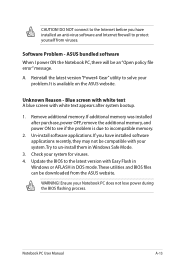
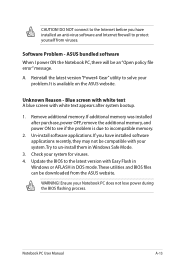
... Safe Mode.
3. Notebook PC User Manual
A-13 Reinstall the latest version "Power4 Gear" utility to protect yourself from the ASUS website. If additional memory was installed after system bootup.
1. DO NOT connect to the Internet before you have installed an anti-virus software and Internet firewall to solve your system.Try to...
User's Manual for English Edition - Page 87
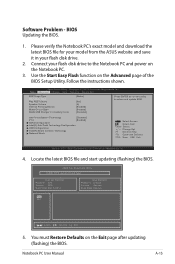
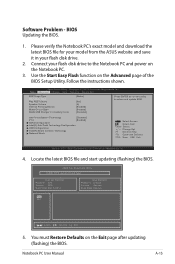
Connect your model from the ASUS website and save it in battery mode
[Static]
[No] [4] [Enabled] [Enabled] [Disabled]
Press ENTER to run the utility to the Notebook PC and power on the Notebook PC.
3.
ASUS Tek.... Type Start Easy Flash Play POST Sound Speaker Volume Internal Pointing Device Wake On Lid Open ASUS USB Charger+ in your flash disk drive.
2. Locate the latest BIOS file and start ...
User's Manual for English Edition - Page 90
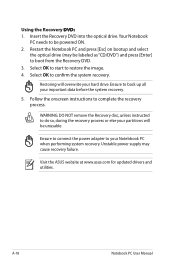
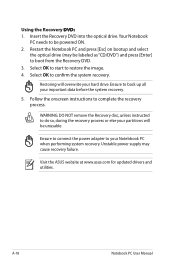
... supply may be powered ON. 2. Follow the onscreen instructions to your important data before the system recovery.
5. Ensure to connect the power adapter to complete the recovery process. Visit the ASUS website at www.asus.com for updated drivers and utilities. Restoring will be unusable. Using the Recovery D��V�D��: 1.
User's Manual for English Edition - Page 110
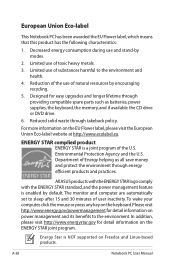
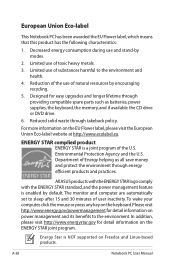
... of the U.S. Reduced solid waste through energy efficient products and practices. All ASUS products with the ENERGY STAR logo comply with the ENERGY STAR standard, and ...gov for easy upgrades and longer lifetime through providing compatible spare parts such as batteries, power supplies, the keyboard, the memory, and if available the CD drive or DVD drive.
6.
Limited use of toxic heavy ...
Similar Questions
Asus X55a Screen Stays Dark, Charge Light On, Monitor Or Laptop Issue?
Had to charge with replacement cord from Office Depot, laptop very warm screen stays dark but I can ...
Had to charge with replacement cord from Office Depot, laptop very warm screen stays dark but I can ...
(Posted by martonl300 9 years ago)
Where Can I Find A Switch For Yifi Connection On My Laptop?
(Posted by hungarianlizzie 10 years ago)
How Do I Get Wireless Network Connection On My Laptop
(Posted by singavr 11 years ago)

