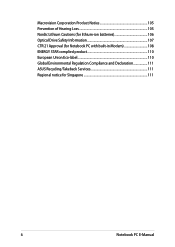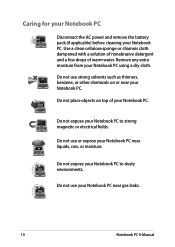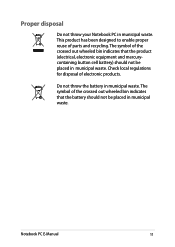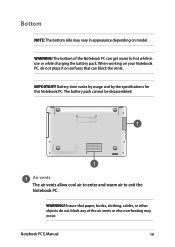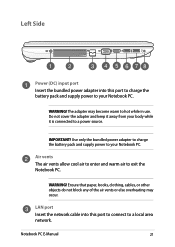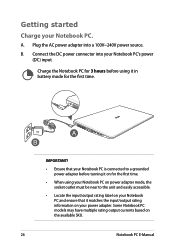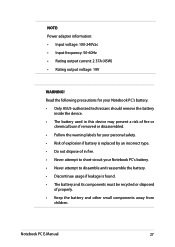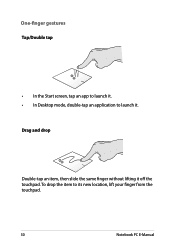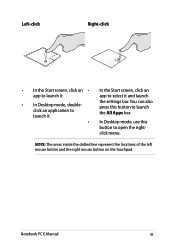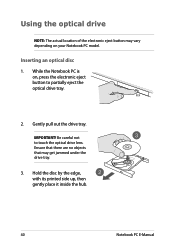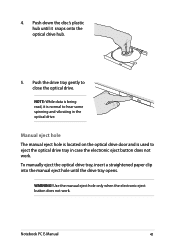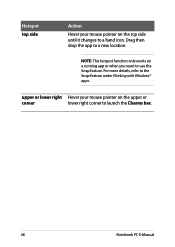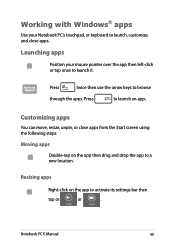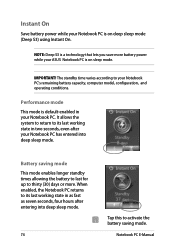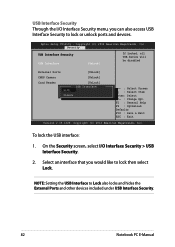Asus X551CA Support Question
Find answers below for this question about Asus X551CA.Need a Asus X551CA manual? We have 1 online manual for this item!
Question posted by findron on May 30th, 2014
Locate Cmos Battery On X551c
where is the cmos battery located on the above laptop. can anyone help please?
Current Answers
Answer #1: Posted by Brainerd on June 12th, 2014 12:39 AM
Hi, please refer here:
ifixit.com/Guide/Asus+X551CA+CMOS+Battery+Replacement/24938
I hope this helps you!
Please press accept to reward my effort or post again with more details if not satisfied.
Regards, Brainerd
Related Asus X551CA Manual Pages
Similar Questions
Location Of Cmos Battery
How to access CMOS Battery in Asus Notebook G50V for replacement,?
How to access CMOS Battery in Asus Notebook G50V for replacement,?
(Posted by kalaeln 3 years ago)
Battery Disassembly From Asus X551ca-sx029d
how to open Asus X551CA-SX029D to dissassembly the battery. Thanks
how to open Asus X551CA-SX029D to dissassembly the battery. Thanks
(Posted by daliborperak 10 years ago)
What Is The Location Of The Cmos Battery?
I am trying to find the cmos battery in order to reset the cmos/bios. I can't get the drive order re...
I am trying to find the cmos battery in order to reset the cmos/bios. I can't get the drive order re...
(Posted by hyman777 12 years ago)