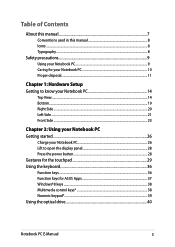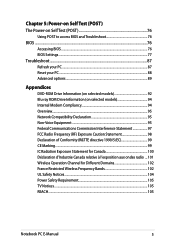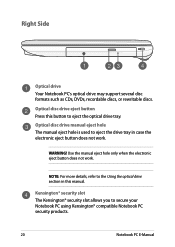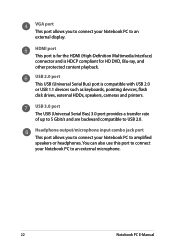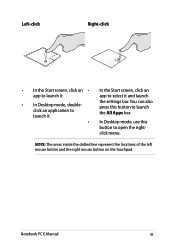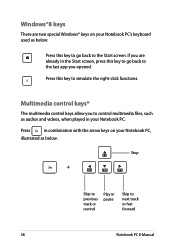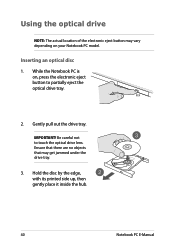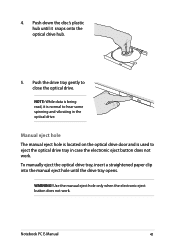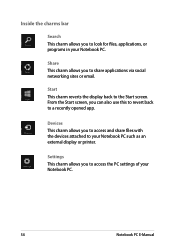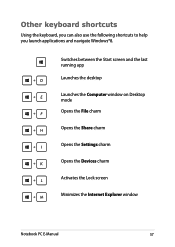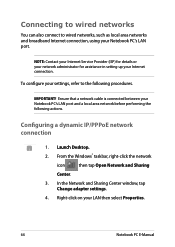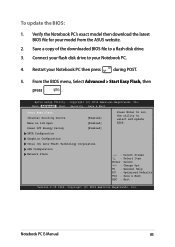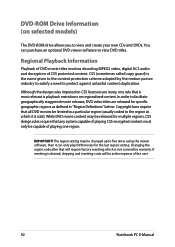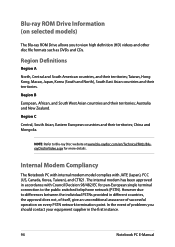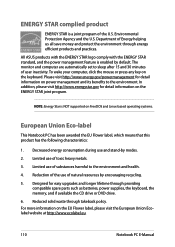Asus X551CA Support Question
Find answers below for this question about Asus X551CA.Need a Asus X551CA manual? We have 1 online manual for this item!
Question posted by Anonymous-127363 on December 25th, 2013
How Do Open The Dvd Tray
Current Answers
Answer #1: Posted by BusterDoogen on December 25th, 2013 4:35 PM
I hope this is helpful to you!
Please respond to my effort to provide you with the best possible solution by using the "Acceptable Solution" and/or the "Helpful" buttons when the answer has proven to be helpful. Please feel free to submit further info for your question, if a solution was not provided. I appreciate the opportunity to serve you!
Related Asus X551CA Manual Pages
Similar Questions
I cannot disassembly the laptop to change the hard drive.
Different between ASUS X551CA VS AUS X551C
how to open Asus X551CA-SX029D to dissassembly the battery. Thanks
I just bought a new Asus Vivobook s550cm. The DVD Tray button does not work. After so many attempts ...