Asus X54C Support Question
Find answers below for this question about Asus X54C.Need a Asus X54C manual? We have 1 online manual for this item!
Question posted by wsojenni on June 27th, 2014
How To Use The Scroll On A Asus X54c
The person who posted this question about this Asus product did not include a detailed explanation. Please use the "Request More Information" button to the right if more details would help you to answer this question.
Current Answers
There are currently no answers that have been posted for this question.
Be the first to post an answer! Remember that you can earn up to 1,100 points for every answer you submit. The better the quality of your answer, the better chance it has to be accepted.
Be the first to post an answer! Remember that you can earn up to 1,100 points for every answer you submit. The better the quality of your answer, the better chance it has to be accepted.
Related Asus X54C Manual Pages
User Manual - Page 2


... models 21
Left Side ...24 Rear Side (on selected models 26 Front Side (on selected models 27
Chapter 3: Getting Started Power System...30
Using AC Power 30 Using Battery Power 32 Battery Care...33 Powering ON the Notebook PC 34 The Power-On Self Test (POST 34 Checking Battery Power 36 Charging...
User Manual - Page 3
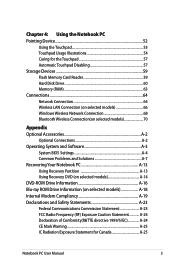
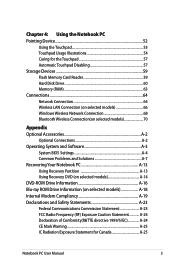
... models 70
Appendix Optional Accessories A-2
Optional Connections A-2 Operating System and Software A-3
System BIOS Settings A-4 Common Problems and Solutions A-7 Recovering Your Notebook PC A-13 Using Recovery Partition A-13 Using Recovery DVD (on selected models A-14 DVD-ROM Drive Information A-16 Blu-ray ROM Drive Information (on selected models A-18 Internal Modem Compliancy A-19...
User Manual - Page 6
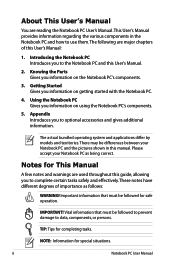
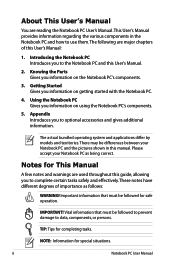
... differences between your Notebook PC as follows:
WARNING! Getting Started Gives you information on using the Notebook PC's components.
5.
The actual bundled operating system and applications differ by ...degrees of this manual. The following are major chapters of importance as being correct. Using the Notebook PC Gives you information on the Notebook PC's components.
3. NOTE: ...
User Manual - Page 7
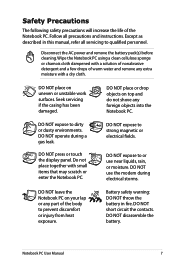
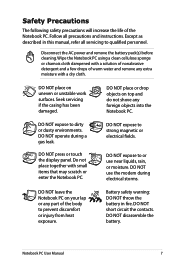
... press or touch the display panel. DO NOT short circuit the contacts. Follow all servicing to or use the modem during a gas leak. Seek servicing if the casing has been damaged. DO NOT place ...on top and do not shove any part of the Notebook PC. DO NOT use near liquids, rain, or moisture.
Safety Precautions
The following safety precautions will increase the life of the...
User Manual - Page 8
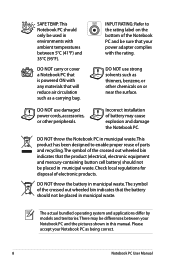
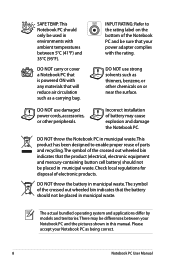
INPUT RATING: Refer to enable proper reuse of battery may be used in environments with the rating. Incorrect installation of parts and recycling.... between 5°C (41°F) and 35°C (95°F).
DO NOT use strong solvents such as thinners, benzene, or other peripherals. DO NOT use damaged power cords, accessories, or other chemicals on the bottom of electronic products.
...
User Manual - Page 9
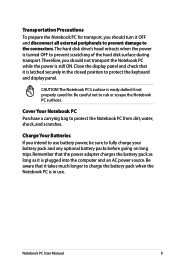
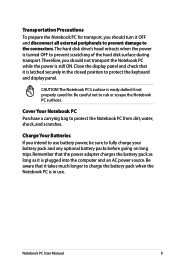
... the battery pack as long as it takes much longer to charge the battery pack when the Notebook PC is latched securely in use battery power, be sure to protect the keyboard and display panel. The Notebook PC's surface is still ON.
The hard disk ... the connectors. Notebook PC User Manual
Remember that it OFF and disconnect all external peripherals to prevent damage to use .
User Manual - Page 10
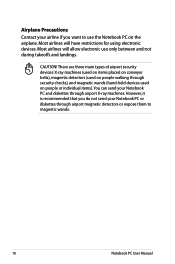
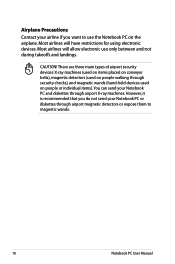
... can send your Notebook PC or diskettes through airport magnetic detectors or expose them to use only between and not during takeoffs and landings. Most airlines will have restrictions for using electronic devices. Most airlines will allow electronic use the Notebook PC on people or individual items). There are three main types of...
User Manual - Page 40
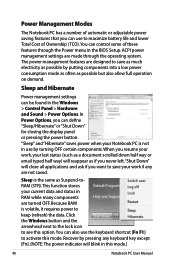
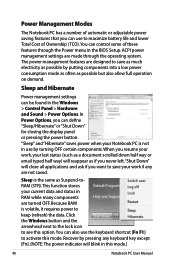
... ACPI power management settings are designed to keep (refresh) the data. In Power Options, you can use by turning OFF certain components. Sleep is not in this mode. Click the Windows button and the ...Manual
Because RAM is volatile, it requires power to save your last status (such as a document scrolled down half way or email typed half way) will reappear as if you want to save as...
User Manual - Page 52
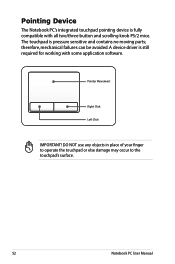
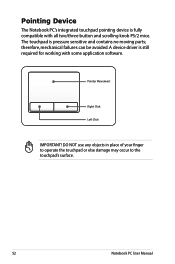
therefore, mechanical failures can be avoided. The touchpad is fully compatible with some application software. DO NOT use any objects in place of your finger to operate the touchpad or else damage may occur to the touchpad's surface.
52... is pressure sensitive and contains no moving parts; A device driver is still required for working with all two/three-button and scrolling knob PS/2 mice.
User Manual - Page 55
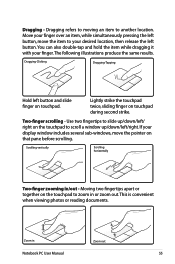
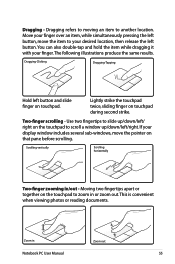
... pane before scrolling. Scrolling vertically
Scrolling horizontally
Two-finger... zooming in
Zoom out
Notebook PC User Manual
55 Dragging refers to moving an item to slide up /down/left/right. Dragging-Clicking
Dragging-Tapping
Hold left button and slide finger on the touchpad to your desired location, then release the left / right on touchpad.
Use...
User Manual - Page 56
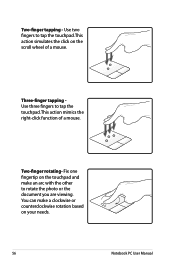
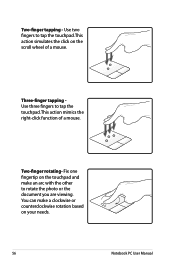
...
Three-finger tapping Use three fingers to tap the touchpad. Use two fingers to tap... the touchpad. This action mimics the right-click function of a mouse. You can make a clockwise or counterclockwise rotation based on the touchpad and make an arc with the other to rotate the photo or the document you are viewing. This action simulates the click on the scroll...
User Manual - Page 79
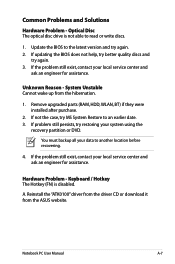
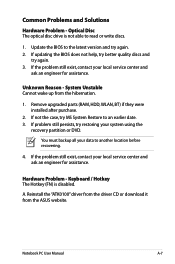
....
1. Notebook PC User Manual
A-7
Common Problems and Solutions
Hardware Problem - System Unstable Cannot wake up from the ASUS website. Optical Disc The optical disc drive is disabled. You must backup all your system using the
recovery partition or DVD. Keyboard / Hotkey The Hotkey (FN) is not able to another location before recovering...
User Manual - Page 80
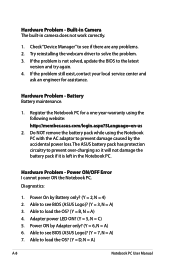
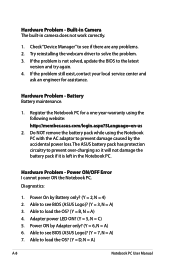
... to solve the problem. 3. If the problem is left in camera does not work correctly.
1. Do NOT remove the battery pack while using the following website: http://member.asus.com/login.aspx?SLanguage=en-us
2. Power ON/OFF Error I cannot power ON the Notebook PC. Able to the latest
version and try...
User Manual - Page 84
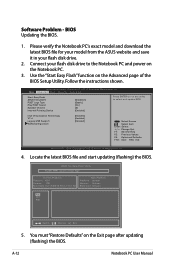
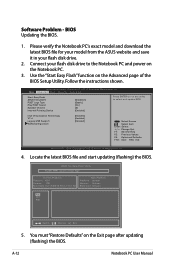
ASUS Tek. You must "Restore Defaults" on the Advanced page of the BIOS Setup Utility. Use the "Start Easy Flash" function on the Exit page..., Inc. �M���a��i�n� Advanced Boot Security Save & Exit
Start Easy Flash ASUS FancyStart POST Logo Type Play POST Sound Speaker Volume Internal Pointing Device
[Disabled] [Static] [No] [4] [Enabled...
User Manual - Page 85
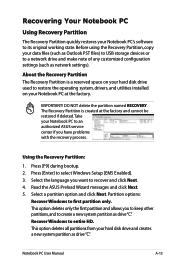
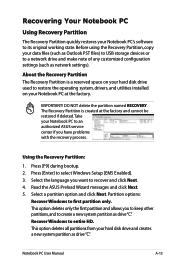
... Read the ASUS Preload Wizard messages and click Next. 5. Recovering Your Notebook PC
Using Recovery Partition
The Recovery Partition quickly restores your Notebook PC's software to entire HD. Using the Recovery Partition... problems with the recovery process. IMPORTANT!
Press [Enter] to an authorized ASUS service center if you want to first partition only. Take your hard disk...
User Manual - Page 86
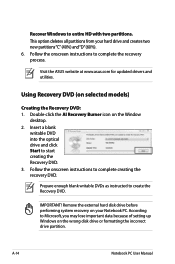
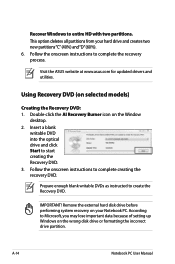
Using Recovery DVD (on your hard drive and creates two new partitions"C"(40%) and"D"(60%). 6. Prepare enough blank... PC. Follow the onscreen instructions to entire HD with two partitions. A-14
Notebook PC User Manual
IMPORTANT! Visit the ASUS website at www.asus.com for updated drivers and utilities. Insert a blank
writable DVD into the optical drive and click Start to Microsoft, ...
User Manual - Page 87
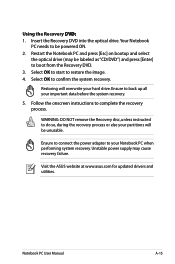
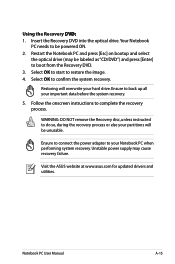
... do so, during the recovery process or else your partitions will overwrite your hard drive. Visit the ASUS website at www.asus.com for updated drivers and utilities. Restart the Notebook PC and press [Esc] on bootup and select... will be powered ON. 2.
Ensure to confirm the system recovery. Using the Recovery D��V�D�:� 1. Notebook PC User Manual
A-15
User Manual - Page 101
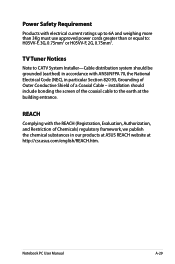
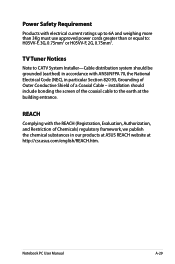
... should include bonding the screen of a Coaxial Cable -
Power Safety Requirement
Products with ANSI/NFPA 70, the National Electrical Code (NEC), in our products at ASUS REACH website at the building entrance. installation should be grounded (earthed) in accordance with electrical current ratings up to 6A and weighing more than 3Kg...
User Manual - Page 107
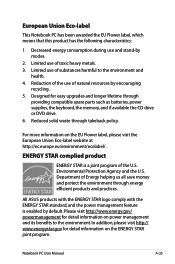
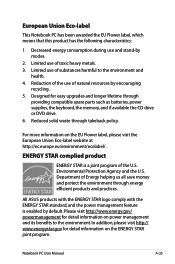
...CD drive or DVD drive. 6. Reduced solid waste through energy efficient products and practices.
All ASUS products with the ENERGY STAR logo comply with the ENERGY STAR standard, and the power management feature...product
ENERGY STAR is enabled by modes.
2.
Reduction of the use of the U.S. For more information on power management and its benefits to the environment and
health....
User Manual - Page 109
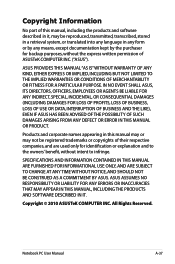
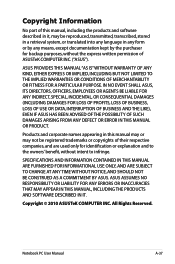
... LIABLE FOR ANY INDIRECT, SPECIAL, INCIDENTAL, OR CONSEQUENTIAL DAMAGES (INCLUDING DAMAGES FOR LOSS OF PROFITS, LOSS OF BUSINESS, LOSS OF USE OR DATA, INTERRUPTION OF BUSINESS AND THE LIKE), EVEN IF ASUS HAS BEEN ADVISED OF THE POSSIBILITY OF SUCH DAMAGES ARISING FROM ANY DEFECT OR ERROR IN THIS MANUAL OR PRODUCT...
Similar Questions
How Do I Upgrade (word Used Deliberately) This Laptop To Win 7?
I want to upgrade to Win 7 as Win 8 is the worst OS I have ever encountered (including Windows ME &a...
I want to upgrade to Win 7 as Win 8 is the worst OS I have ever encountered (including Windows ME &a...
(Posted by pkunzli 10 years ago)
How Long Do I Charge The Battery For Before I Use My New Laptop?
(Posted by cambraggie 11 years ago)

