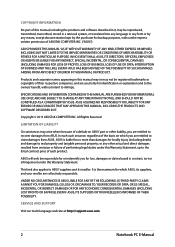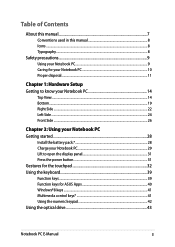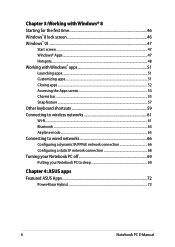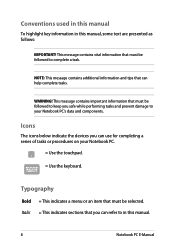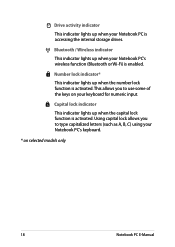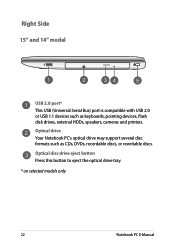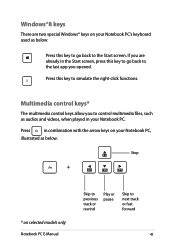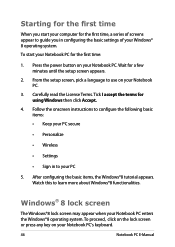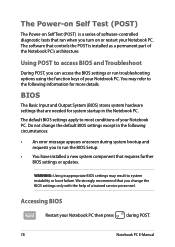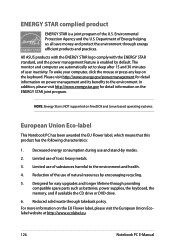Asus X452EA Support Question
Find answers below for this question about Asus X452EA.Need a Asus X452EA manual? We have 1 online manual for this item!
Current Answers
Answer #2: Posted by MrsRios920 on July 7th, 2016 10:01 AM
Press the function key and the number lock at the same time. When you're typing be sure that when you go to hit a certain number you don't accidentally hit the number lock key. I do that quite often, especially when I'm in a hurry, and it gets frustrating when I think I'm typing numbers but nothing is coming up.
Related Asus X452EA Manual Pages
Similar Questions
Number Keypad
Number Keypad on right side of keyboard not working >> keys 0 through 9
Number Keypad on right side of keyboard not working >> keys 0 through 9
(Posted by allan86340 9 years ago)
How To Remove Keyboard And/or Solve Problem Of Blocked Keys
(Posted by januariomartins6 9 years ago)
Dumb Question Of The Day -- Where Is The Numlock Key On The Asus X45a Keyboard?
Dumb question of the day -- where is the numlock key on the Asus X45A keyboard? Also I've set a cus...
Dumb question of the day -- where is the numlock key on the Asus X45A keyboard? Also I've set a cus...
(Posted by asus2013 11 years ago)
Remove And Replace The Keyboard.
Looking for detailed instruction for replacement of the keyboard.
Looking for detailed instruction for replacement of the keyboard.
(Posted by Anonymous-104173 11 years ago)