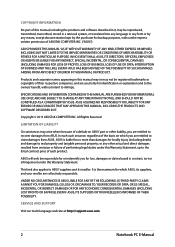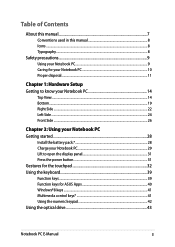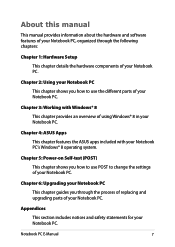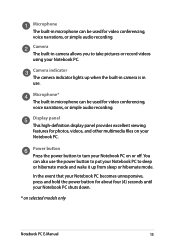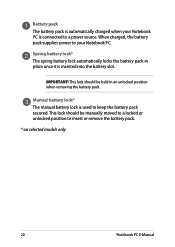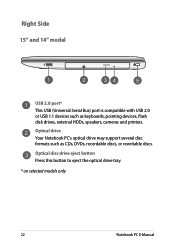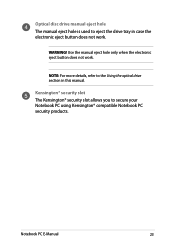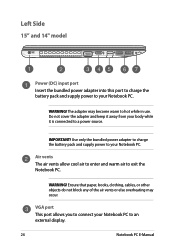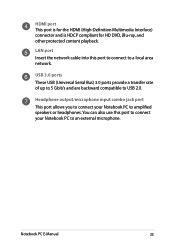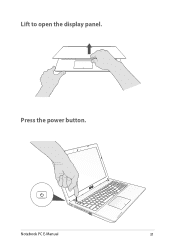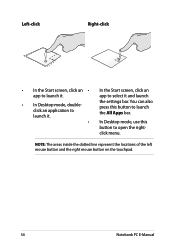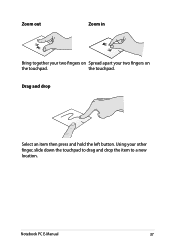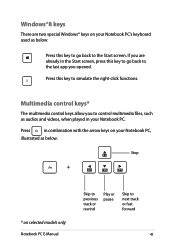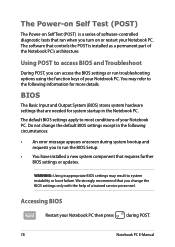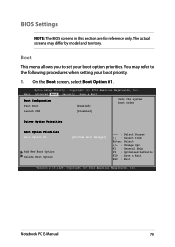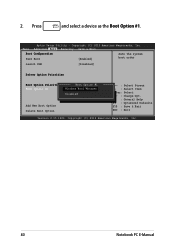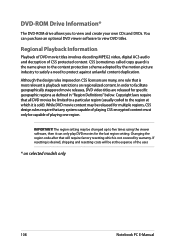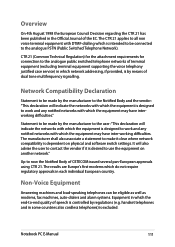Asus X452EA Support Question
Find answers below for this question about Asus X452EA.Need a Asus X452EA manual? We have 1 online manual for this item!
Question posted by jecoda on September 3rd, 2014
I Am Very Computer Illerate...please Tell Me Where To Find The Driver Software
Current Answers
Answer #1: Posted by TechSupport101 on September 3rd, 2014 5:25 AM
1. Go to google.com and type your Camera's Model number and add driver download after that (e.g. Canon PowerShot 300 driver download) and follow the resultd link until you find it.
2. Go to you camera's manuafacturer's official website > go to support > download > enter it model number > locate the driver download link
You will have to double click the driver file to install it when done ddownloading...
Related Asus X452EA Manual Pages
Similar Questions
When computer is awakened from sleep mode, columns of pixels appear across desktop. At night, I put ...