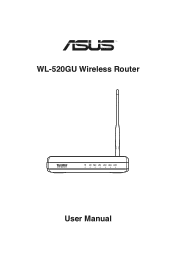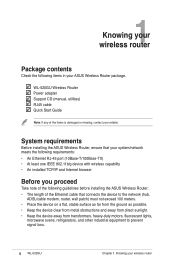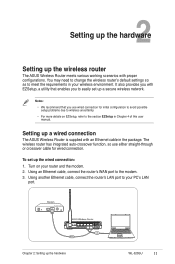Asus WL-520G Support Question
Find answers below for this question about Asus WL-520G - 11BG 54MB 2.5G Nat Spi Wpa Wep Ez Wireless Router.Need a Asus WL-520G manual? We have 1 online manual for this item!
Question posted by milias on July 1st, 2011
Hello... Can You Please Help To Change My Password On My Wireless Router ??
The person who posted this question about this Asus product did not include a detailed explanation. Please use the "Request More Information" button to the right if more details would help you to answer this question.
Current Answers
Related Asus WL-520G Manual Pages
Similar Questions
About Asus Rt-ax3000
Does anyone know what's the problem for a Ideapad with Windows 8.1 cannot recognize the AUSU RT-AX30...
Does anyone know what's the problem for a Ideapad with Windows 8.1 cannot recognize the AUSU RT-AX30...
(Posted by robintkp 3 years ago)
Asus Rt-n10 Ieee Wireless Router Ez N 802.11b/g/n How To Set Up As Repeater
(Posted by jameTJW65 10 years ago)
How Can You Change Password And Email? It Says I Am Locked Out Of Tablet
(Posted by dkaiquinal 11 years ago)