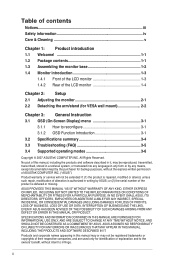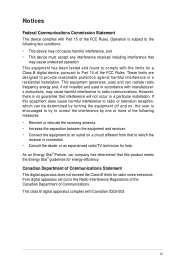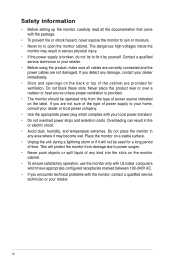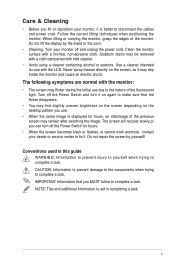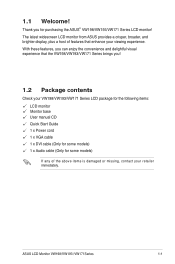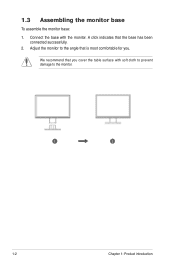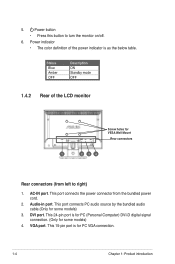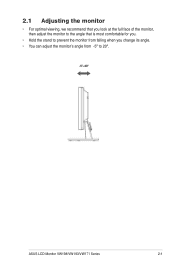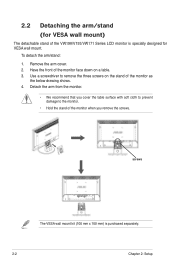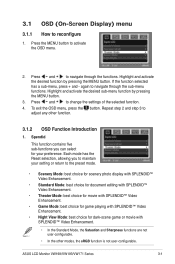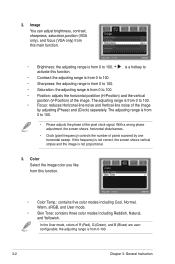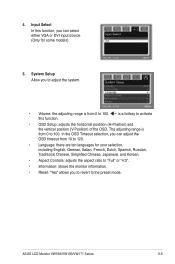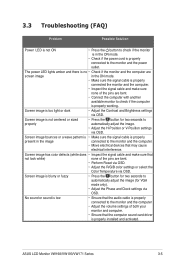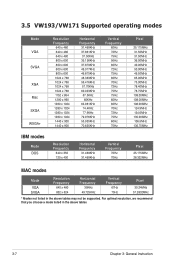Asus VW193S Support Question
Find answers below for this question about Asus VW193S.Need a Asus VW193S manual? We have 1 online manual for this item!
Question posted by fireboltgufo on March 3rd, 2023
My Screen Don't Connect To My Pc
i connected my pc to monitor but it wont turn on
Current Answers
Answer #1: Posted by Odin on March 3rd, 2023 12:20 PM
Choose from the solutions starting at https://www.manualslib.com/manual/10198/Asus-Vw-198-Series.html?page=17#manual.
Hope this is useful. Please don't forget to click the Accept This Answer button if you do accept it. My aim is to provide reliable helpful answers, not just a lot of them. See https://www.helpowl.com/profile/Odin.
Answer #2: Posted by SonuKumar on March 3rd, 2023 7:34 PM
Please respond to my effort to provide you with the best possible solution by using the "Acceptable Solution" and/or the "Helpful" buttons when the answer has proven to be helpful.
Regards,
Sonu
Your search handyman for all e-support needs!!
Related Asus VW193S Manual Pages
Similar Questions
I Tested In My Pc With The Cables Of My Own Monitor (benq Fp92wa) And The Image
I tested in my PC with the cables of my own monitor (Benq FP92Wa) and the image pop-up just fine, bu...
I tested in my PC with the cables of my own monitor (Benq FP92Wa) and the image pop-up just fine, bu...
(Posted by diambouria 9 years ago)
Volume Button
Volume button on monitor only turns it down, so how can I turn it louder?
Volume button on monitor only turns it down, so how can I turn it louder?
(Posted by karendeanartist 9 years ago)
What Is The Right Connection From Computer To Monitor For Sound?
(Posted by Donald2Gray 9 years ago)
What Is The Connection Needed Between Monitor To Computer?
(Posted by Donald2Gray 9 years ago)
How To Remove The Support Piece That Connects The Monitor To The Vh196t-p Base?
(Posted by helpowl3488 12 years ago)