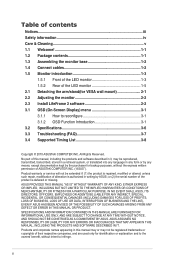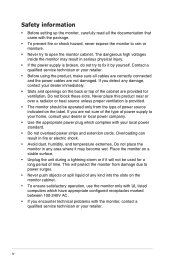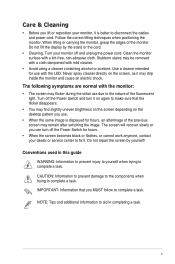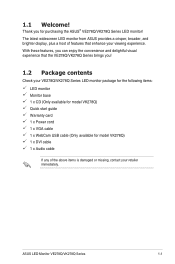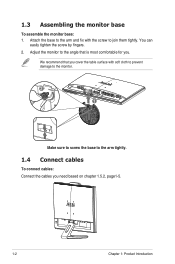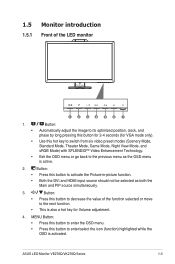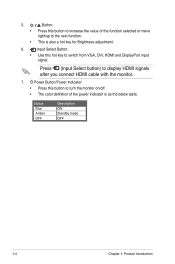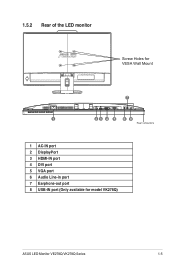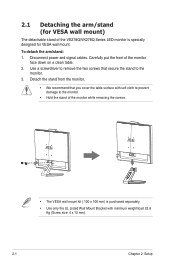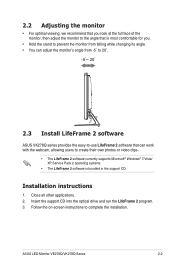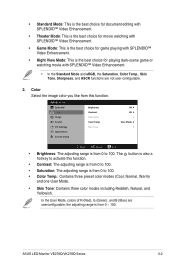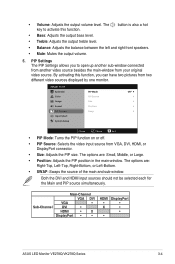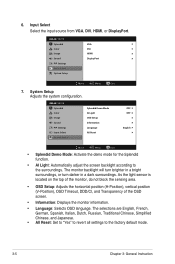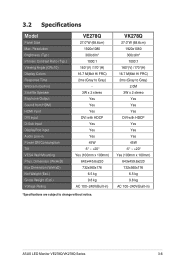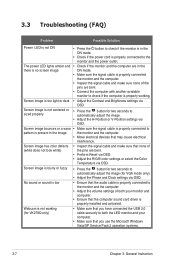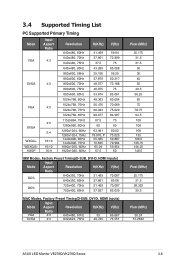Asus VE278Q Support Question
Find answers below for this question about Asus VE278Q.Need a Asus VE278Q manual? We have 1 online manual for this item!
Question posted by EccAki on April 19th, 2014
How To Calibrate Asus Ve278q
The person who posted this question about this Asus product did not include a detailed explanation. Please use the "Request More Information" button to the right if more details would help you to answer this question.
Current Answers
Related Asus VE278Q Manual Pages
Similar Questions
Operating Time Of The Monitor?
Is there a way to find out the operating time of the monitor?
Is there a way to find out the operating time of the monitor?
(Posted by Carsten83604 2 years ago)
Asus Monitor Model Vk278q How Do I Adjust The Tilt Of Monitor Base
(Posted by gpa121848 10 years ago)
Asus Vh222h Monitor W/ Both The Vga And Dvi Cable But Cannot Get Any Signal
I have an Asus VH222H monitor that I recently bought that has both cables VGA & DVI. Are both su...
I have an Asus VH222H monitor that I recently bought that has both cables VGA & DVI. Are both su...
(Posted by doggettmike 10 years ago)
Monitor Turns Off
when in landscape mode, the screen turs itself off about every 45 or 50 seconds and you have to tap ...
when in landscape mode, the screen turs itself off about every 45 or 50 seconds and you have to tap ...
(Posted by pshull 11 years ago)
How To Remove The Monitor Stand?
i was able to remove the base however the stand is still attached to the monitor. i cannot unscrew i...
i was able to remove the base however the stand is still attached to the monitor. i cannot unscrew i...
(Posted by lesliejerry 11 years ago)