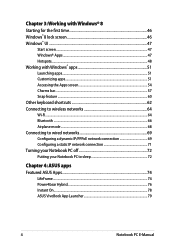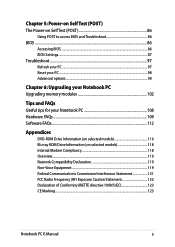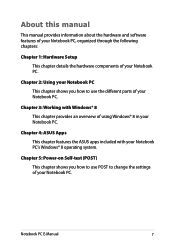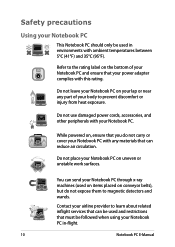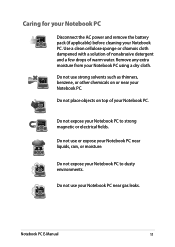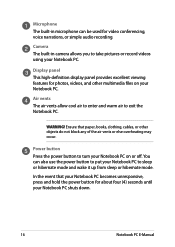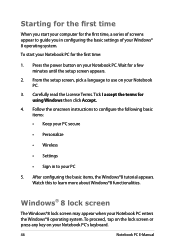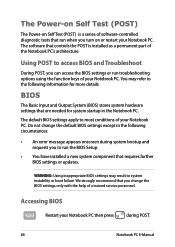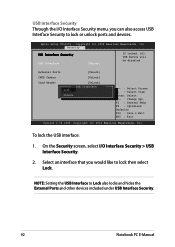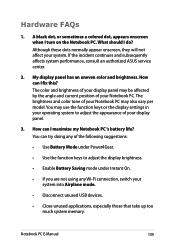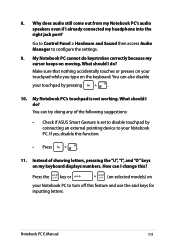Asus V551LA Support Question
Find answers below for this question about Asus V551LA.Need a Asus V551LA manual? We have 1 online manual for this item!
Current Answers
Answer #2: Posted by BusterDoogen on September 12th, 2014 3:06 PM
I hope this is helpful to you!
Please respond to my effort to provide you with the best possible solution by using the "Acceptable Solution" and/or the "Helpful" buttons when the answer has proven to be helpful. Please feel free to submit further info for your question, if a solution was not provided. I appreciate the opportunity to serve you!
ou press the NumLock key to toggle between the number keys being disabled/enabled.
Related Asus V551LA Manual Pages
Similar Questions
Hello everyone, I just got my first notebook (yaay) but i can't get in BIOS using the F2 key... I ev...