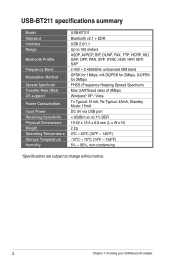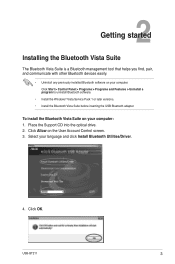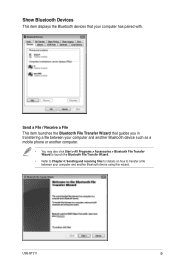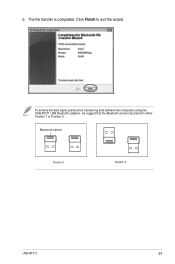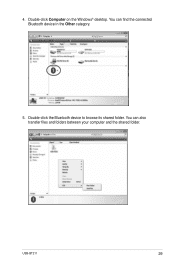Asus USB-BT211 Support Question
Find answers below for this question about Asus USB-BT211.Need a Asus USB-BT211 manual? We have 1 online manual for this item!
Question posted by sureshk on February 1st, 2013
Each Asus-bt211 Dongle Has Unique Mac Address
I have two desktops in my home. i want to use bluetooth dongles to transfer betweeen the desktops. Bluetooth dongles available in market have two dongles of the same supplier has same MAC address. Each one is not detected by other. Does each ASUS-BT211 dongle have unique MAC address?
Current Answers
Answer #1: Posted by cljeffrey on February 6th, 2013 12:47 PM
Yes the bluetooth dongle has different MAC addresses. If you are transfering files that are big, I would suggest doing it through wifi as the transfer rates are more.
Here is a link that should help you out.
http://www.techiwarehouse.com/engine/9fa4205a/How-to-Connect-Two-Laptops-Using-Bluetooth
http://www.ehow.com/how_8317832_connect-using-bluetooth-usb-dongle.html
Here is a link that should help you out.
http://www.techiwarehouse.com/engine/9fa4205a/How-to-Connect-Two-Laptops-Using-Bluetooth
http://www.ehow.com/how_8317832_connect-using-bluetooth-usb-dongle.html
Related Asus USB-BT211 Manual Pages
Similar Questions
Rt-n66u Setup How To Use Internet Address On Any Computer
(Posted by GOTTAfabrai 9 years ago)
Filtering By Mac Address With Repeater Connected To Asus Rt-n12 In Router Mode
I have two RT-N12 units, one is set to repeater mode to extend the reach of the signal. I want to be...
I have two RT-N12 units, one is set to repeater mode to extend the reach of the signal. I want to be...
(Posted by grogers9 11 years ago)