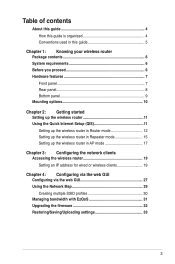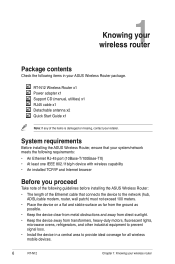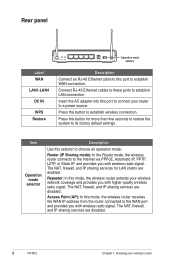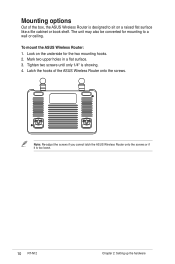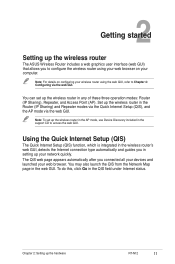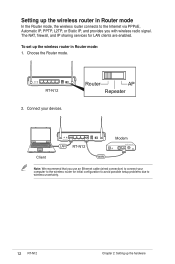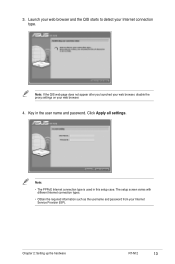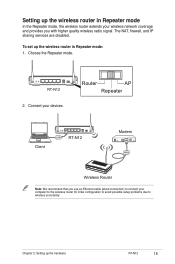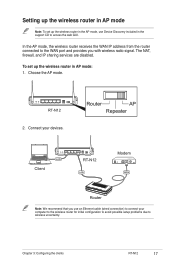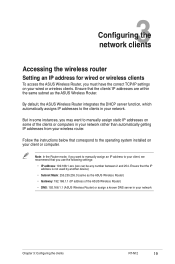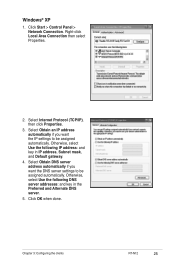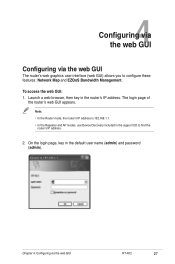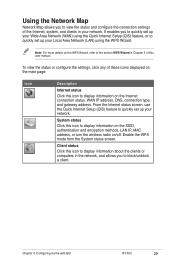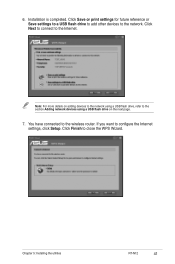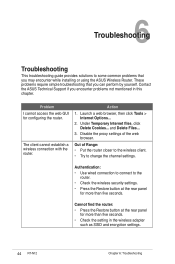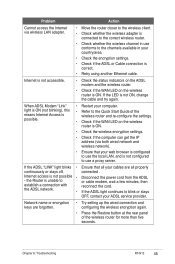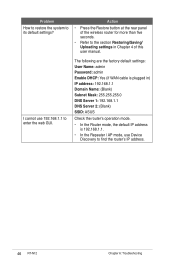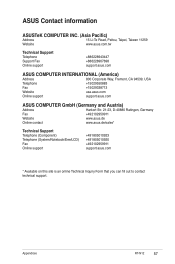Asus RT-N12 Support Question
Find answers below for this question about Asus RT-N12.Need a Asus RT-N12 manual? We have 1 online manual for this item!
Question posted by grogers9 on November 4th, 2012
Filtering By Mac Address With Repeater Connected To Asus Rt-n12 In Router Mode
I have two RT-N12 units, one is set to repeater mode to extend the reach of the signal. I want to be able to block a device on demand to control the kids usage. If I block the IP address, that block all the other IPs on the repeater IP. I have entered and applied the mac address in the mac filtering of the firewall but that doesn't appear to work. Not sure what I am doing incorrectly but would appreciate some help to do this. Thanks Glenn
Current Answers
Related Asus RT-N12 Manual Pages
Similar Questions
Cannot Login Into Rt-n12 Router By Default Username And Password
(Posted by mosjlda 10 years ago)
Obtaing Password For Asus Rt N12 Router
i just purchased a new router and need to find the password.
i just purchased a new router and need to find the password.
(Posted by mykal40 10 years ago)