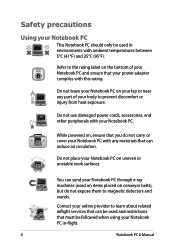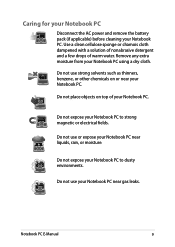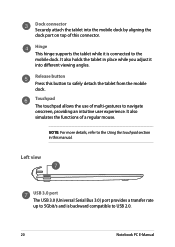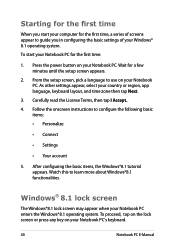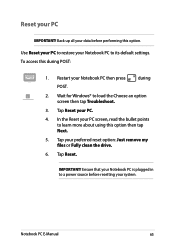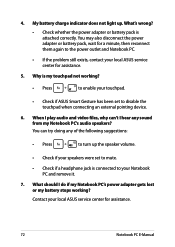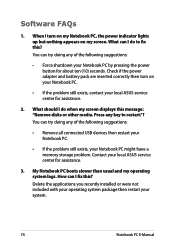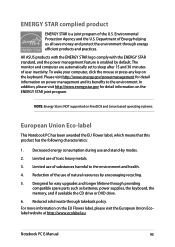Asus T100TA Support Question
Find answers below for this question about Asus T100TA.Need a Asus T100TA manual? We have 1 online manual for this item!
Question posted by andrebrochu on May 2nd, 2014
Power Drain During Sleep
I press the ON/OFF buttons that is configured to SLEEP after charging to full charge 100%. When I open try to open few hours later. it's either completly in charge, or charge is low and the cover is warm. I suspect that an important power drain, and I cannot Hibernate instead of sleep, because my ASUS T100T in instantGo certified. This way, the tablet is useless. I have to shutdown to insure that I will have power whenI want to open my tablet. André
Current Answers
Related Asus T100TA Manual Pages
Similar Questions
Asus T100ta 64 User's Manual Free Download
How do I implement office? and how do I find serial number?
How do I implement office? and how do I find serial number?
(Posted by rafael1930 10 years ago)
User Manual
just bought notebook pc T100T series. unable to find user manual online. can you direct me?
just bought notebook pc T100T series. unable to find user manual online. can you direct me?
(Posted by jphillip 10 years ago)
Operating Asus T100t
I Am A Senior Who Has Just Been Given A Asus Tioot Tablet. I Am At A Loss As To How To Set It Up And...
I Am A Senior Who Has Just Been Given A Asus Tioot Tablet. I Am At A Loss As To How To Set It Up And...
(Posted by FF1683 10 years ago)
Asus K55a Laptop Pc
Will Not Start Up Boot Up At All
my bran new asus k55a laptop is only 5 days old and it was working untill about an hour ago i turnd...
my bran new asus k55a laptop is only 5 days old and it was working untill about an hour ago i turnd...
(Posted by graemebell87 11 years ago)
My New X401a Indicates That There Is No Battery Detected. What Do I Do?
(Posted by bjp521 11 years ago)