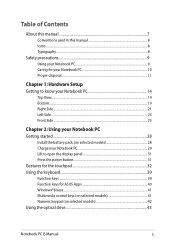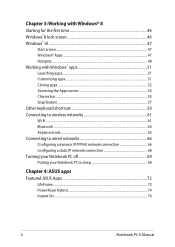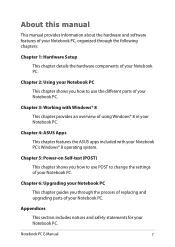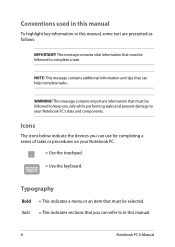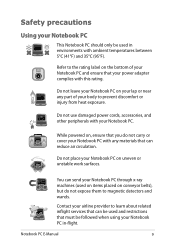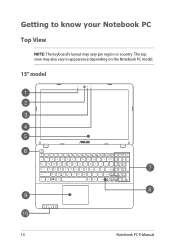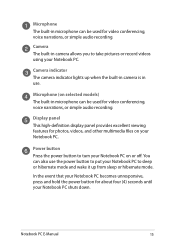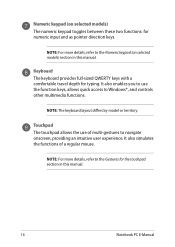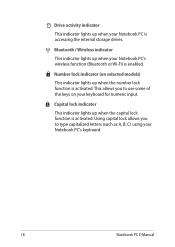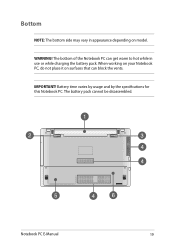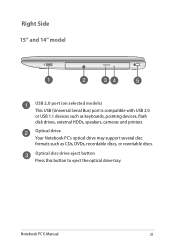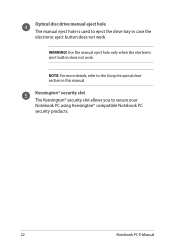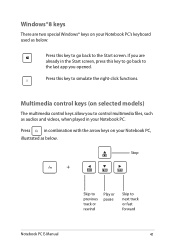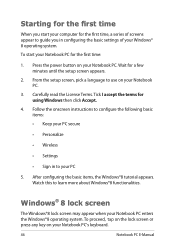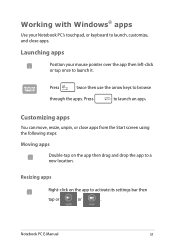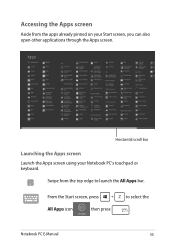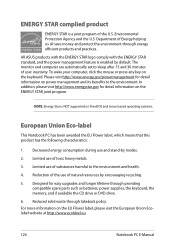Asus R510LC Support Question
Find answers below for this question about Asus R510LC.Need a Asus R510LC manual? We have 1 online manual for this item!
Question posted by klsrob on September 23rd, 2013
Why Does The Keyboard Lockup? You Press Letters And They Won't Work. Asus R510
Current Answers
Answer #1: Posted by cljeffrey on September 30th, 2013 3:44 PM
If you notice that this is happening on the internet, then it may be the bandwith you are using.
If you notice it slows down while you are watching a video, it's because the video file is taking most of the processes. What you can try to do is to pause the video and then try typing, if you notice no keystrokes are missed, it just means that you may need a new computer that will be able to keep up with the new technology that is found everyday.
If you are under the warranty policy, send the unit in for service to be evaluated then repaired.
Related Asus R510LC Manual Pages
Similar Questions
keyboard button K and I not working but test using external keboard everything is fine. try update K...
my touch screen has stopped working? is there some button i can press to make this work again? i onl...
Who Should I Contact Argos Said Asus Will Repair It I Have Lots Of Programs Ie Autocad And Eng Studi...
Charge light on, battery in, power button does nothing. Where shoul dI start looking? Full details: ...