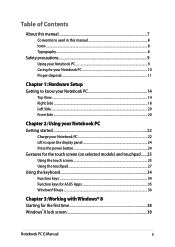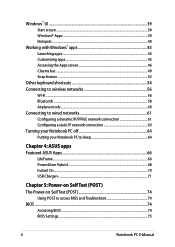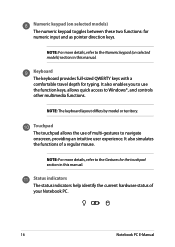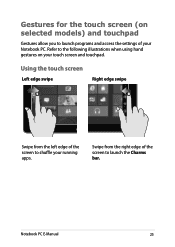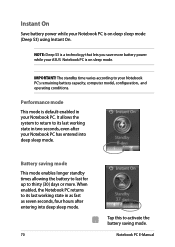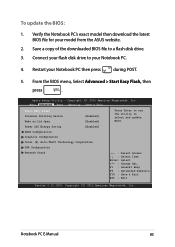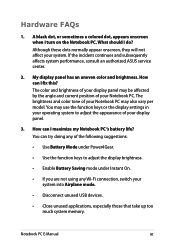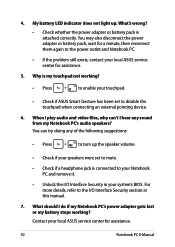Asus Q501LA Support Question
Find answers below for this question about Asus Q501LA.Need a Asus Q501LA manual? We have 1 online manual for this item!
Question posted by gibson58 on January 28th, 2014
Asus Model Q501l
How do you unlock the number pad???
Current Answers
Related Asus Q501LA Manual Pages
Similar Questions
Key Board
How can I get my key board light to stay on in a dark area. I can function f3 and f4 back lite come ...
How can I get my key board light to stay on in a dark area. I can function f3 and f4 back lite come ...
(Posted by johnhallum 9 years ago)
What Can Be Done To Fix A Black Screen After Updates On A Ash's Q501l Laptop
(Posted by djenn 9 years ago)
How Do You Turn The Camera On In The Asus Model K54c Laptop
(Posted by pvbkimu 10 years ago)
Are There Any Replaceable Or Upgradable Parts For This Model Of Laptop By Asus?
(Posted by StreetFighterGuile 11 years ago)