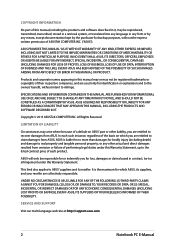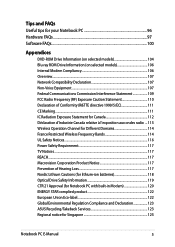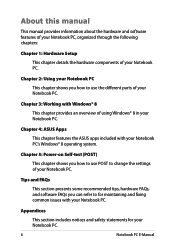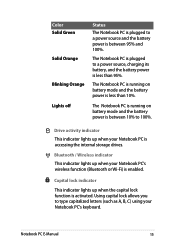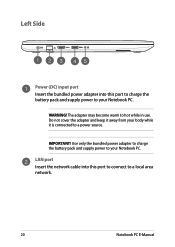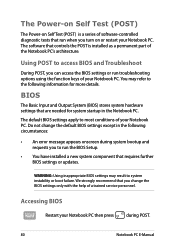Asus Q301LA Support Question
Find answers below for this question about Asus Q301LA.Need a Asus Q301LA manual? We have 1 online manual for this item!
Question posted by motieinia on September 11th, 2015
Troubleshooting
i can't use my Stanley's front camera (ef 375 cg k0 19 ) and it say:not camera found
Current Answers
Answer #1: Posted by TommyKervz on September 11th, 2015 11:45 AM
1. update to new image version and camera version
2. press default restore in camera setting
3. press clean cache/date and "force stop" in settings->apps->camera
4. into save mode
if all not help. please take it to service center.
2. press default restore in camera setting
3. press clean cache/date and "force stop" in settings->apps->camera
4. into save mode
if all not help. please take it to service center.
Related Asus Q301LA Manual Pages
Similar Questions
Camera Installed In My Asus Laptop
I have never used my installed camera and was needing help getting started on it, I have misplaced m...
I have never used my installed camera and was needing help getting started on it, I have misplaced m...
(Posted by dmnieman 8 years ago)
Troubleshooting Laptop Assus A46c, My Laptop Can't Showing The Window Because Du
(Posted by tirtaeng 9 years ago)
How To Zoom While Using The Video Camera Insalled In My Tab Tf600t
(Posted by savaday 11 years ago)