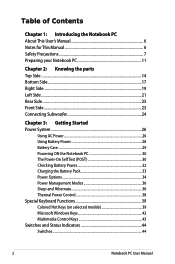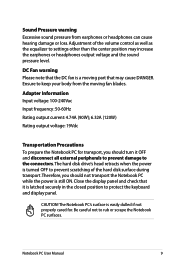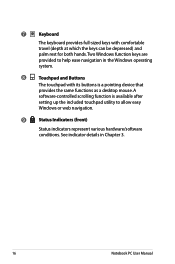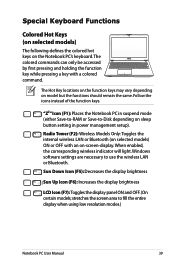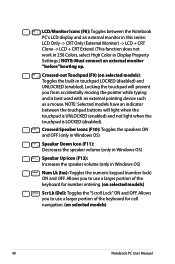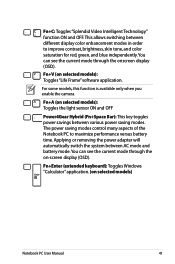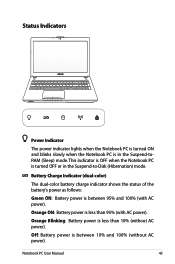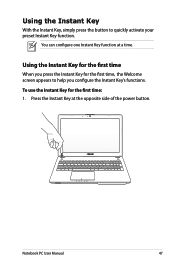Asus N56DP Support Question
Find answers below for this question about Asus N56DP.Need a Asus N56DP manual? We have 1 online manual for this item!
Question posted by Discoinferno1983 on December 25th, 2014
How Can I Activate The Back Light Keyboard?
The person who posted this question about this Asus product did not include a detailed explanation. Please use the "Request More Information" button to the right if more details would help you to answer this question.
Current Answers
Answer #1: Posted by Brainerd on December 25th, 2014 12:18 AM
Hi, please refer to the tutorial video here:
http://m.youtube.com/watch?v=ltt3-zL5-OM
http://m.youtube.com/watch?v=ltt3-zL5-OM
I hope this helps you!
Please press accept to reward my effort or post again with more details if not satisfied.
Regards, Brainerd
Related Asus N56DP Manual Pages
Similar Questions
How To Turn On Its Keyboard Back Light?
Its Keyboard Backlight Is Not Working
Its Keyboard Backlight Is Not Working
(Posted by piqueroelliose 9 years ago)
Keyboard Light
U43F Can i purchase a backlit keyboard for my laptop. If so where?
U43F Can i purchase a backlit keyboard for my laptop. If so where?
(Posted by fdavi92 11 years ago)
Keyboard Light?
Does the keyboard light up so i can use this at night? If so how do i make it switch on? thanks
Does the keyboard light up so i can use this at night? If so how do i make it switch on? thanks
(Posted by jpav888 11 years ago)