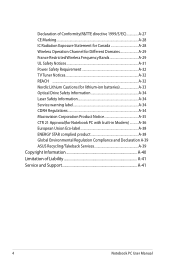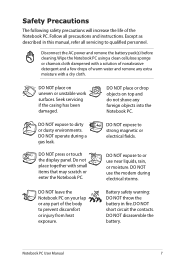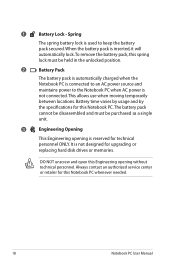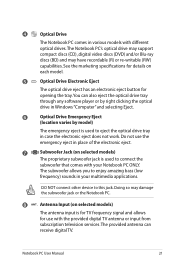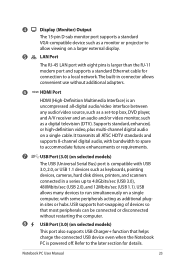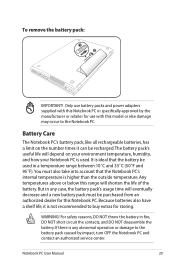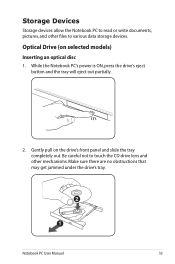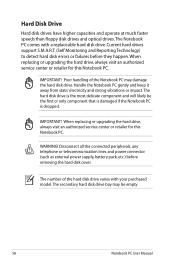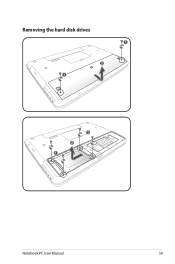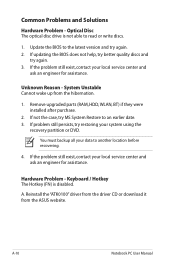Asus N55SL Support Question
Find answers below for this question about Asus N55SL.Need a Asus N55SL manual? We have 1 online manual for this item!
Question posted by tiffanybryan on February 19th, 2013
Removing Optical Drive?
How do i remove the optical drive in the N55s please?
Doesn't sayin the manual, and i can't find any video help online. Most laptops are one screw to undo, but is it more then this on the N55s as i can't see a single screw near the DVD drive that looks like it will do this.
Help appreciated.
Current Answers
Answer #1: Posted by cljeffrey on February 19th, 2013 6:15 PM
Here is a link below on how to remove your optical drive just look at 2:50 to 3:05. If you notict where he remove the wireless adapter if you look at the lower left, you will notice a symbol that looks like multiple disc. You unscrew that screw and you should be able to remove the optical disc drive.
http://www.youtube.com/watch?v=u3UHtkGXolc
http://www.youtube.com/watch?v=u3UHtkGXolc
Related Asus N55SL Manual Pages
Similar Questions
Hi My N55sl Bios Has Been Limited Access As User!
How i can remove the administrator password ?? Ican go through windows easily but many bios Settings...
How i can remove the administrator password ?? Ican go through windows easily but many bios Settings...
(Posted by alirezaafkhamy 9 years ago)
How Do I Replace The Optical Drive Of The Asus A55vd?
I can't locate the screw which holds the optical drive. I tried the manual, and I tried to find if ...
I can't locate the screw which holds the optical drive. I tried the manual, and I tried to find if ...
(Posted by fronk86 10 years ago)
How Do I Change The Optical Drive
how do you change the optical drive ?
how do you change the optical drive ?
(Posted by dmarkham61 11 years ago)