Asus K55A Support Question
Find answers below for this question about Asus K55A.Need a Asus K55A manual? We have 2 online manuals for this item!
Question posted by airaddxu1 on September 23rd, 2014
How To Turn On The Backlit Keyboard On An Asus K55a
The person who posted this question about this Asus product did not include a detailed explanation. Please use the "Request More Information" button to the right if more details would help you to answer this question.
Current Answers
There are currently no answers that have been posted for this question.
Be the first to post an answer! Remember that you can earn up to 1,100 points for every answer you submit. The better the quality of your answer, the better chance it has to be accepted.
Be the first to post an answer! Remember that you can earn up to 1,100 points for every answer you submit. The better the quality of your answer, the better chance it has to be accepted.
Related Asus K55A Manual Pages
User's Manual for English Edition - Page 2
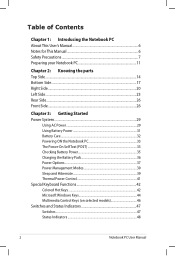
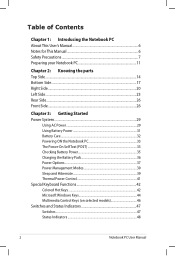
... Checking Battery Power 35 Charging the Battery Pack 36 Power Options 37 Power Management Modes 39 Sleep and Hibernate 39 Thermal Power Control 41 Special Keyboard Functions 42 Colored Hot Keys 42 Microsoft Windows Keys 44 Multimedia Control Keys (on selected models 46 Switches and Status Indicators 47 Switches ...47 Status...
User's Manual for English Edition - Page 4
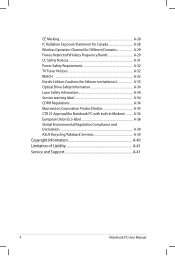
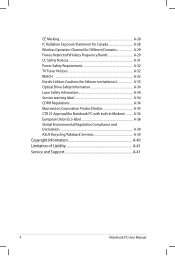
... Notice A-35 CTR 21 Approval(for Notebook PC with built-in Modem A-36 European Union Eco-label A-38 Global Environmental Regulation Compliance and Declaration A-39 ASUS Recycling/Takeback Services A-39 Copyright Information A-40 Limitation of Liability A-41 Service and Support A-41
Notebook PC User Manual
User's Manual for English Edition - Page 9
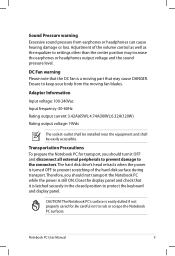
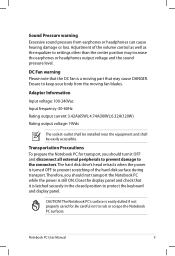
... is a moving fan blades. The hard disk drive's head retracts when the power is turned OFF to prevent scratching of the volume control as well as the equalizer to settings other ... is easily dulled if not properly cared for transport, you should turn it is latched securely in the closed position to protect the keyboard and display panel. Adjustment of the hard disk surface during transport....
User's Manual for English Edition - Page 12
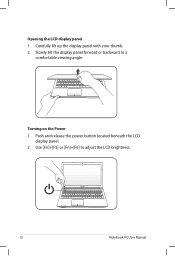
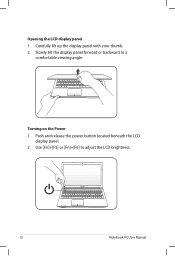
Push and release the power button located beneath the LCD
display panel. 2. Carefully lift up the display panel with your thumb. 2.
Use [Fn]+[F5] or [Fn]+[F6] to a
comfortable viewing angle. Turning on the Power 1. Opening the LCD display panel 1. Slowly tilt the display panel forward or backward to adjust the LCD brightness.
12
Notebook PC User Manual
User's Manual for English Edition - Page 14
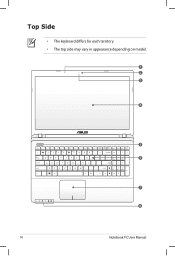
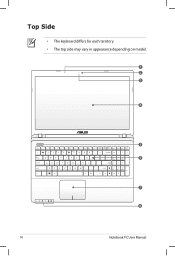
Top Side
• The keyboard differs for each territory. • The top side may vary in appearance depending on model.
1 2 3
4
5 6
7 8
14
Notebook PC User Manual
User's Manual for English Edition - Page 15
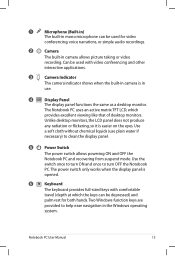
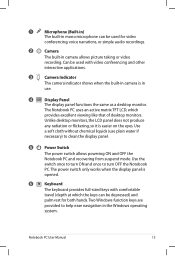
... simple audio recordings.
2
Camera
The built-in camera is easier on the eyes. The power switch only works when the display panel is
opened.
6
Keyboard
The keyboard provides full-sized keys with video conferencing and other
interactive applications.
3
Camera Indicator
The camera indicator shows when the built-in camera allows picture taking...
User's Manual for English Edition - Page 21
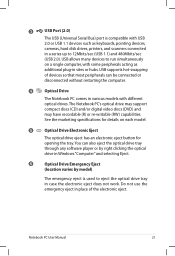
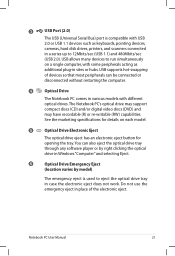
... each model.
5
Optical Drive Electronic Eject
The optical drive eject has an electronic eject button for details on a single computer, with some peripherals acting as keyboards, pointing devices,
cameras, hard disk drives, printers, and scanners connected
in a series up to 12Mbits/sec (USB 1.1) and 480Mbits/sec
(USB 2.0).
User's Manual for English Edition - Page 25
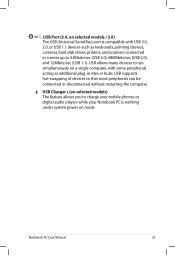
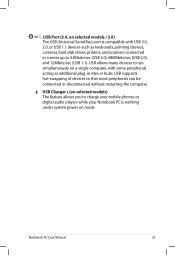
... models) The feature allows you to charge your mobile phones or digital audio players while your Notebook PC is compatible with some peripherals
acting as keyboards, pointing devices,
cameras, hard disk drives, printers, and scanners connected
in sites or hubs. USB Charger+ (on a single computer, with USB 3.0,
2.0, or USB 1.1 devices such...
User's Manual for English Edition - Page 32
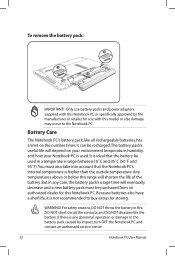
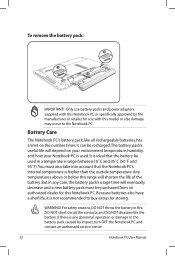
It is ideal that the battery be used . WARNING! Any temperatures above or below this Notebook PC or specifically approved by impact, turn OFF the Notebook PC and contact an authorized service center.
32
Notebook PC User Manual For safety reasons, DO NOT throw the battery in a temperature ...
User's Manual for English Edition - Page 33
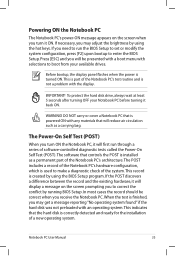
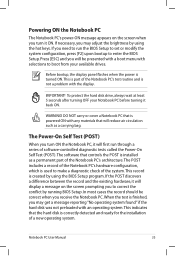
...the installation of a new operating system. Before bootup, the display panel flashes when the power is turned ON.This is part of the Notebook PC's test routine and is not a problem with any materials... as a carrying bag. To protect the hard disk drive, always wait at least 5 seconds after turning OFF your available drives. DO NOT carry or cover a Notebook PC that the hard disk is created...
User's Manual for English Edition - Page 36
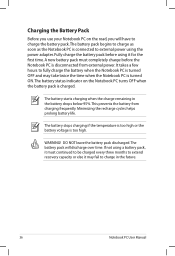
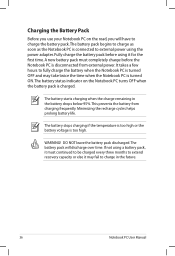
... not using it may fail to fully charge the battery when the Notebook PC is turned OFF and may take twice the time when the Notebook PC is turned ON.The battery status indicator on the road, you will discharge over time. DO ... power adapter. Charging the Battery Pack
Before you use your Notebook PC on the Notebook PC turns OFF when the battery pack is disconnected from charging frequently.
User's Manual for English Edition - Page 37
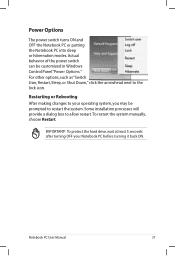
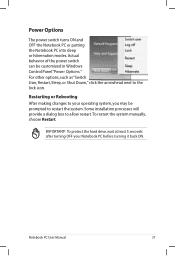
... the system manually, choose Restart.
To protect the hard drive, wait at least 5 seconds after turning OFF your operating system, you may be customized in Windows Control Panel "Power Options."
IMPORTANT! Actual...of the power switch can be prompted to your Notebook PC before turning it back ON. Power Options
The power switch turns ON and OFF the Notebook PC or putting the Notebook PC into ...
User's Manual for English Edition - Page 40
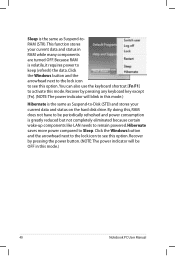
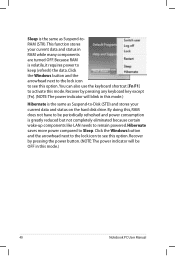
...pressing the power button. (NOTE: The power indicator will blink in RAM while many components are turned OFF. Click the Windows button and the arrowhead next to the lock icon to Sleep. This ...hard disk drive. Hibernate saves more power compared to see this option.You can also use the keyboard shortcut [Fn F1] to keep (refresh) the data. Click the Windows button and the arrowhead ...
User's Manual for English Edition - Page 72
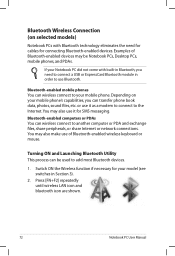
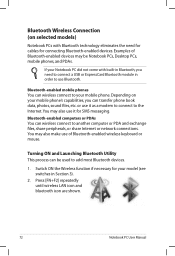
or use it as a modem to connect to the Internet.
Turning ON and Launching Bluetooth Utility This process can transfer phone book data, photos,... your mobile phone. Switch ON the Wireless function if necessary for SMS messaging. Examples of Bluetooth-enabled wireless keyboard or mouse. Bluetooth-enabled computers or PDAs You can wireless connect to your model (see switches in order to...
User's Manual for English Edition - Page 86
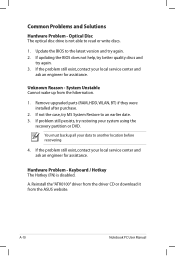
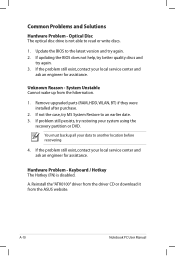
System Unstable Cannot wake up from the ASUS website. Hardware Problem - Reinstall the "ATK0100" driver from the driver CD or download it from the hibernation.
1.
A. If the problem still exist, contact your system using the
recovery partition or DVD.
Keyboard / Hotkey The Hotkey (FN) is not able to another location before recovering.
4.
Optical...
User's Manual for English Edition - Page 114
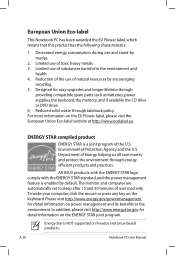
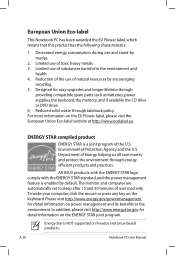
... PC User Manual
ENERGY STAR complied product
ENERGY STAR is enabled by default. All ASUS products with the ENERGY STAR logo comply with the ENERGY STAR standard, and the power... and longer lifetime through energy efficient products and practices.
For more information on the keyboard. Environmental Protection Agency and the U.S. Energy Star is NOT supported on the ENERGY ...
User's Manual for English Edition - Page 118
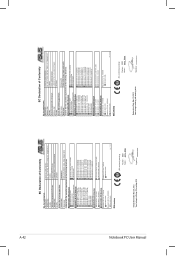
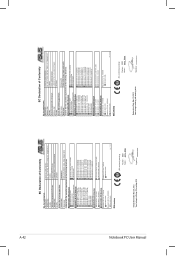
...the following apparatus:
Product name :
Notebook PC
Model name :
K55V, A55V, R500V, K55A, A55A, R500A, U57A
conform with the essential requirements of Conformity
We, the undersigned, Manufacturer:
Address, City:
ASUSTek COMPUTER INC. Country:
TAIWAN
Authorized representative in Europe:
ASUS COMPUTER GmbH
Address, City:
HARKORT STR. 21-23, 40880 RATINGEN
Country:
GERMANY
declare...
User Guide for English Edition - Page 5


..., you will find certain icons, messages, and typography used for completing a series of using Windows® 8 plus the exclusive ASUS software applications included with your Notebook PC.
= Use the touchpad.
= Use the keyboard. This message contains vital information that can be used as follows:
IMPORTANT! NOTE: This message contains additional information and...
User Guide for English Edition - Page 18


...Click Settings then click on the icon. Activate the Charm bar. 2. The Airplane mode should be turned off .
Press fn + f2.
NOTE: If Airplane mode is enabled, the of the Available.... IMPORTANT! Launch the Charm bar.
2. Disabling Airplane mode
Use your Notebook PC's touchpad or keyboard to enable this mode.
1.
Click Settings then click on the
icon.
3. Enabling Wi-Fi
Activate...
User Guide for English Edition - Page 20


....indd 20
8/13/12 2:48:08 PM
fn + f9 launches the Touchpad app for Notebook PC models with a keyboard backlight
fn + f5 decreases display brightness fn + f6 increases display brightness
fn + f7 turns the display panel off fn + f8 activates the second screen
NOTE: Ensure that the second screen is connected to...
Similar Questions
Backlit Keyboard
Is There Any Backlit Keyboard, Original Equip Or Aftermarket, That Will Fit This Laptop.
Is There Any Backlit Keyboard, Original Equip Or Aftermarket, That Will Fit This Laptop.
(Posted by DALESCHOOF 10 years ago)
How Would I Go About Purchasing The Correct Backlite Keyboard For The Asus
K55a. Part number and a location to purchase would be great.
K55a. Part number and a location to purchase would be great.
(Posted by mwjrguardpersonal 11 years ago)

