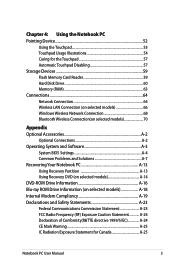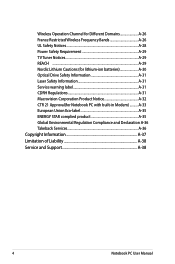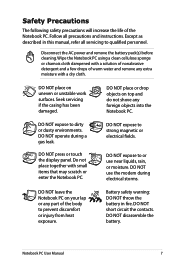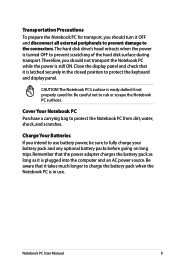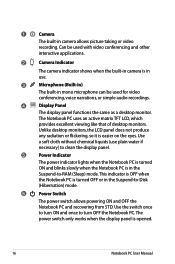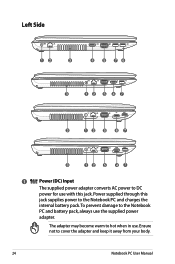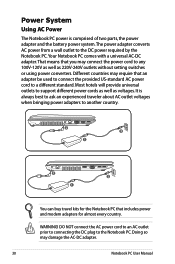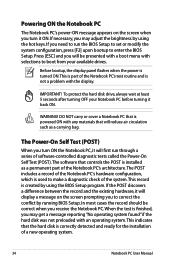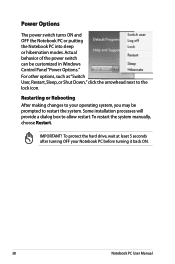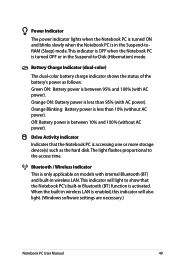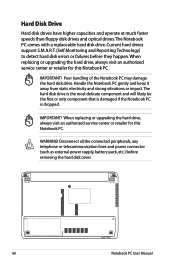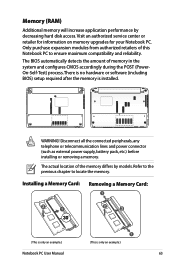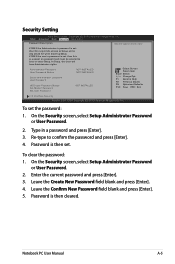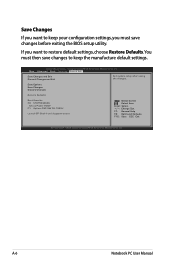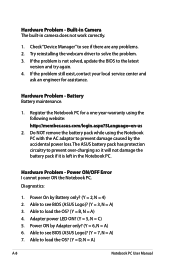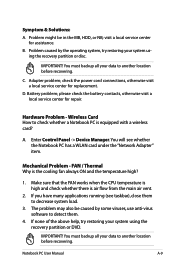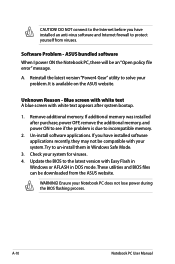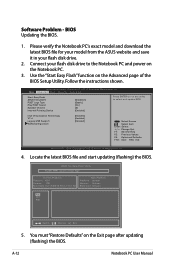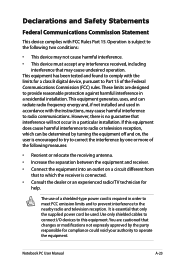Asus K53SD Support Question
Find answers below for this question about Asus K53SD.Need a Asus K53SD manual? We have 1 online manual for this item!
Question posted by tlazaroizq on January 6th, 2017
Problem Changing The Power Jack Connector In The Motherboard.
The power jack connector in the motherboard has been replaced. Then the computer has been assembly again in the computer and it didn't turn on.I would like to know if the four pins at the side of the connector must be connected together when the power connector is assembled in the motherboard.
Current Answers
Answer #1: Posted by Troubleshooter101 on January 6th, 2017 10:16 AM
You can watch this video tutorial to do this properly click here
You can check below
http://aalopes.com/blog/?p=152
Thanks
Please respond to my effort to provide you with the best possible solution by using the "Acceptable Solution" and/or the "Helpful" buttons when the answer has proven to be helpful. Please feel free to submit further info for your question, if a solution was not provided. I appreciate the opportunity to serve you!
Troublshooter101
Related Asus K53SD Manual Pages
Similar Questions
Add Ssd K53sd
Is there a possibility to add an other hard drive SSD int he asus K53SD
Is there a possibility to add an other hard drive SSD int he asus K53SD
(Posted by belenpita 6 years ago)
Power Cord Does Not Stay Connected. Changing Power Cords Does Not Help.
When I plug in the power cord, it often does not connectto the battery, or if it does, the slighest ...
When I plug in the power cord, it often does not connectto the battery, or if it does, the slighest ...
(Posted by sbc1023 11 years ago)
How Long Do I Charge The Battery For Before I Use My New Laptop?
(Posted by cambraggie 11 years ago)