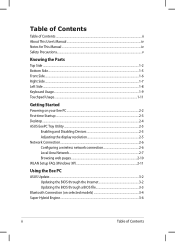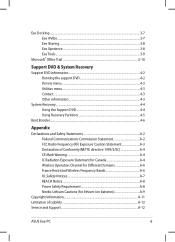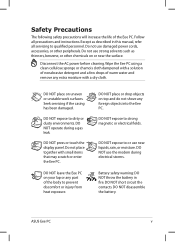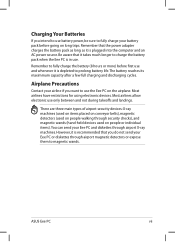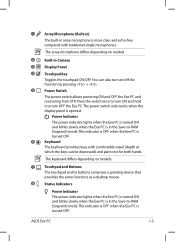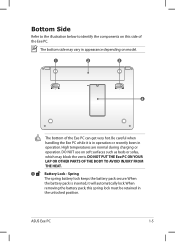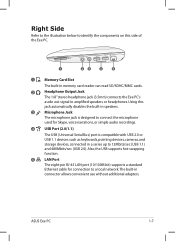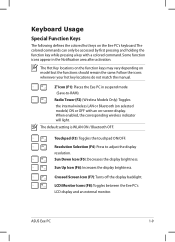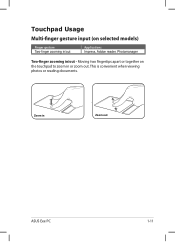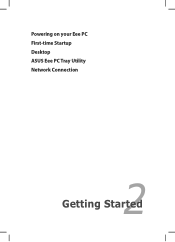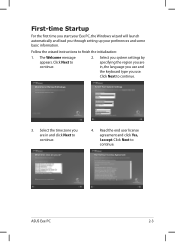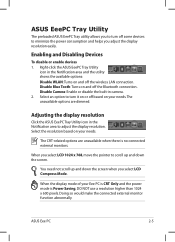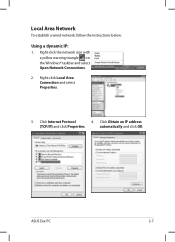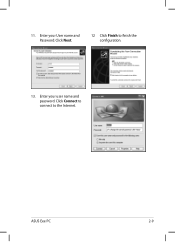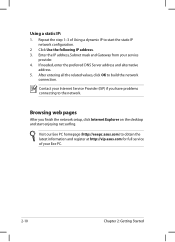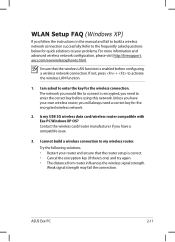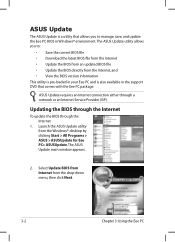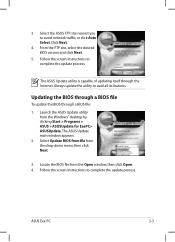Asus K52F-A1 Support Question
Find answers below for this question about Asus K52F-A1.Need a Asus K52F-A1 manual? We have 1 online manual for this item!
Question posted by tonsvtunes on December 8th, 2013
K52f Hangs At Asus Logo During Startup
The laptop hangs almost immedietly upon turning it on. There are no USB devices plugged in. It will not allow me to access BIOS since it freezes so quickly. I have already completed troubleshooting steps related to power issues. There are no beeps at all. Where is the CMOS battery and jumpers located on the motherboard so I can reset it and check the battery for power? How can I troubleshoot this issue? I suspect hardware failure or system corruption.
Current Answers
Related Asus K52F-A1 Manual Pages
Similar Questions
Location Of Cmos Battery
How to access CMOS Battery in Asus Notebook G50V for replacement,?
How to access CMOS Battery in Asus Notebook G50V for replacement,?
(Posted by kalaeln 3 years ago)
Cmos Battery Aesus A54h
how do i replace the cmos battery on an aesus a54h
how do i replace the cmos battery on an aesus a54h
(Posted by pscanu 11 years ago)
How To Replace The Cmos Battery On Asus S6fm Laptop
How to replace the CMOS battery on asus s6fm laptop
How to replace the CMOS battery on asus s6fm laptop
(Posted by Mok888 11 years ago)
How Do I Disassemble My Asus X51r To Change The Cmos Battery?
I need to open my ASUS X51R Notebook to replace my cmos battery. I have opened it up by still could ...
I need to open my ASUS X51R Notebook to replace my cmos battery. I have opened it up by still could ...
(Posted by salf1359 11 years ago)
What Is The Location Of The Cmos Battery?
I am trying to find the cmos battery in order to reset the cmos/bios. I can't get the drive order re...
I am trying to find the cmos battery in order to reset the cmos/bios. I can't get the drive order re...
(Posted by hyman777 12 years ago)