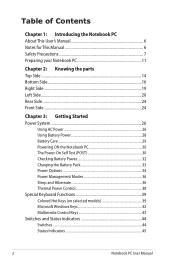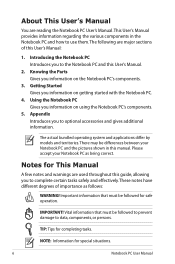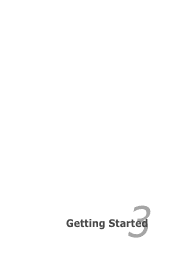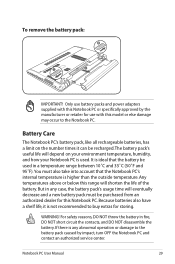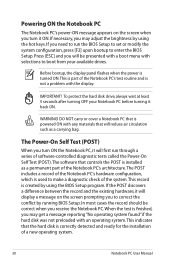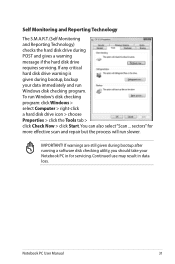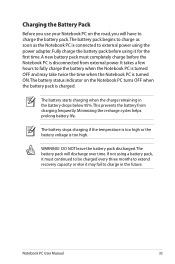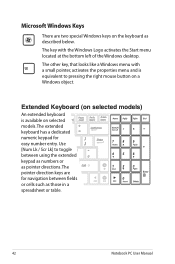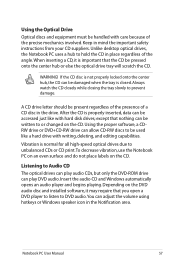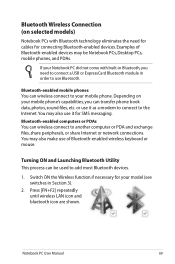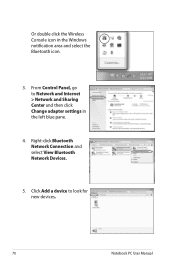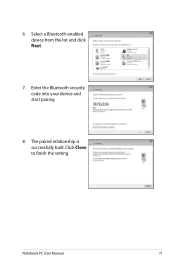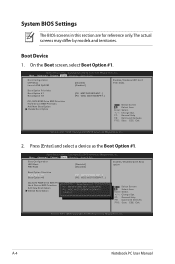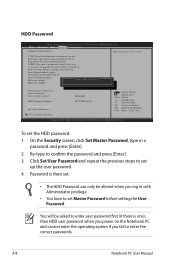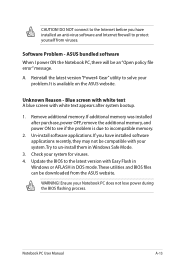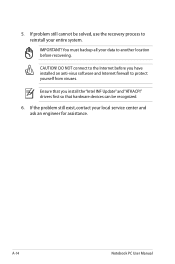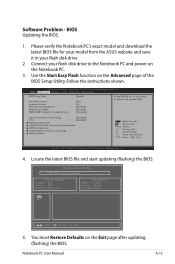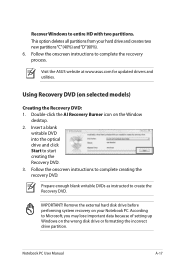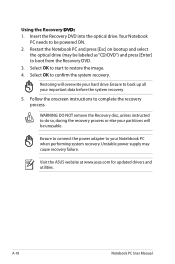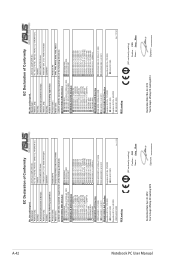Asus F45U Support Question
Find answers below for this question about Asus F45U.Need a Asus F45U manual? We have 1 online manual for this item!
Question posted by deanjames40 on December 29th, 2012
Starting The Internet
i have just bought a new laptop asusf45u and don,t know how to get on the internet
Current Answers
Answer #1: Posted by cljeffrey on January 2nd, 2013 5:48 PM
In order to go on the internet you will need a wireless connection or hard connection. Make sure your wireless is on. Press FN and F2 at the same time. Once your wireless is on, click on the antenna bars on the lower right that looks like white bar graphs increasing. Click on it and it will open up the available wireless connections that you are near. Select the network you are on and put the password. Once you are done you will see it say connected.
You are now able to surf the internet by clicking on the blue e or internet explorer.
If you have any questions or comments you can email me at [email protected] which I reside in the U.S
ASUS strives to meet and exceeds our customer expectations within our warranty policy.
Regards,
Jeffrey
ASUS Customer Loyalty
You are now able to surf the internet by clicking on the blue e or internet explorer.
If you have any questions or comments you can email me at [email protected] which I reside in the U.S
ASUS strives to meet and exceeds our customer expectations within our warranty policy.
Regards,
Jeffrey
ASUS Customer Loyalty
Related Asus F45U Manual Pages
Similar Questions
How Can I Start My Laptop Asus Pro71s (windows 8.1) Directly In The Safe Mode.
(Posted by WiGuTra 9 years ago)
How To Left Aptio Setup Utility And Start My Laptop Correctly
Hello! I am stuck at Aptio Setup Utility... I tried different thing I read in intetnet but nothing r...
Hello! I am stuck at Aptio Setup Utility... I tried different thing I read in intetnet but nothing r...
(Posted by Kasian27 10 years ago)
Hi I Just Bought A Asus R510c And It Didn't Come With A Owners Manual
do you know how I can get one
do you know how I can get one
(Posted by zackwayne 10 years ago)