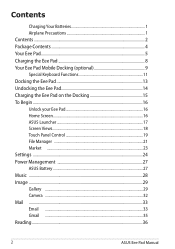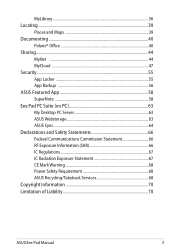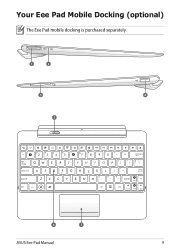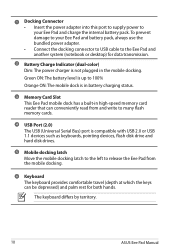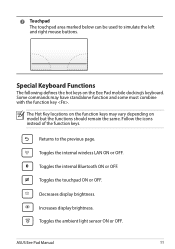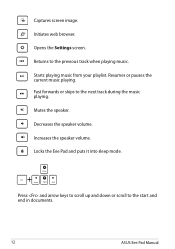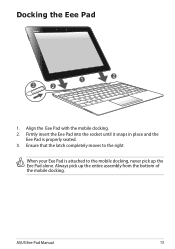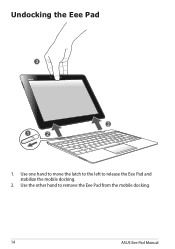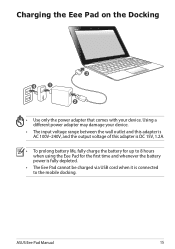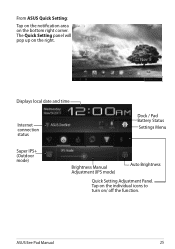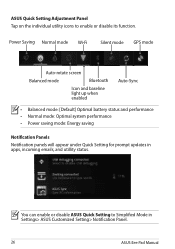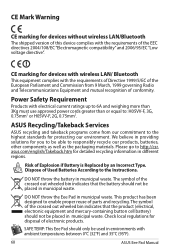Asus Eee Pad Transformer Prime TF201 Support Question
Find answers below for this question about Asus Eee Pad Transformer Prime TF201.Need a Asus Eee Pad Transformer Prime TF201 manual? We have 4 online manuals for this item!
Question posted by Jjfmy on April 4th, 2014
How Do I Charge The Battery On My Asus Eee Pad
The person who posted this question about this Asus product did not include a detailed explanation. Please use the "Request More Information" button to the right if more details would help you to answer this question.
Current Answers
Related Asus Eee Pad Transformer Prime TF201 Manual Pages
Similar Questions
Asus Q400a Notebook 14' Core I7 Will Not Charge Battery
Asus Q400A Notebook 14" Core i7 will not charge battery
Asus Q400A Notebook 14" Core i7 will not charge battery
(Posted by cec 8 years ago)
Could You Tell Me The Price Of The Battery For Assus Laptop N56v.
Could you please tell me the price for the battery for Assus Laptop N56V.
Could you please tell me the price for the battery for Assus Laptop N56V.
(Posted by srdjan555 11 years ago)
I Need A New Battery For My Laptop Do You Carry This Battery?
Do you carry batteries for Asus Laptop #X83VB2?
Do you carry batteries for Asus Laptop #X83VB2?
(Posted by pricemod 11 years ago)