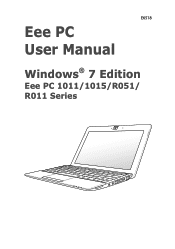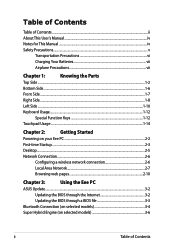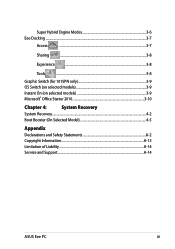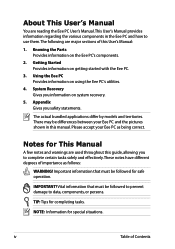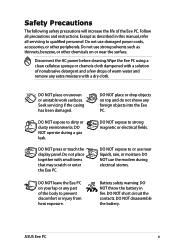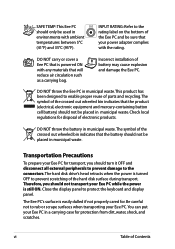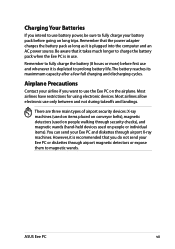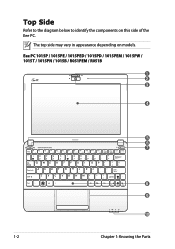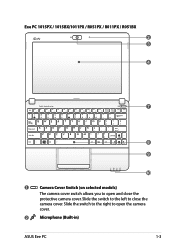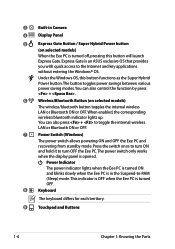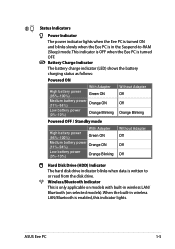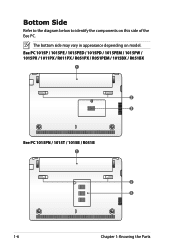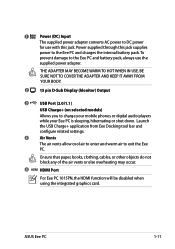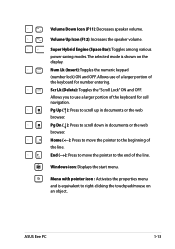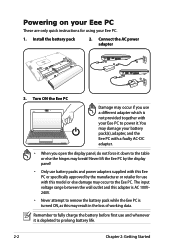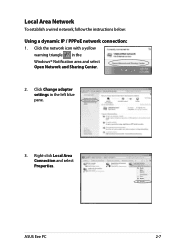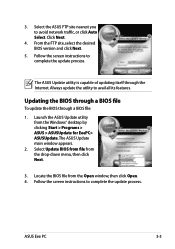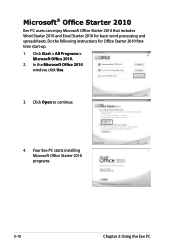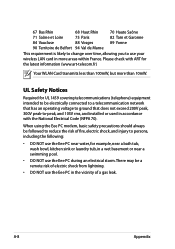Asus Eee PC 1015BX Support Question
Find answers below for this question about Asus Eee PC 1015BX.Need a Asus Eee PC 1015BX manual? We have 1 online manual for this item!
Question posted by mummrsc on November 22nd, 2012
Can The Keypad Cover Be Opened To Clean Inner
The person who posted this question about this Asus product did not include a detailed explanation. Please use the "Request More Information" button to the right if more details would help you to answer this question.
Current Answers
Answer #2: Posted by cljeffrey on November 26th, 2012 4:26 PM
Yes the keypad cover can be opened however the entire top piece will be removed which may void your warranty if you accidentally tear the voided warranty sticker.
If you still want to keep your warranty, the best thing to do is use air in a can. That usually gets the little crumbs underneatch the keyboard.
If you have any questions or comments you can email me at [email protected] which I reside in the U.S
ASUS strives to meet and exceeds our customer expectations within our warranty policy.
Regards,
Jeffrey
ASUS Customer Loyalty
ASUS strives to meet and exceeds our customer expectations within our warranty policy.
Regards,
Jeffrey
ASUS Customer Loyalty
Related Asus Eee PC 1015BX Manual Pages
Similar Questions
How Do I Disable The Built In Keyboard On A Windows 7 Asus Laptop?
After having issues with keys sticking, and keys not working on my Asus laptop I purchased an extern...
After having issues with keys sticking, and keys not working on my Asus laptop I purchased an extern...
(Posted by o2bryanc 9 years ago)