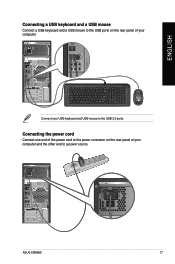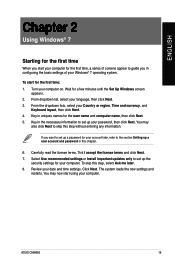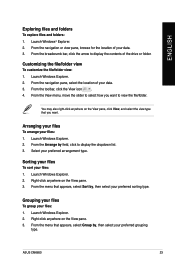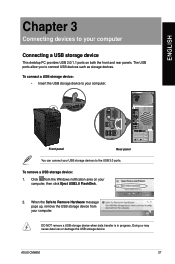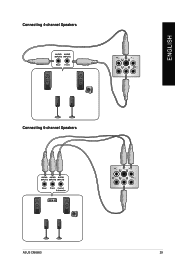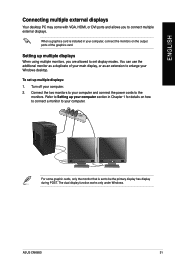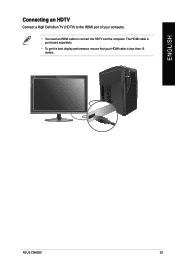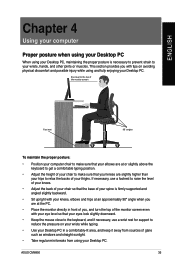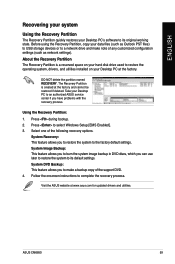Asus CM6850 Support Question
Find answers below for this question about Asus CM6850.Need a Asus CM6850 manual? We have 1 online manual for this item!
Question posted by matthewchavez86 on December 5th, 2012
Pcie Slot?
WHERE DO I FIND THE PCIe SLOT INSIDE THE COMPUTER?
THANKS
Current Answers
Answer #1: Posted by cljeffrey on December 6th, 2012 5:00 PM
Usually the pcie slots are located where there are empty bays in the back of your desktop. Also it is the one that already has a video card installed.
If you have any questions or comments you can email me at [email protected] which I reside in the U.S
ASUS strives to meet and exceeds our customer expectations within our warranty policy.
Regards,
Jeffrey
ASUS Customer Loyalty
ASUS strives to meet and exceeds our customer expectations within our warranty policy.
Regards,
Jeffrey
ASUS Customer Loyalty
Related Asus CM6850 Manual Pages
Similar Questions
In Which Slot Do I Install The D-link Wireless N 300 Adapter?
I popped out the top panel with the X in it (there is one panel above this with no X) as directed by...
I popped out the top panel with the X in it (there is one panel above this with no X) as directed by...
(Posted by judeffitz 10 years ago)
Blue Pin On Asus Cm6850 Board
I tried to refer to the manual to figure out what is the small blue pin on my asus cm6580 motherboar...
I tried to refer to the manual to figure out what is the small blue pin on my asus cm6580 motherboar...
(Posted by brandon6619 11 years ago)
Blue Pin? Asus Cm6850
I was reading the manual to my ASUS CM6850 trying to find any information on what this blue pin is f...
I was reading the manual to my ASUS CM6850 trying to find any information on what this blue pin is f...
(Posted by brandon6619 11 years ago)