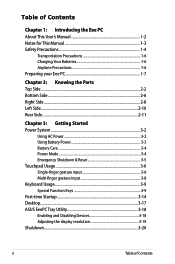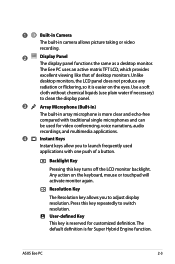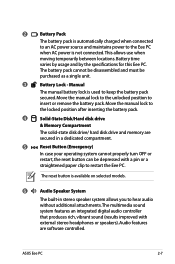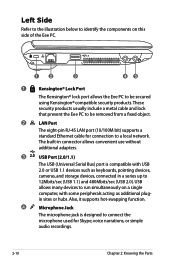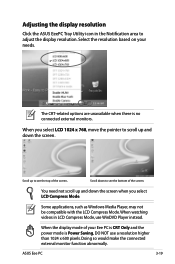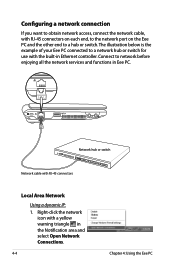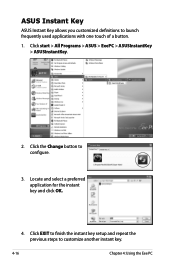Asus 1000HA Support Question
Find answers below for this question about Asus 1000HA - Eee PC - Atom 1.6 GHz.Need a Asus 1000HA manual? We have 1 online manual for this item!
Question posted by kcarmeci on November 27th, 2010
Left Click Button Does Not Respond. Eee Pc 1000ha
when left click button on pad is touched nothing happens i
Current Answers
Related Asus 1000HA Manual Pages
Similar Questions
Problems With System Time And Date And With The Navigation Keys In Bios Of K8n
Hallo, I had to change the battery. Then: After every start the clock shows a wrong time, this mea...
Hallo, I had to change the battery. Then: After every start the clock shows a wrong time, this mea...
(Posted by petermarc 11 years ago)
Is There A Windows Xp Home Disk That Will Work With My Asus Eee Pc 1005hab?
My regular OEM will not accept my Product Key that is on the bottom of my Netbook.
My regular OEM will not accept my Product Key that is on the bottom of my Netbook.
(Posted by slehnerd 12 years ago)
In Need Of New Charger For Asus Netbook Eee Pc. Help
I purchased my Asus Eee PC Netbook 8/2010....and I am in need of a replacement charger...as soon as ...
I purchased my Asus Eee PC Netbook 8/2010....and I am in need of a replacement charger...as soon as ...
(Posted by marielaplace905 13 years ago)
How Do I Hook Up A Eee Pc To A Land Line;(thru Acer Pc/windoows Visa.
(Posted by phreaug 13 years ago)