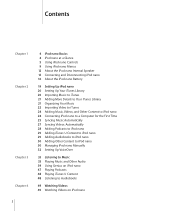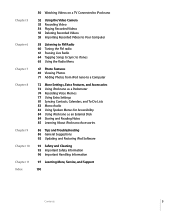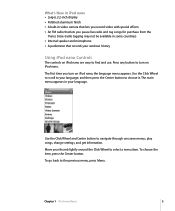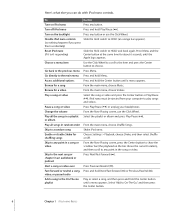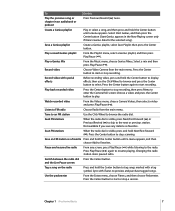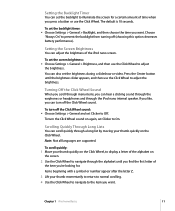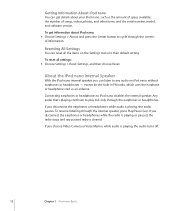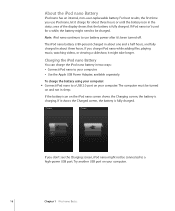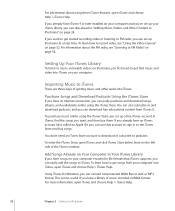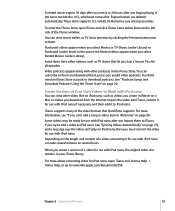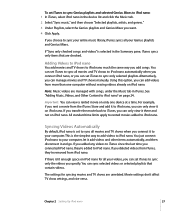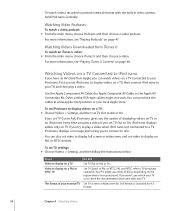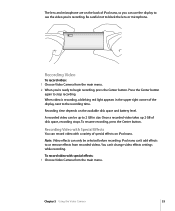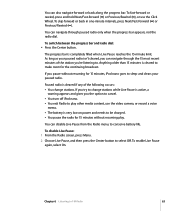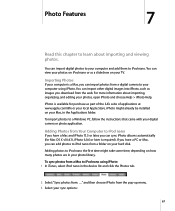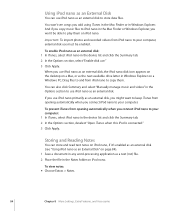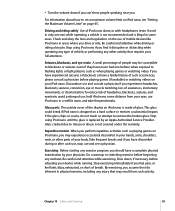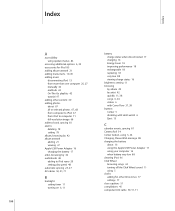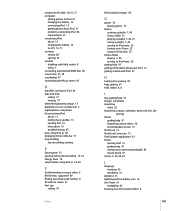Apple MC062LL/A Support Question
Find answers below for this question about Apple MC062LL/A - iPod Nano 16 GB.Need a Apple MC062LL/A manual? We have 1 online manual for this item!
Question posted by Thumperforfun on October 6th, 2015
No Camera Option On My Ipod Mc062ll
it used to have a camera option and now it is gone. Can I get it back? And how without losing my
Current Answers
Answer #1: Posted by TommyKervz on October 6th, 2015 12:14 PM
- If it's not there, search for it with Spotlight. If Camera doesn't show up in the search, check to see if it's blocked.
- Go to Settings > General > Restrictions and look under Allow. Make sure Camera is on.
Related Apple MC062LL/A Manual Pages
Similar Questions
My Apple Mb147ll - Ipod Classic 80 Gb Digital Player Will Not Connect To Imac.
Is there any other way to connect my iPod to my iMac 2011?
Is there any other way to connect my iPod to my iMac 2011?
(Posted by karenkelly67 11 months ago)
Apple Mc062ll/a
How To Play All Songs Randomly Whenever I turn off and on my IPOD it starts playing same random pla...
How To Play All Songs Randomly Whenever I turn off and on my IPOD it starts playing same random pla...
(Posted by shittass 10 years ago)
Formated Apple Mc062ll/a - Ipod Nano 16 Gb And Lost Menu
(Posted by crpromo11 11 years ago)
Has Anyone Had An Earphone Jack Problem? If So, How Did You Get It Fixed?
My earphone jack has been messing up and the volume is really low! I have the volume limit all the w...
My earphone jack has been messing up and the volume is really low! I have the volume limit all the w...
(Posted by EHarm2133 12 years ago)
Apple Ma477ll - Ipod Nano 2 Gb
my devices not shawInga the music list
my devices not shawInga the music list
(Posted by kailashmoyal 12 years ago)