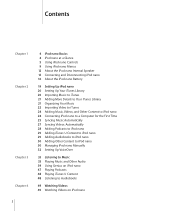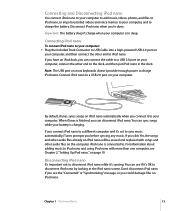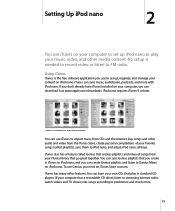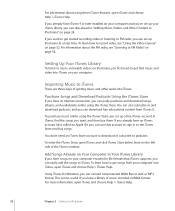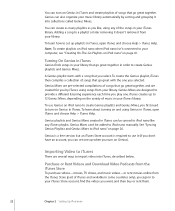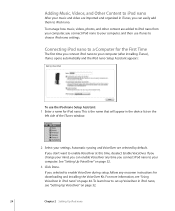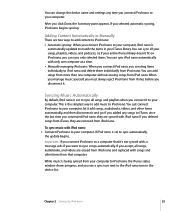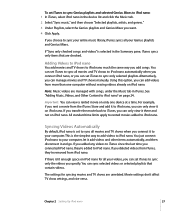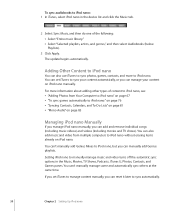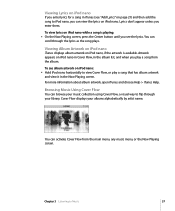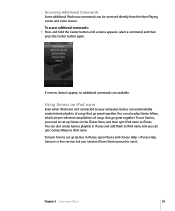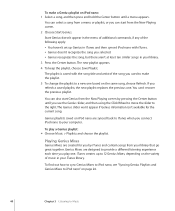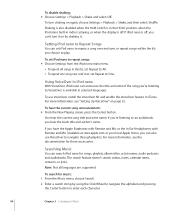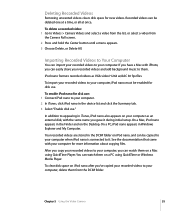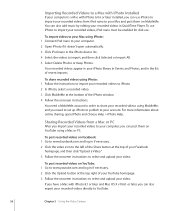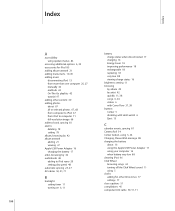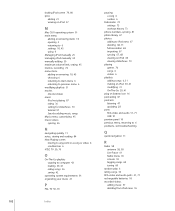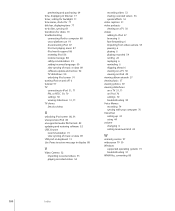Apple MA489LL Support Question
Find answers below for this question about Apple MA489LL - iPod Nano 4 GB.Need a Apple MA489LL manual? We have 1 online manual for this item!
Question posted by Anonymous-32296 on June 28th, 2011
How To Use The Music Library In Ipod Nano?
The person who posted this question about this Apple product did not include a detailed explanation. Please use the "Request More Information" button to the right if more details would help you to answer this question.
Current Answers
Related Apple MA489LL Manual Pages
Similar Questions
My Apple Mb147ll - Ipod Classic 80 Gb Digital Player Will Not Connect To Imac.
Is there any other way to connect my iPod to my iMac 2011?
Is there any other way to connect my iPod to my iMac 2011?
(Posted by karenkelly67 11 months ago)
How Do I Put Music On My Ipod From My Computer?
(Posted by Anonymous-142972 9 years ago)
Apple Ipod Nano 4gb* Mp3 Player - Silver
i formated my Apple iPod nano 4GB* MP3 Player - Silver and i dont have the cd to run the it again p...
i formated my Apple iPod nano 4GB* MP3 Player - Silver and i dont have the cd to run the it again p...
(Posted by lawskys30 11 years ago)
Does This Model Have Radio Support?
I see the option in the menu but can't find the radio tuner itself.
I see the option in the menu but can't find the radio tuner itself.
(Posted by ChristaSmith89 12 years ago)
Charging The Ipod Nano
When I plug my IPod Nano into my computer, it doesn't always say "Charging". Sometimes it just says ...
When I plug my IPod Nano into my computer, it doesn't always say "Charging". Sometimes it just says ...
(Posted by sweetkim 13 years ago)