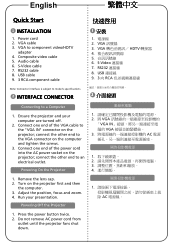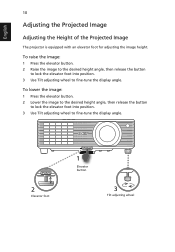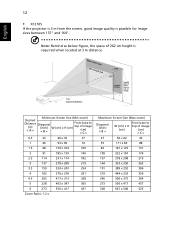Acer X1210 Support Question
Find answers below for this question about Acer X1210.Need a Acer X1210 manual? We have 2 online manuals for this item!
Question posted by repairs90582 on April 3rd, 2015
Buttons Not Working, Also Not Working On Remote
buttons not working, also not working on remote
Current Answers
Answer #1: Posted by TechSupport101 on April 5th, 2015 5:26 AM
The Service Manual here http://docstrend.com/pdf/acer-x1210-repair-manual.html should be able to help resolve the issue.
Related Acer X1210 Manual Pages
Similar Questions
Projector 5 Minutes Working After Lamp Error
projector 5 minutes working after lamp error
projector 5 minutes working after lamp error
(Posted by sssinfopdy 4 years ago)
Remote Control Does Not Work
I have just received an ACER replacement remote control. The power button will function, but you can...
I have just received an ACER replacement remote control. The power button will function, but you can...
(Posted by cmm8484 12 years ago)
My Acer X1110 Wont Work
It has kind of frozen, non of the buttons work so I am unable to turn it off or see the menu. I trie...
It has kind of frozen, non of the buttons work so I am unable to turn it off or see the menu. I trie...
(Posted by englesaed 12 years ago)
Remote Control Doesn't Work
How do I get the remote control to work? Is there a special cord to hook up?
How do I get the remote control to work? Is there a special cord to hook up?
(Posted by juneholt 12 years ago)