Acer X1160 Support Question
Find answers below for this question about Acer X1160 - SVGA DLP Projector.Need a Acer X1160 manual? We have 2 online manuals for this item!
Question posted by cmm8484 on April 18th, 2012
Remote Control Does Not Work
I have just received an ACER replacement remote control. The power button will function, but you can not enter the menu options to set up the projector for ceiling mount. What am I doing wrong?
Current Answers
There are currently no answers that have been posted for this question.
Be the first to post an answer! Remember that you can earn up to 1,100 points for every answer you submit. The better the quality of your answer, the better chance it has to be accepted.
Be the first to post an answer! Remember that you can earn up to 1,100 points for every answer you submit. The better the quality of your answer, the better chance it has to be accepted.
Related Acer X1160 Manual Pages
X1160 User's Guide EN - Page 5


...projector first and then signal sources • Do not place the product in following the operating
instructions
Note: Adjust only those controls that is poorly ventilated or confined. It
Your device and its enhancements may expose you to dangerous voltage points or other controls may result in performance, indicating a need
for purchase options... require extensive work by the operating...
X1160 User's Guide EN - Page 6
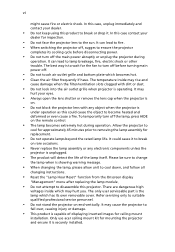
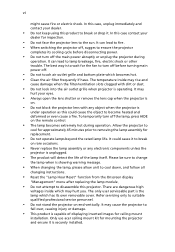
...Hour Reset" function from the Onscreen display
"Management" menu after replacing the lamp ...acer ceiling mount kit for inspection.
• Do not face the projector lens to ensure the projector
completes its own removable cover. In this projector. Please be sure to change
the lamp when is capable of the lamp itself. To temporarily turn off the lamp, press HIDE on the remote control...
X1160 User's Guide EN - Page 11
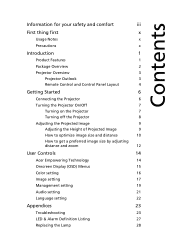
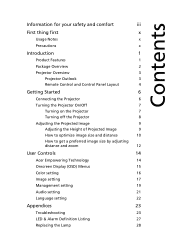
... optimize image size and distance
10
How to get a preferred image size by adjusting
distance and zoom
12
User Controls
14
Acer Empowering Technology
14
Onscreen Display (OSD) Menus
15
Color setting
16
Image setting
17
Management setting
19
Audio setting
21
Language setting
22
Appendices
23
Troubleshooting
23
LED & Alarm Definition Listing
27
Replacing the Lamp
28
X1160 User's Guide EN - Page 13
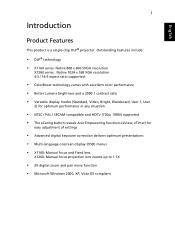
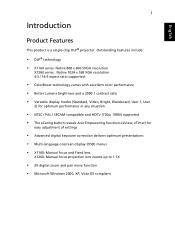
...
• NTSC / PAL / SECAM compatible and HDTV (720p, 1080i) supported • The eCaring button reveals Acer Empowering functions (eView, eTimer) for
easy adjustment of settings
• Advanced digital keystone correction delivers optimum presentations • Multi-language onscreen display (OSD) menus • X1160: Manual focus and Fixed lens
X1260: Manual focus projection lens zooms up to...
X1160 User's Guide EN - Page 14
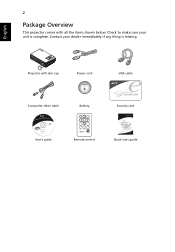
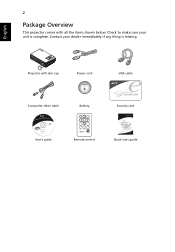
Projector with all the items shown below. English
2
Package Overview
This projector comes with lens cap
Power cord
CR2025 3V
Composite video cable
Battery
User's guide
Remote control
VGA cable
Security card
Acer Projector Quick Start Guide
Quick start guide Check to make sure your dealer immediately if any thing is complete.
Contact your unit is missing.
X1160 User's Guide EN - Page 15
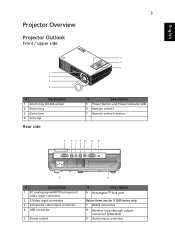
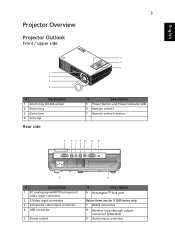
English
3
Projector Overview
Projector Outlook
Front / upper side
1 2 3
4
#
Description
1 Zoom ring (X1260 series)
2 Focus ring
3 Zoom lens
4 Lens cap
Rear side
5 6 7
#
Description
5 Power button and Power Indicator LED
6 Remote control
7 Remote control receiver
1 237 4 8 9
5
#
Description
1 PC analog signal/HDTV/component video input connector
2 S-Video input connector
3 ...
X1160 User's Guide EN - Page 16
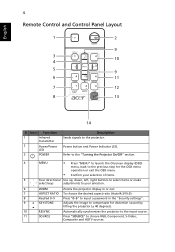
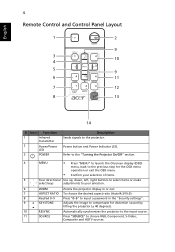
...
SOURCE
Automatically synchronizes the projector to choose RGB, Component, S-Video, Composite and HDTV sources.
Press "SOURCE" to the input source.
Power button and Power Indicator LED. English
4
Remote Control and Control Panel Layout
1
2
9
3
10
4
5 9
6
11
7
12
8
13
14
# Icon Function
1
Infrared
transmitter
2
Power/Power
LED
3
POWER
Description
Sends signals to...
X1160 User's Guide EN - Page 17
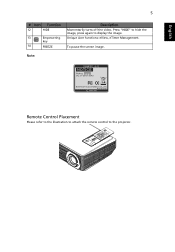
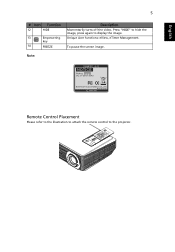
Unique Acer functions: eView, eTimer Management. English
5
# Icon Function
12
HIDE
13
Empowering
key
14
FREEZE
Description
Momentarily turns off the video. Press "HIDE" to hide the image, press again to the projector.
To pause the screen image. Note:
Remote Control Placement
Please refer to the illustration to attach the remote control to display the image.
X1160 User's Guide EN - Page 19
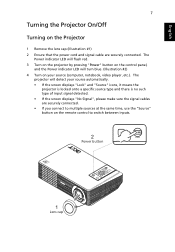
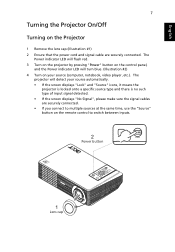
... remote control to multiple sources at the same time, use the "Source" button on the Projector
1 Remove the lens cap.(Illustration #1) 2 Ensure that the power cord and signal cable are securely connected. • If you connect to switch between inputs.
2
Power button
1
Lens cap The
Power indicator LED will flash red. 3 Turn on the projector by pressing "Power" button on the control...
X1160 User's Guide EN - Page 20


... 60 seconds at least to press the "Power" button to unplug the power cord. This is to ensure that the projector has overheated.
English
8
Turning off the Projector
1 To turn off . "Please press power button again to happen: "Projector Overheated. Warning indicators:
• If the projector automatically shuts down and the Power indicator quick flashing RED and steady BLUE by...
X1160 User's Guide EN - Page 26


... the Onscreen display main menu to Onscreen Display Menus section for more detail. Press " " key for more detail.
"Acer eView Management" is for presentation time control. English
14
User Controls
Acer Empowering Technology
Empowering Key
Acer Empowering Key provides three Acer unique functions, they are "Acer eView Management"and "Acer eTimer
Management" respectively.
Please...
X1160 User's Guide EN - Page 27
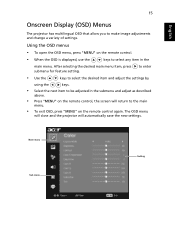
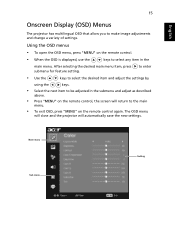
...
above.
• Press "MENU" on the remote control, the screen will automatically save the new settings. English
15
Onscreen Display (OSD) Menus
The projector has multilingual OSD that allow you to the main
menu.
• To exit OSD, press "MENU" on the remote control again.
Main manu Sub manu
Setting
The OSD menu
will close and the projector will return to make...
X1160 User's Guide EN - Page 29


...increase the amount of red in the image.
Front-Desktop
• The factory default setting.
Note: "Saturation" and "Tint" functions are not supported under computer mode or DVI mode. Image setting
Keystone
Adjust image distortion caused by tilting projection. (±40 degrees)
Aspect Ratio Projection
Use this function, the projector inverts the image for
ceiling-mounted projection.
X1160 User's Guide EN - Page 30
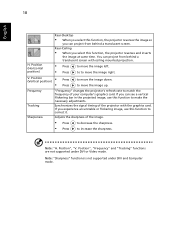
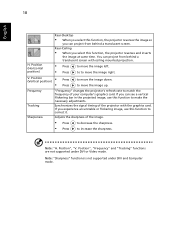
... image.
• Press
to decrease the sharpness.
• Press
to match the frequency of the projector with ceiling mounted projection.
• Press
to move the image left.
• Press
to to move the image right. Position", "V. Note: "Sharpness" functions is not supported under DVI or Video mode.
If you can project from behind a translucent...
X1160 User's Guide EN - Page 32
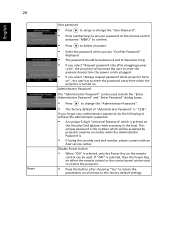
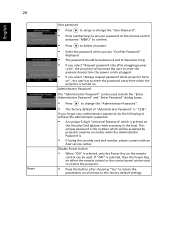
... and number, please contact with an
Acer service center. If you select "Always request password while projector turns
on either the remote control or the control panel can be used to control the projector.
• Press the button after plugging power
cord", the projector will prompt the user to enter the password every time the power cord is plugged.
• If you...
X1160 User's Guide EN - Page 40
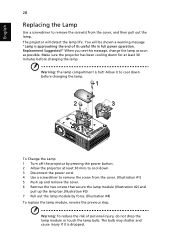
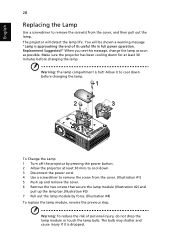
....(Illustration #3) 7 Pull out the lamp module by pressing the power button. 2 Allow the projector at least 30 mins to cool down for at least 30 minutes before changing the lamp. You will detect the lamp life.
Warning: The lamp compartment is dropped. English
28
Replacing the Lamp
Use a screwdriver to cool down before changing...
X1160 User's Guide EN - Page 41


... the steps below:
1 Drill four holes into a solid, structurally sound part of four-cylinder screws. English
29
Ceiling Mount Installation
If you wish to install the projector using the appropriate type of the ceiling, and secure the mount base. Extension Rod
Long Cylinder Cap Allen Key
- For tightening/looseni Tightening Screw
Medium Rod Note: Screws...
X1160 User's Guide EN - Page 42


... adjustments
Spacer - For tightening/loosening
Tightening Screw Screw Type A 50 mm length 08 mm diameter
Large cylinder cap
Allen Key -
Use two washers for the projector size to attach the projector to the ceiling mount bracket. English
30
3 Use the appropriate number of screws for extra support, if deemed necessary.
4 Attach the...
X1160 User's Guide EN - Page 51


... No.: Fax No.:
DLP Projector
DSV0705/DNX0708
X1160/X1260 series
Acer America Corporation
333 West San Carlos St.
39
English
English
Acer America Corporation 333 West San Carlos St., San Jose
CA 95110, U. Operation is subject to the following local Manufacturer / Importer is responsible for this device must accept any interference received, including interference that may...
X1160 User's Guide EN - Page 52
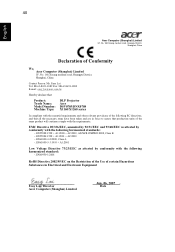
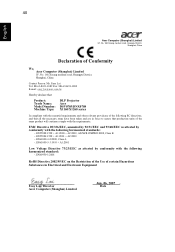
... District, Shanghai, China
Contact Person: Mr. Easy Lai Tel: 886-2-8691-3089 Fax: 886-2-8691-3000 E-mail: easy_lai@acer.com.tw
Hereby declare that:
Product: Trade Name: Model Number: Machine Type:
DLP Projector Acer DSV0705/DNX0708 X1160/X1260 series
Is compliant with the essential requirements and other relevant provisions of the following EC directives, and...
Similar Questions
Can The Acer X1161p Svga Dlp Projector Connected To A Laptop
(Posted by rickdeb 9 years ago)
The Screened Image Have Lots Dots...what Was The Problem With Projector X1160
(Posted by sureshnairk1975 9 years ago)
How Do You Get Speaker To Work , Does It Have Speaker?
(Posted by bearpgb 11 years ago)
How To Connect Acer X1161 3d Dlp Projector Via Usb
How to connect Acer X1161 3D DLP Projector via USB
How to connect Acer X1161 3D DLP Projector via USB
(Posted by revstr 12 years ago)
Acer X1160 Dlp Screen Starts Flickering And A Rattling Sound Is Heard
How to fix the flickering and a rattling sound
How to fix the flickering and a rattling sound
(Posted by mconnell007 13 years ago)

