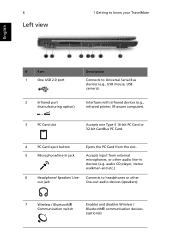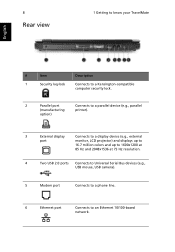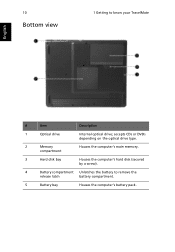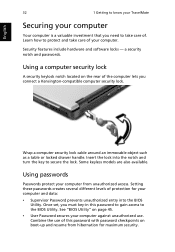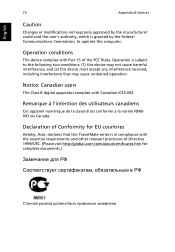Acer TravelMate 4050 Support Question
Find answers below for this question about Acer TravelMate 4050.Need a Acer TravelMate 4050 manual? We have 1 online manual for this item!
Question posted by steeven on January 1st, 2017
Acer Travelmate 4050 Bios 1.7
Current Answers
Answer #1: Posted by waelsaidani1 on January 1st, 2017 5:35 AM
New versions of system programs
New features or options
Restore a BIOS when it becomes corrupted.
Use the Flash utility to update the system BIOS flash ROM.
NOTE: If you do not have a crisis recovery diskette at hand, then you should create a Crisis Recovery
Diskette before you use the Flash utility.
NOTE: Do not install memory-related drivers (XMS, EMS, DPMI) when you use the Flash utilities.
NOTE: Please use the AC adaptor power supply when you run the Flash utility. If the battery pack does not
contain enough power to finish BIOS flash, you may not boot the system because the BIOS is not
completely loaded.
Fellow the steps below to run the Flash.
1.
Prepare a bootable diskette.
2.
Copy the Flash utilities to the bootable diskette.
3.
Then boot the system from the bootable diskette. The Flash utility has auto-execution function.
Related Acer TravelMate 4050 Manual Pages
Similar Questions
Hello. I have a problem with my Acer Travelmate 4050. I have to reinstall the system and I don't kno...
when i put on my laptop, the first massage is : enter HDD PRIMARY PASSWORD. what can i do?