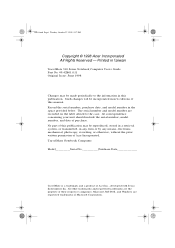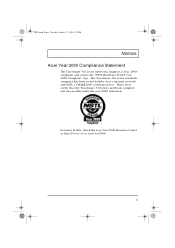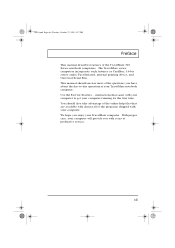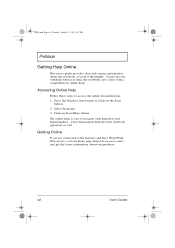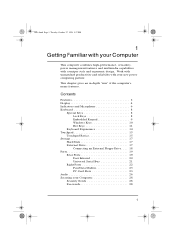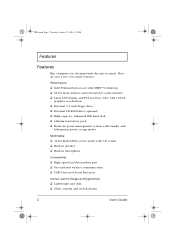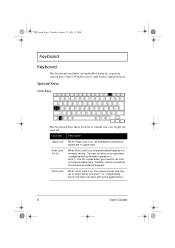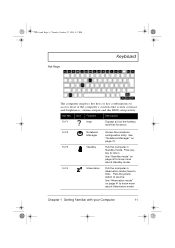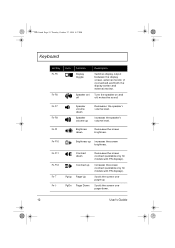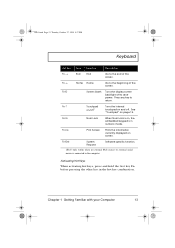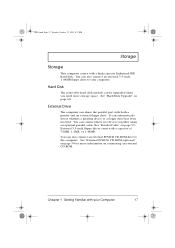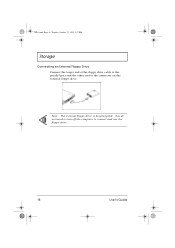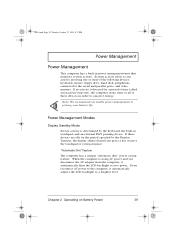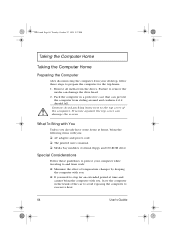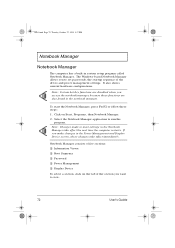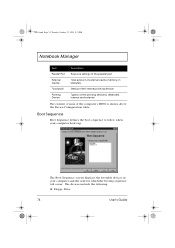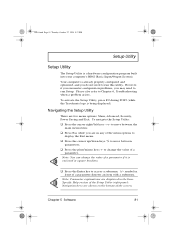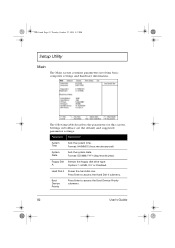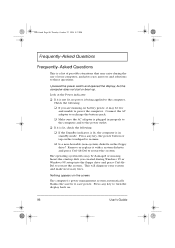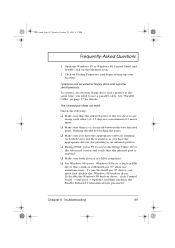Acer TravelMate 310 Support Question
Find answers below for this question about Acer TravelMate 310.Need a Acer TravelMate 310 manual? We have 1 online manual for this item!
Current Answers
Answer #1: Posted by brilliantV on March 14th, 2013 11:56 AM
http://support.acer-euro.com/drivers/notebook/tm_c310.html
you will get the required driver for download along with the instructions on how to install them
Hope this helps!
You can visit my blog
http://thegreatlittleblog.blogspot.in/
It has everything must read articles, humour, info, amazing pics, how to.....
Give it a try coz its worth it!
Related Acer TravelMate 310 Manual Pages
Similar Questions
Plase advise how to do screen capture on travelmate 5740 .I see the button to right of F12: it is la...