Acer S231HL Support Question
Find answers below for this question about Acer S231HL.Need a Acer S231HL manual? We have 2 online manuals for this item!
Question posted by walleve on September 24th, 2011
How Can I Tone Down The Brightness ?
How can I tone down the brightness ?
Current Answers
There are currently no answers that have been posted for this question.
Be the first to post an answer! Remember that you can earn up to 1,100 points for every answer you submit. The better the quality of your answer, the better chance it has to be accepted.
Be the first to post an answer! Remember that you can earn up to 1,100 points for every answer you submit. The better the quality of your answer, the better chance it has to be accepted.
Related Acer S231HL Manual Pages
Quick Start Guide - Page 1
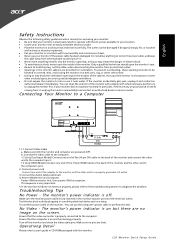
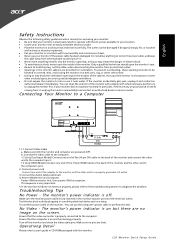
... not operate normally-in particular, if there are provided for ventilation. You can be sure to provide adequate ventilation. · Do not expose the monitor to rain or use the computer's power cable to operate with low humidity and a minimum of the cabinet. b. Turn off . This sequence is fully inserted ...
Quick Start Guide - Page 2
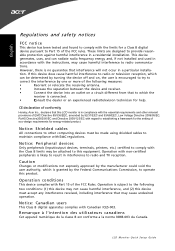
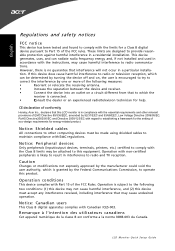
... for energy-related product. Operation with non-certified peripherals is likely to result in interference to this LCD monitor is in a particular installa-
Operation conditions
This device complies with Canadian ICES-003.
LCD Monitor Quick Setup Guide Notice: Peripheral devices
Only peripherals (input/output devices, terminals, printers, etc.) certified to comply with...
Quick Start Guide - Page 3
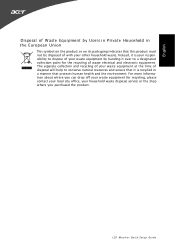
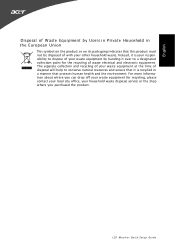
... of your waste equipment by Users in Private Household in a manner that this product must not be disposed of with your other household waste. LCD Monitor Quick Setup Guide The separate collection and recycling of your house hold waste disposal service or the shop where you can drop off your waste...
User Manual - Page 1
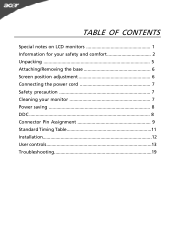
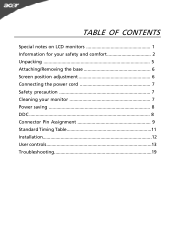
TABLE OF CONTENTS
Special notes on LCD monitors 1 Information for your safety and comfort 2 Unpacking 5 Attaching/Removing the base 6 Screen position adjustment 6 Connecting the power cord 7 Safety precaution 7 Cleaning your monitor 7 Power saving 8 DDC 8 Connector Pin Assignment 9 Standard Timing Table 11 Installation 12 User controls 13 Troubleshooting 19
User Manual - Page 2
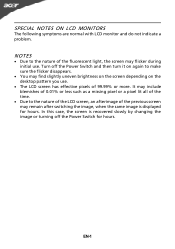
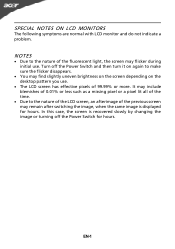
EN-1 SPECIAL NOTES ON LCD MONITORS
The following symptoms are normal with LCD monitor and do not indicate a problem.
NOTES
· Due to the nature of the fluorescent light, the screen may find slightly uneven brightness on the screen depending on again to the nature of the LCD screen, an afterimage of 99.99...
User Manual - Page 4
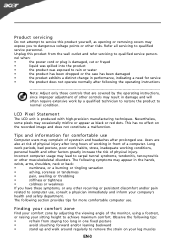
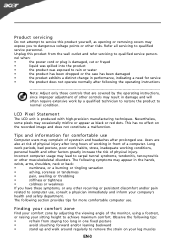
... pixels may occasionally misfire or appear as opening or removing covers may
expose you have these symptoms, or any other controls may complain of the monitor, using a footrest,
or raising your company's
health and safety department.
Finding your comfort zone
Find your leg muscles
EN-3 nel when:
•
the power cord...
User Manual - Page 5
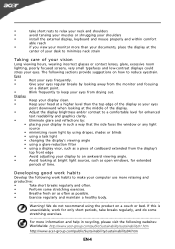
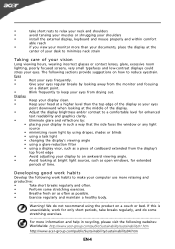
....
•
Keep your head at a higher level than your documents, place the display at bright light sources, such as open windows, for only short periods, take short rests to minimize neck...display, keyboard and mouse properly and within comfort
able reach
•
if you view your monitor more relaxing and
productive:
•
Take short breaks regularly and often.
•
Perform some...
User Manual - Page 6
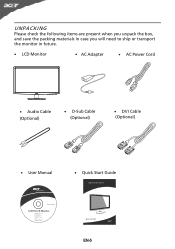
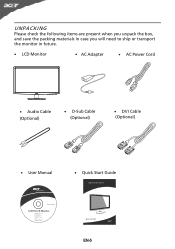
... items are present when you unpack the box, and save the packing materials in case you will need to ship or transport the monitor in future.
· LCD Monitor
· AC Adapter
· AC Power Cord
· Audio Cable (Optional)
· D-Sub Cable (Optional)
· DVI Cable (Optional)
· User Manual
·...
User Manual - Page 7
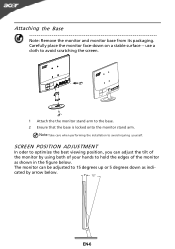
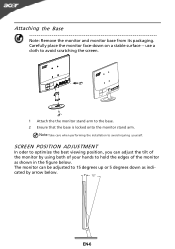
....
Note:Take care when performing the installation to the base. 2 Ensure that the base is locked onto the monitor stand arm. cated by using both of your hands to hold the edges of the monitor
as indi- SCREEN POSITION ADJUSTMENT
In oder to 15 degrees up or 5 degrees down on a stable surface...
User Manual - Page 8
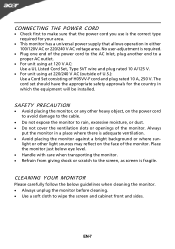
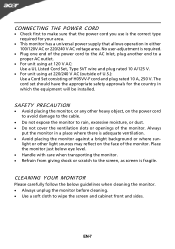
... a universal power supply that the power cord you use is adequate ventilation. · Avoid placing the monitor against a bright background or where sun- light or other heavy object, on the face of the monitor. EN-7
CONNECTING THE POWER CORD
· Check first to make sure that allows operation in either 100/120V AC...
User Manual - Page 9
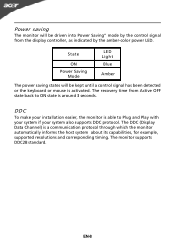
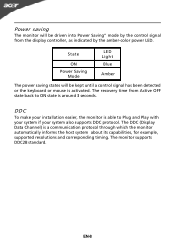
... will be kept until a control signal has been detected or the keyboard or mouse is activated. DDC
To make your installation easier, the monitor is able to ON state is a communication protocol through which the monitor automatically informs the host system about its capabilities, for example, supported resolutions and corresponding timing.
The...
User Manual - Page 10
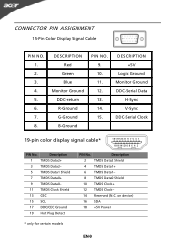
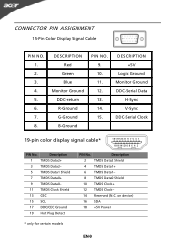
DESCRIPTION +5V
Logic Ground Monitor Ground DDC-Serial Data
H-Sync V-Sync DDC-Serial Clock
19-pin color display signal cable*
1917151311 9 7 5 3 1 1816141210 8 6 4 2
PIN No. Description
2 ... Clock Shield
13 CEC
15 SCL
17 DDC/CEC Ground
19 Hot Plug Detect
PIN No.
DESCRIPTION Red
Green Blue Monitor Ground DDC-return R-Ground G-Ground B-Ground
PIN NO. 9. 10. 11. 12. 13. 14. 15.
User Manual - Page 13
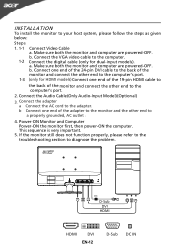
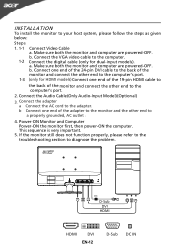
.... Mnnaekcet stuhreedbiogtithatlhceabmleo(noitnolyr afonrddcuoaml-pinupteurt amreodpeolws).ered-OFF. b Connect one end of the 19-pin HDMI cable to
the back of the adapter to the monitor and the other end to a properly grounded, AC outlet .
4. Connect the VGA video cable to diagnose the problem. b. Connect one end of the 24-pin...
User Manual - Page 14
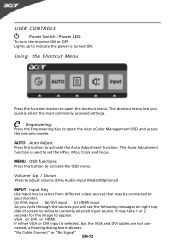
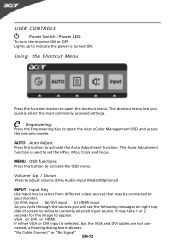
...following messages on right top side of screen to appear. Using the Shortcut Menu
Press the function button to your monitor. (a) VGA input (b) DVI input (c) HDMI input As you cycle through the sources you quickly select the most ... the OSD menu. USER CONTROLS
Power Switch / Power LED: To turn the monitor ON or OFF. AUTO Auto Adjust: Press this botton to set the HPos, VPos, Clock and Focus.
User Manual - Page 15


... mode
Enhances colors and emphasize fine detail. N/A
Movie mode
Displays scenes in clearest detail.
The most comfortable way
to suit any situation
Optimal balance of brightness and contrast
N/A
Text mode prevent eyestrain. Acer eColor Management
Operation instructions
Step 1: Press " " Key to open the Acer eColor Management OSD and access the scenario...
User Manual - Page 16
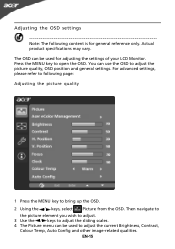
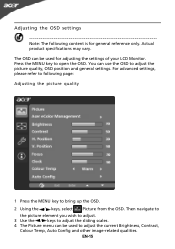
... the / keys to adjust the sliding scales. 4 The Picture menu can use the OSD to adjust the current Brightness, Contrast,
Colour Temp, Auto Config and other image-related qualities. Actual product specifications may vary. The OSD can... to following content is for adjusting the settings of your LCD Monitor. Press the MENU key to bring up the OSD. 2 Using the / keys, select Picture from the OSD...
User Manual - Page 20
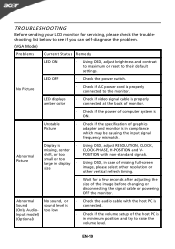
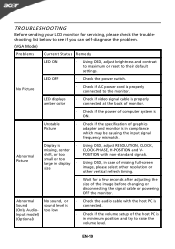
...the problem.
(VGA Mode)
Problems
Current Status Remedy
LED ON
· Using OSD, adjust brightness and contrast to maximum or reset to their default settings. No Picture
· Check if ...power cord is in minimum position and try to the monitor. Unstable Picture
· Check if the specification of graphics adapter and monitor is properly connected to raise the volume level. Abnormal ...
User Manual - Page 21
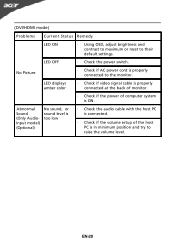
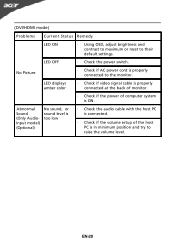
...DVI/HDMI mode)
Problems Current Status Remedy
LED ON
· Using OSD, adjust brightness and contrast to maximum or reset to the monitor.
Abnormal Sound (Only AudioInput model) (Optional)
No sound, or sound level is ...; Check if video signal cable is properly connected at the back of monitor.
· Check if the power of the host PC is properly connected to their default settings. EN-20...
User Manual - Page 22
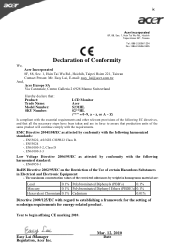
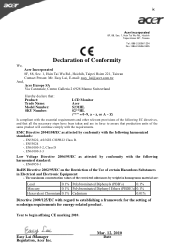
[email protected] And,
Acer Europe SA Via Cantonale, Centro Galleria 2 6928 Manno Switzerland
Hereby declare that: Product: Trade Name: Model Number: SKU Number:
LCD Monitor Acer S231HL S2**HL ("*" = 0~9, a ~ z, or A ~ Z)
Is compliant with the essential requirements and other relevant provisions of the following EC directives, and that production units of the...
User Manual - Page 23
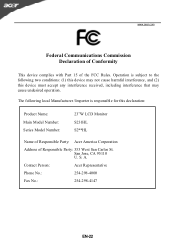
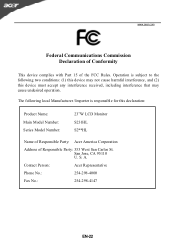
The following two conditions: (1) this device may not cause harmful interference, and (2) this declaration:
Product Name: Main Model Number: Series Model Number:
23"W LCD Monitor S231HL S2**HL
Name of Responsible Party: Acer America Corporation
Address of the FCC Rules.
S. A.
San Jose, CA 95110 U. www.acer.com
Federal Communications Commission Declaration ...
Similar Questions
Acer S240hl Monitor Unable To Alter Brightness
I have the Acer S240HL monitor. All setup and working with VGA cable connected but unable to alter t...
I have the Acer S240HL monitor. All setup and working with VGA cable connected but unable to alter t...
(Posted by tsrios 10 years ago)
How To Get Image To Full Screen Acer 23 Inch S231hl Led Monitor
(Posted by bojeRmte 10 years ago)
How To Adjust The Brightness Of The Monitor ?
Just set up monitor, no intuitive way to adjust the brightness and contrast.
Just set up monitor, no intuitive way to adjust the brightness and contrast.
(Posted by slin47 12 years ago)

