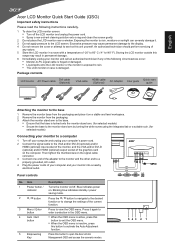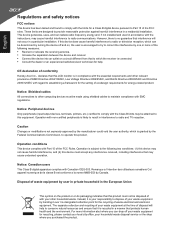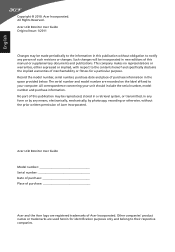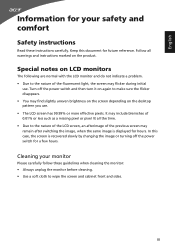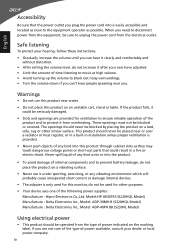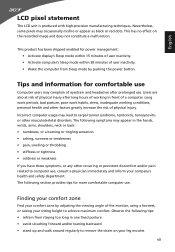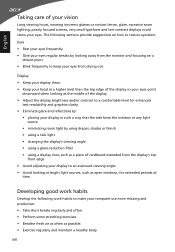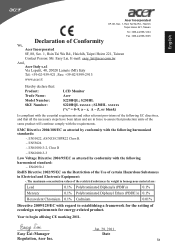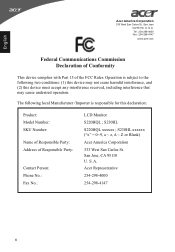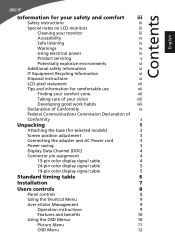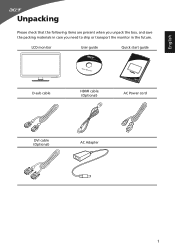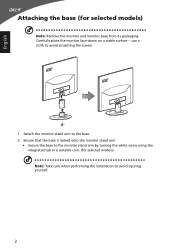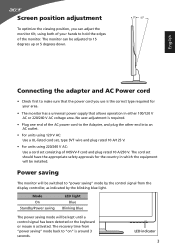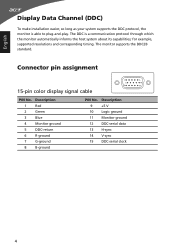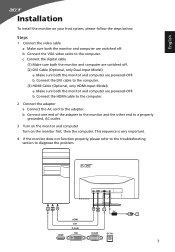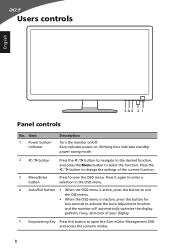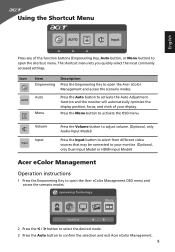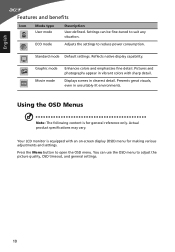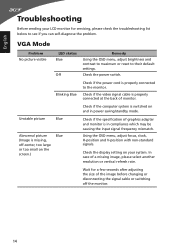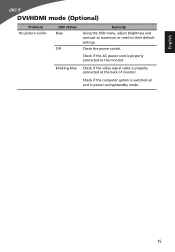Acer S230HL Support Question
Find answers below for this question about Acer S230HL.Need a Acer S230HL manual? We have 2 online manuals for this item!
Question posted by strachanandrew11 on January 9th, 2012
Audio
I lose audio from my laptop when I connect to the s230HL via HDMI cable. Is there any way to avoid this?
Current Answers
Related Acer S230HL Manual Pages
Similar Questions
Acer 20 Ultra-thin Widescreen Led Monitor S201hl Does It Come With Connecting
cable?
cable?
(Posted by lafRacha 9 years ago)
Acer 23'led Monitor S230hl
After purchasing 2 monitors last year I immediately notice that I had resolution problems that would...
After purchasing 2 monitors last year I immediately notice that I had resolution problems that would...
(Posted by tcjefferson 10 years ago)
Monitor Wont Work With My Laptop.
I recently bought a dell laptop, and an Acer monitor and when I try to connect them they wont recogn...
I recently bought a dell laptop, and an Acer monitor and when I try to connect them they wont recogn...
(Posted by ilovebaz811 12 years ago)